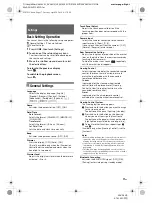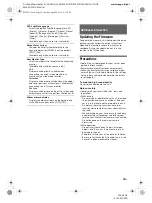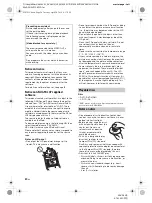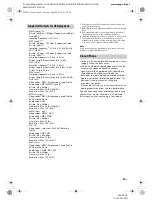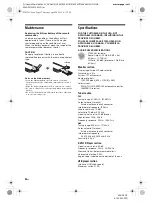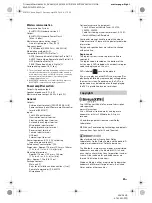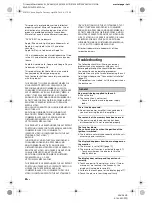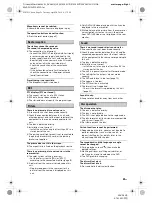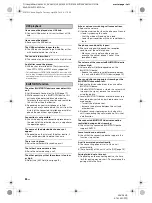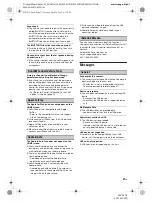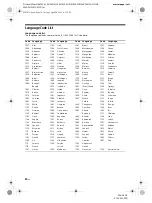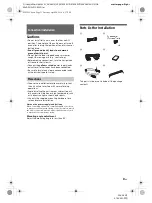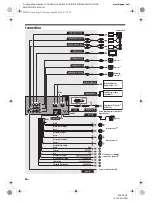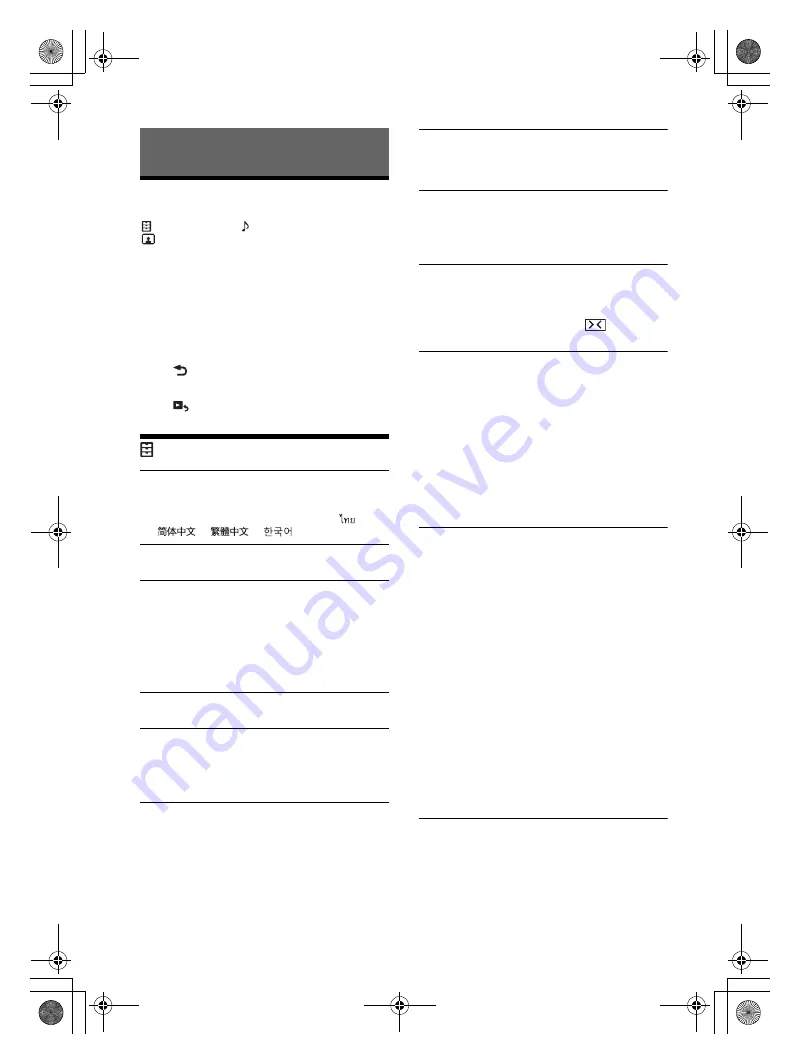
17
GB
D:\Sony\#Work\882835S_AV-AX210(UC)\4743453111\4743453111XAVAX210UC\01GB-
XAVAX210UC\040CD.fm
masterpage: Right
XAV-AX210
4-743-453-
11
(1)
Basic Setting Operation
You can set items in the following setup categories:
General Settings, Sound Settings,
Visual Settings
1
Press HOME, then touch [Settings].
2
Touch one of the setup category icons.
The items that can be set differ depending on
the source and settings.
3
Move the scrollbar up and down to select
the desired item.
To return to the previous display
Touch .
To switch to the playback screen
Touch .
General Settings
Language
Selects the display language: [English],
[Español], [Français], [Deutsch], [Italiano],
[Nederlands], [Português], [Русский], [
],
[
], [
], [
].
Demo
Activates the demonstration: [OFF], [ON].
Date/Time
Date Format
Selects the format: [DD/MM/YY], [MM/DD/YY],
[YY/MM/DD].
Time Format
Selects the format: [12-hour], [24-hour].
Set Date/Time
Sets the date and clock time manually.
Beep
Activates the operation sound: [OFF], [ON].
Dimmer
Dims the display: [OFF], [Auto], [ON].
([Auto] is available only when the illumination
control lead is connected and works when the
head light is turned on.)
Dimmer Level
Adjusts the brightness level when the dimmer is
activated: –5 to +5.
Touch Panel Adjust
Adjusts the touch panel calibration if the
touching position does not correspond with the
proper item.
Camera Input
Selects the cameras connected to the camera
input terminals: [Rear], [1], [2].
It also selects the view from the cameras: [OFF],
[Normal], [Reverse] (mirror image).
Rear Camera Line Setting
Adjusts the length and/or position of the marker
lines on the picture from the rear view camera by
touching the arrow marks.
To hide the marker lines, touch
repeatedly
until the marker line disappears.
Steering Control
Selects the input mode for the connected remote
control. To prevent a malfunction, be sure to
match the input mode with the connected
remote control before use.
Custom
Input mode for the steering wheel remote
control (follow the procedures of [Steering
Control Custom] to register functions on the
connected remote control).
Preset
Input mode for the wired remote control
excluding the steering wheel remote control.
Steering Control Custom
The steering button panel appears.
Press and hold the button you want to assign
to the steering wheel.
The button on the panel lights up (standby).
Press and hold the button on the steering
wheel you want to assign the function to.
The button on the panel will change the color
(highlighted or encircled by an orange line).
To register other functions, repeat steps
and
.
(Available only when [Steering Control] is set to
[Custom].)
Notes
• While making settings, the connected remote control
cannot be used even though some functions have
already been registered. Use the buttons on the unit.
• If an error occurs while registering, all the registered
information is cleared. Restart registration from the
beginning.
• This function may not be available on some vehicles.
For details on the compatibility of your vehicle, visit the
support site on the back cover.
Bluetooth Connection
Activates the BLUETOOTH signal: [OFF], [ON],
[Pairing] (enters into pairing standby mode).
Settings
010COV.book Page 17 Tuesday, April 24, 2018 4:17 PM