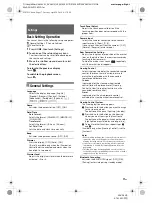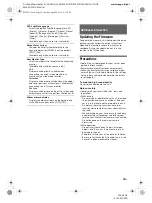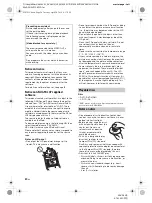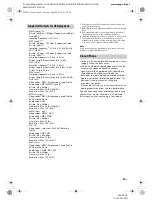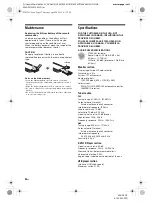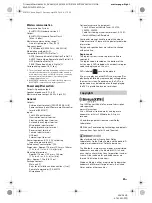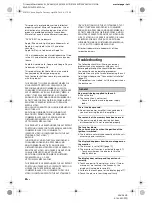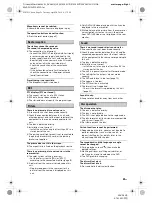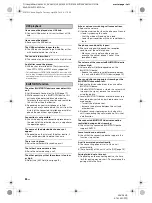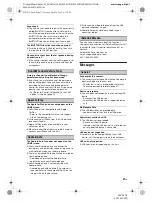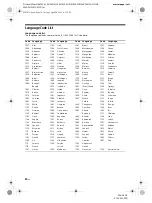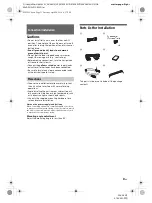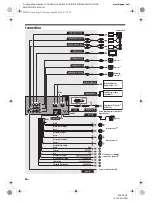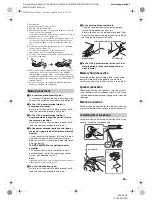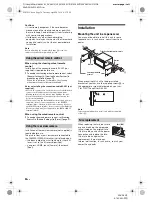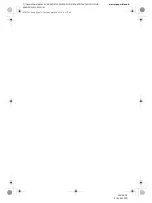20
GB
D:\Sony\#Work\882835S_AV-AX210(UC)\4743453111\4743453111XAVAX210UC\01GB-
XAVAX210UC\040CD.fm
masterpage: Left
XAV-AX210
4-743-453-
11
(1)
Notice on license
This product contains software that Sony uses
under a licensing agreement with the owner of its
copyright. We are obligated to announce the
contents of the agreement to customers under
requirement by the owner of copyright for the
software.
For details on software licenses, see page 18.
Notice on GNU GPL/LGPL applied
software
This product contains software that is subject to the
following GNU General Public License (hereinafter
referred to as “GPL”) or GNU Lesser General Public
License (hereinafter referred to as “LGPL”). These
establish that customers have the right to acquire,
modify, and redistribute the source code of said
software in accordance with the terms of the GPL or
LGPL displayed on this unit.
The source code for the above-listed software is
available on the Web.
To download, please access the following URL then
select the model name “XAV-AX210.”
URL: http://www.sony.net/Products/Linux/
Please note that Sony cannot answer or respond to
any inquiries regarding the content of the source
code.
Notes on LCD panel
• Do not get the LCD panel wet or expose it to
liquids. This may cause a malfunction.
• Do not press down hard on the LCD panel as doing
so can distort the picture or cause a malfunction
(i.e., the picture may become unclear or the LCD
panel may be damaged).
• Do not touch the panel with objects other than
with your finger as it may damage or break the
LCD panel.
• Clean the LCD panel with a dry soft cloth. Do not
use solvents such as benzine, thinner,
commercially available cleaners, or antistatic
spray.
• Do not use the unit outside the temperature range
0 ºC – 40 ºC (32 ºF – 104 ºF).
• If your car was parked in a cold or hot place, the
picture may not be clear. However, the monitor is
not damaged and the picture will become clear
after the temperature in your car becomes normal.
• Some stationary blue, red, or green dots may
appear on the monitor. These are called “bright
spots” and can happen with any LCD. The LCD
panel is precision-manufactured with more than
99.99% of its segments functional. However, it is
possible that a small percentage (typically 0.01%)
of the segments may not light up properly. This
will not, however, interfere with your viewing.
Discs
DVD*: DVD VIDEO
CD: CD-DA
* “DVD” may be used in these Operating Instructions as a
general term for DVD VIDEOs.
• Do not expose discs to direct sunlight or heat
sources such as hot air ducts, nor leave it in a car
parked in direct sunlight.
• Before playing, wipe the discs
with a cleaning cloth from the
center out. Do not use
solvents such as benzine,
thinner, or commercially
available cleaners.
• This unit is designed to play
discs that conform to the
Compact Disc (CD) standard.
DualDiscs and some music discs encoded with
copyright protection technologies do not conform
to the Compact Disc (CD) standard, therefore,
these discs may not be playable by this unit.
• Discs that this unit CANNOT play
– Discs with labels, stickers, or sticky tape or paper
attached. Doing so may cause a malfunction, or
may ruin the disc.
– Discs with non-standard shapes (e.g., heart,
square, star). Attempting to do so may damage
the unit.
– 8 cm (3
1
/
4
in) discs.
Preventing an accident
Pictures appear only after you park the car and
set the parking brake.
If the car starts moving during video playback,
the following caution is displayed and you
cannot watch the video.
[Video blocked for your safety.]
The monitor connected to the VIDEO OUT is
active while the car is in motion.
You cannot watch the video, but you can hear
audio.
Do not operate the unit or watch the monitor
while driving.
Playable discs
Notes on discs
010COV.book Page 20 Tuesday, April 24, 2018 4:17 PM