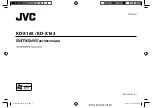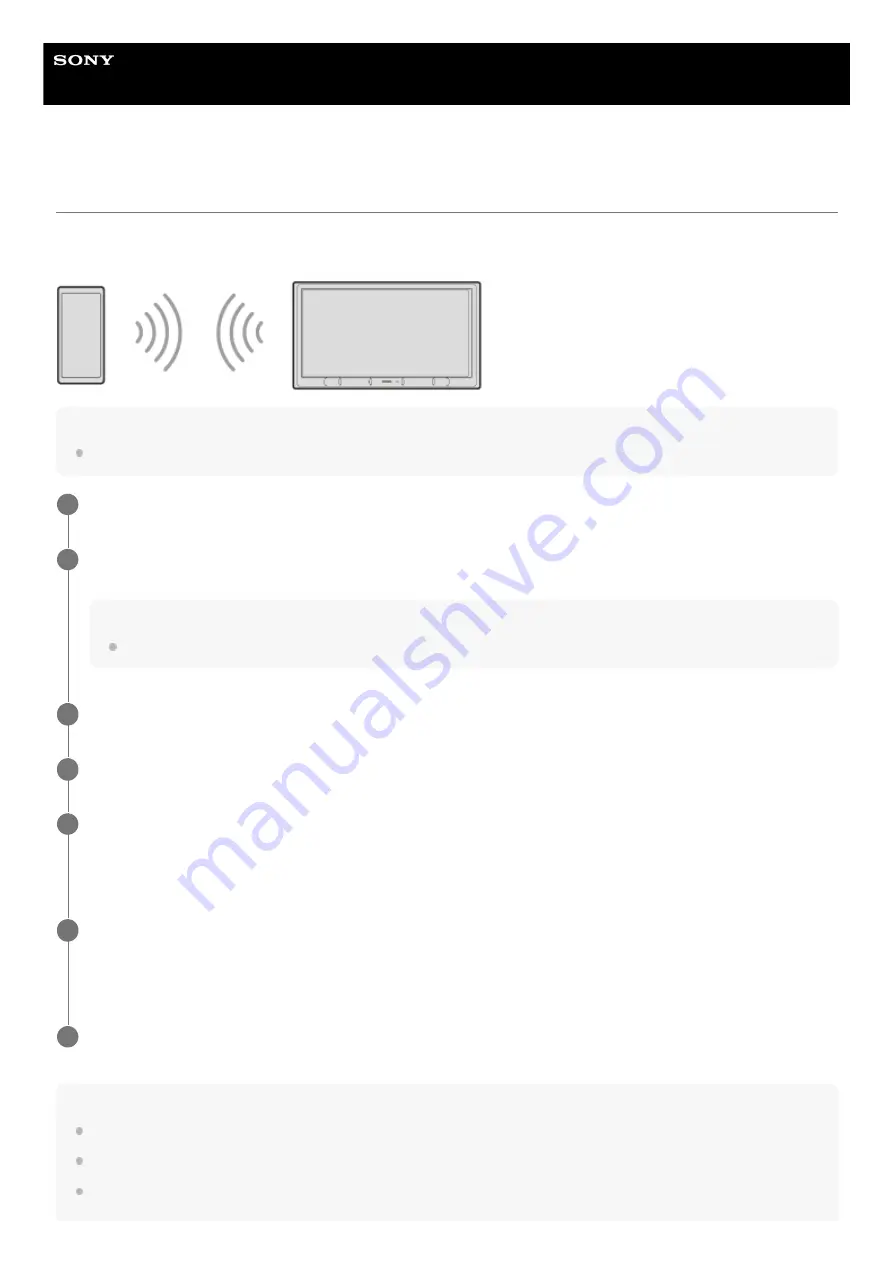
In-Car Receiver
XAV-AX4000
Using Apple CarPlay Wirelessly
When using Apple CarPlay for the first time, device registration (called “pairing”) is required. Pairing enables this unit and
your iPhone to recognize each other.
Note
Make sure the GPS antenna (aerial) (supplied) is connected.
Note
The unit can only be connected with one iPhone device at a time.
To disconnect the BLUETOOTH connection, turn the connection off from either the unit or your iPhone.
While using Apple CarPlay, BLUETOOTH connection is not possible. BLUETOOTH pairing is possible.
Place your iPhone within 1 m (3 ft) of this unit.
1
Press HOME, then touch [Settings].
If [Settings] is not set in the Favorite area, touch [All Apps] to display the HOME2 screen, then select [Settings].
Hint
You can touch [Devices] to open the [Device Connection] screen alternatively.
2
Touch [Device Connection].
3
Touch [+Add New Device].
4
Operate your iPhone according to its message on the [Add New Device] screen.
When setting the BLUETOOTH setting, Wi-Fi setting, and Apple CarPlay of your iPhone to [ON], select “XAV-
AX4000” on the setting screen of your iPhone and then proceed to the pairing steps.
5
[Pairing Request] appears on the unit.
Confirm the [Passkey:].
The same 6-digit passkey appears on your iPhone and the unit.
6
Touch [Pair], then touch [Apple CarPlay].
7
13
Summary of Contents for XAV-AX4000
Page 30: ...5 035 405 11 1 Copyright 2022 Sony Corporation 30 ...
Page 44: ...Related Topic Preparing a Mobile Phone 5 035 405 11 1 Copyright 2022 Sony Corporation 44 ...
Page 48: ...5 035 405 11 1 Copyright 2022 Sony Corporation 48 ...
Page 65: ...5 035 405 11 1 Copyright 2022 Sony Corporation 65 ...