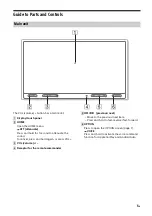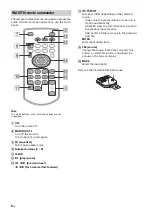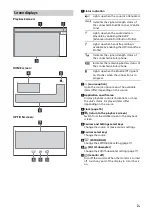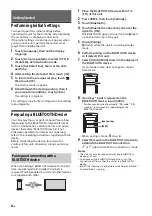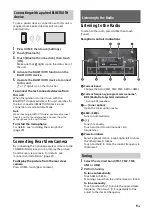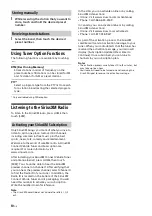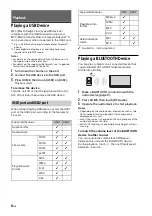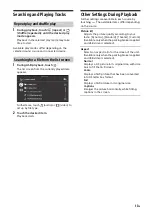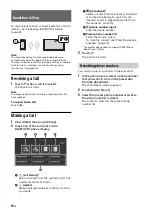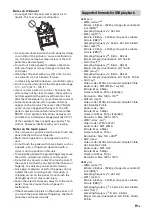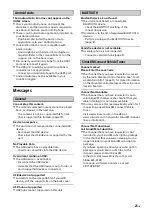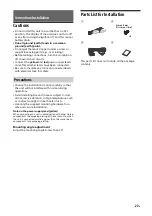16
GB
• Since the GPS on your Android phone is used,
place your Android phone where it can easily
receive a GPS signal.
• Android Auto may not be available in your country
or region.
1
Connect your Android phone to the USB1
port.
To connect an Android phone, use an
appropriate connection cable (not supplied).
2
Press HOME, then touch the Android Auto
icon.
The Android Auto interface will be displayed full-
screen on the display of the unit. Touch and
control the applications.
Using Gesture Command
You can perform frequently-used operations by
swiping your finger on the reception/playback
display.
Note
The gesture commands explained below are not available
on the screens of Apple CarPlay and Android Auto.
Basic Setting Operation
You can set items in the following setup categories:
General Settings (General), Sound Settings (Sound),
Visual Settings (Visual), BLUETOOTH Settings
(Bluetooth)
1
Press HOME, then touch [Settings].
2
Touch one of the setup category.
The items that can be set differ depending on
the source and settings.
3
Move the scrollbar up and down to select
the desired item.
To return to the previous display
Touch .
To switch to the playback screen
Touch .
General Settings (General)
Language
Selects the display language: [English],
[Español], [Français], [Deutsch], [Italiano],
[Português], [Русский], [
], [
], [
],
[
], [
].
Demo
Activates the demonstration: [OFF], [ON].
Date/Time
Date Format
Selects the format: [DD/MM/YY], [MM/DD/YY],
[YY/MM/DD].
Time Format
Selects the format: [12-hour], [24-hour].
Set Date/Time
Sets the date and clock time manually.
Beep
Activates the operation sound: [OFF], [ON].
Rear View Camera
Selects the image from the rear view camera:
[OFF], [Normal], [Reverse] (mirror image).
[Guide Line Adjust] adjusts the guide on the
picture from the rear view camera.
Touch the near side
or far
side
(red portions) of the
guide to adjust.
Touch
/
/
/
to adjust
the guide position, and touch
[
] or [
] to adjust the guide width.
Do this
To
Swipe left to right
Radio reception:
seek forward stations.
(The same as pressing and
holding
.)
SiriusXM reception:
tune the next channel
(c).
Video/audio playback:
skip forward a file/track.
(The same as
.)
Swipe right to left
Radio reception:
seek backward stations.
(The same as pressing and
holding
.)
SiriusXM reception:
tune the previous channel
(channel –).
Video/audio playback:
skip backward a file/track.
(The same as
.)
Swipe upwards
Radio reception:
receive stored stations
(go forward).
SiriusXM reception:
tune the next preset ().
Swipe downwards
Radio reception:
receive stored stations
(go backward).
SiriusXM reception:
tune the previous preset
(preset –).
Settings