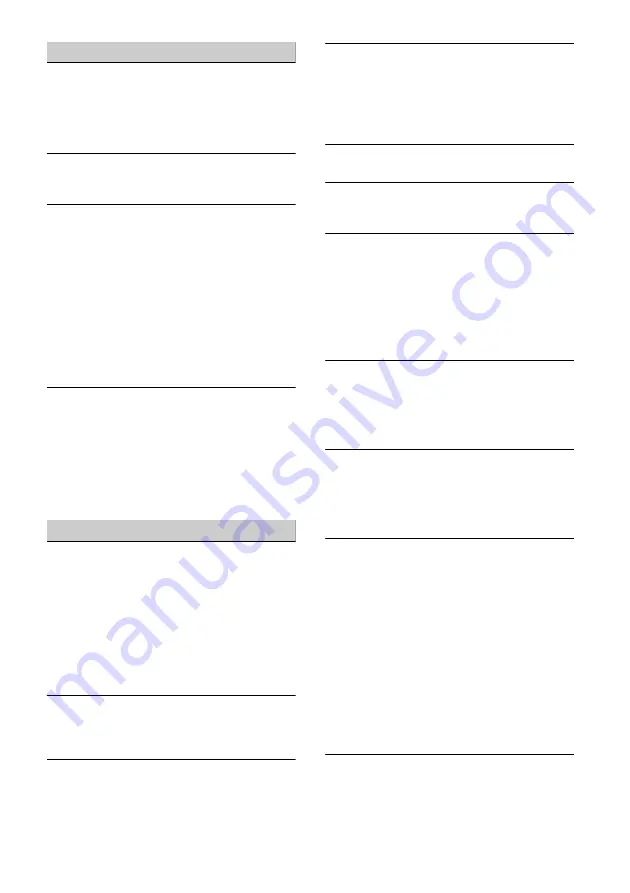
20
GB
USB playback
Items cannot be played.
Reconnect the USB device.
The USB port to which the USB device is
connected is not appropriate.
– Connect the USB device to the appropriate USB
port that supports the file formats (page 9).
The USB device takes longer to play.
The USB device contains large-sized files or files
with a complicated tree structure.
Audio files cannot be played.
USB devices formatted with file systems other
than FAT12, FAT16, FAT32 or exFAT*
1
are
unsupported.*
2
The USB port to which the USB device is
connected is not appropriate.
– Connect the USB device to the appropriate USB
port that supports the file systems (page 9).
*1 USB devices formatted with the exFAT file system are
available only when connected to the USB port 1.
*2 This unit supports FAT12, FAT16, FAT32 and exFAT, but
some USB device may not support all of these. For
details, refer to the operating instructions of each USB
device or contact the manufacturer.
Operations cannot be performed.
The USB mode of the device is not set to the
appropriate mode.
– Make sure that the USB mode of the device is
set to MSC or MTP mode.
The USB port to which the USB device is
connected is not appropriate.
– Connect the USB device to the appropriate USB
port that supports the features (page 9).
BLUETOOTH function
The other BLUETOOTH device cannot detect this
unit.
Set [Bluetooth Connection] to [ON] (page 15).
While connecting to a BLUETOOTH device, this
unit cannot be detected by another device.
Terminate the current connection and search for
this unit from the other device.
Depending on your smartphone or mobile
phone, you may need to delete this unit from the
history of the connected smartphone or mobile
phone then pair them again (page 6).
Connection is not possible.
Check the pairing and connection procedures in
the manual of the other device, etc., and perform
the operation again.
The name of the detected device does not
appear.
Depending on the status of the other device, it
may not be possible to obtain the name.
There is no ringtone.
Raise the volume while receiving a call.
The speakers are not connected to the unit.
– Connect the speakers to the unit. To select the
speakers for ringtone, press HOME, then touch
[Settings] and select [Phone Call Sound] in
[Sound] (page 14).
The talker’s voice volume is low.
Raise the volume during a call.
The other party says that the volume is too low
or high.
Adjust the [MIC Gain] level (page 12).
Echo or noise occurs during call conversations.
Reduce the volume.
Set [Speech Quality] to [Mode 1] or [Mode 2].
(page 12).
If ambient noise other than the phone call sound
is loud, try reducing this noise.
– Shut the window if road noise is loud.
– Lower the air conditioner if the air conditioner is
loud.
The phone sound quality is poor.
Phone sound quality depends on reception
conditions of the mobile phone.
– Move your car to a place where you can
enhance the mobile phone’s signal if the
reception is poor.
The volume of the connected BLUETOOTH device
is low or high.
Volume level will differ depending on the
BLUETOOTH device.
– Reduce the volume level differences between
this unit and the BLUETOOTH device (page 9).
The sound skips during audio streaming or the
BLUETOOTH connection fails.
Reduce the distance between the unit and the
BLUETOOTH device.
If the BLUETOOTH device is stored in a case which
interrupts the signal, remove the case while
using the device.
Several BLUETOOTH devices or other devices (e.g.
ham radio devices) which emit radio waves are
used nearby.
– Turn off the other devices.
– Increase the distance between the unit and
other devices.
Playback sound stops momentarily when this
unit is connecting to a mobile phone. This is not a
malfunction.
The connected BLUETOOTH device cannot be
controlled during audio streaming.
Check that the connected BLUETOOTH device
supports AVRCP.
















































