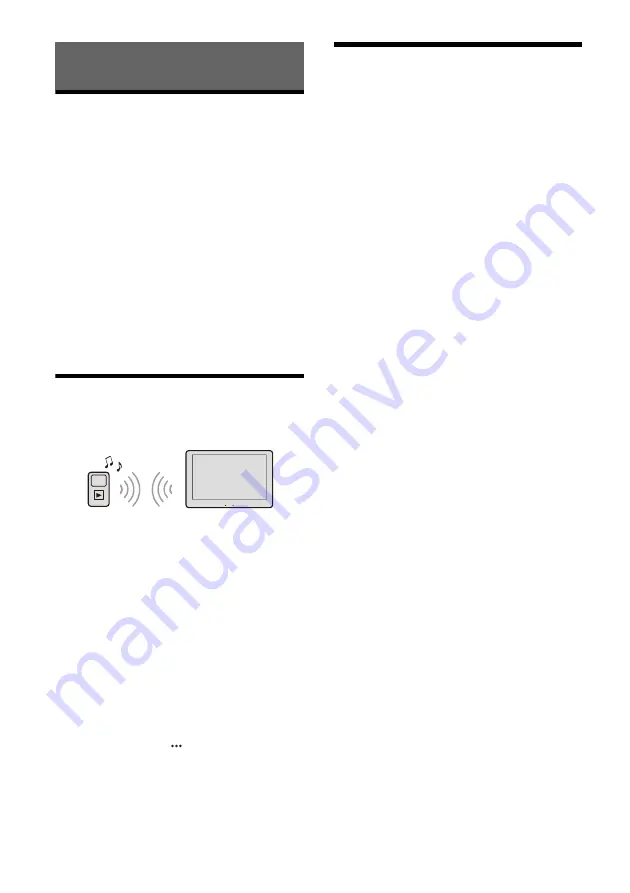
9
GB
Playing a USB Device
MSC (Mass Storage Class) type USB devices*
compliant with the USB standard can be used.
* e.g., a USB flash drive, digital media player, Android™
phone
Notes
• For details on the compatibility of your USB device, visit
the support site on the back cover.
• For details on the supported file formats, see “Supported
formats for USB playback” (page 17).
1
Turn down the volume on the unit.
2
Connect the USB device to the USB port.
3
Press HOME, then touch [USB].
Playback starts.
To remove the device
Turn the unit off or turn the ignition switch to the
ACC off position, then remove the USB device.
Playing a BLUETOOTH Device
You can play contents on a connected device that
supports BLUETOOTH A2DP (Advanced Audio
Distribution Profile).
1
Make a BLUETOOTH connection with the
audio device (page 7).
2
Press HOME, then touch [Bluetooth].
3
Operate the audio device to start playback.
Notes
• Depending on the audio device, information such as title,
track number/time, and playback status may not be
displayed on this unit.
• Even if the source is changed on this unit, playback of the
audio device does not stop.
• BLUETOOTH pairing is not possible while Apple CarPlay is
running.
To match the volume level of the BLUETOOTH
device to other sources
You can reduce the volume level differences
between this unit and the BLUETOOTH device:
During playback, touch
, then set [Input Level]
between –6 and +6.
Playing an A/V Device
1
Turn off the A/V device.
2
Turn down the volume on the unit.
3
Connect the A/V device to the A/V IN
terminal on the unit.
4
Press HOME, then touch [A/V IN].
5
Turn on the A/V device.
Playback starts.
Playback
Summary of Contents for XAV-AX5160
Page 47: ......










































