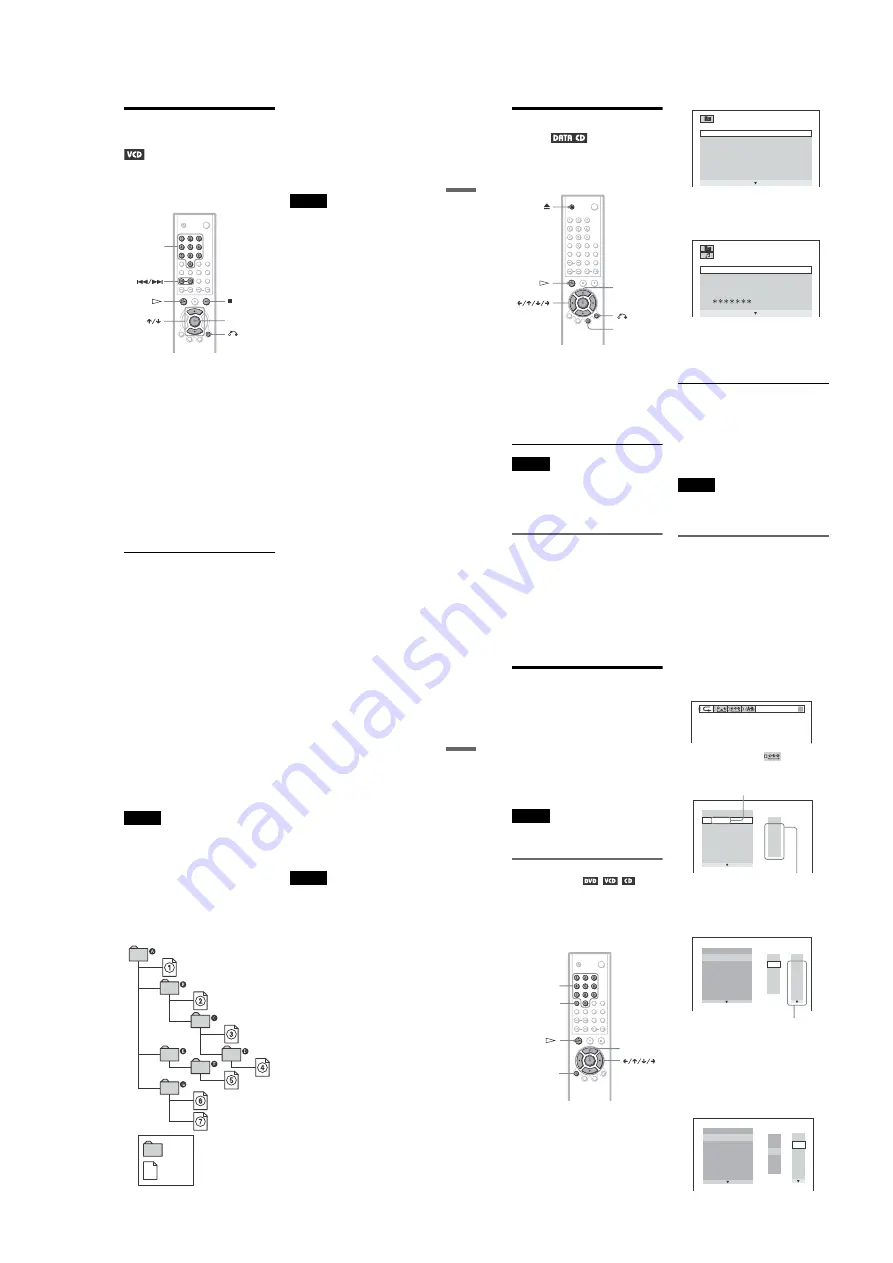
1-7
32
Various Play Mode
Functions
(Program Play,
Shuffle Play, Repeat Play, A-B Repeat
Play)
You can set the following play modes:
• Program Play (page 32)
• Shuffle Play (page 33)
• Repeat Play (page 34)
• A-B Repeat Play (page 35)
Note
The play mode is canceled when:
– you open the disc tray.
– the player enters standby mode by pressing
[
/
1
.
Creating your own program
(Program Play)
You can play the contents of a disc in the
order you want by arranging the order of the
titles, chapters, or tracks on the disc to create
your own program. You can program up to 99
titles, chapters, and tracks.
1
Press DISPLAY twice while the player
is in stop mode.
The following Control Bar appears.
2
Press
C
/
c
to select
(PROGRAM), then press ENTER.
3
Press
c
.
The cursor moves to the title or track row
“T” (in this case, “01”).
4
Select the title, chapter, or track you
want to program.
◆
When playing a DVD
For example, select chapter “03” of title
“02.”
Press
X
/
x
or the number buttons to select
“02” under “T,” then press ENTER.
ENTER
CLEAR
DISPLAY
Number
buttons
PROGRAM
1. TITLE
ALL CLEAR
2. TITLE – –
3. TITLE – –
4. TITLE – –
5. TITLE – –
6. TITLE – –
7. TITLE – –
T
– –
01
02
03
04
05
“TRACK” is displayed when you play
a VIDEO CD or CD.
Titles or tracks
recorded on a disc
PROGRAM
1. TITLE – –
ALL CLEAR
2. TITLE – –
3. TITLE – –
4. TITLE – –
5. TITLE – –
6. TITLE – –
7. TITLE – –
T
C
ALL
01
02
03
04
05
06
– –
02
03
04
05
01
Chapters recorded on a disc
PROGRAM
1. TITLE – –
ALL CLEAR
2. TITLE – –
3. TITLE – –
4. TITLE – –
5. TITLE – –
6. TITLE – –
7. TITLE – –
C
ALL
03
04
05
06
T
– –
01
02
03
04
05
02
01
31
Playing Discs
See the instructions of the CD-R/CD-RW
device or recording software (not supplied)
for details on the recording format.
To play a Multi Session CD
This player can play Multi Session CDs when
an MP3 audio track is located in the first
session. Any subsequent MP3 audio tracks,
recorded in the later sessions, can also be
played back.
When audio tracks and images in music CD
format or video CD format are recorded in the
first session, only the first session will be
played back.
Notes
• If you put the extension “.MP3” to data not in
MP3 format, the player cannot recognize the data
properly and will generate a loud noise which
could damage your speaker system.
• The player cannot play audio tracks in MP3PRO
format.
The Playback order of MP3 audio tracks
The playback order of albums and tracks
recorded on a DATA CD is as follows.
◆
Structure of disc contents
When you insert a DATA CD and press
H
,
the numbered tracks are played sequentially,
from
1
through
7
. Any sub-albums/tracks
contained within a currently selected album
take priority over the next album in the same
tree. (Example:
C
contains
D
so
4
is played
before
5
.)
When you press MENU and the list of MP3
albums appears (page 30), the albums are
arranged in the following order:
A
t
B
t
C
t
D
t
F
t
G
. Albums that do not
contain tracks (such as album
E
) do not
appear in the list.
z
Hints
• If you add numbers (01, 02, 03, etc.) to the front
of the track file names, the tracks will be played in
that order.
• Since a disc with many trees takes longer to start
playback, it is recommended that you create
albums of no more than two trees.
Notes
• Depending on the software you use to create the
DATA CD, the playback order may differ from
the illustration above.
• The playback order above may not be applicable
if there are more than a total of 200 albums and
tracks in the DATA CD.
• The player can recognize up to 100 albums (the
player will count just albums, including albums
that do not contain MP3 audio tracks). The player
will not play any albums beyond the first 100
albums. Of the first 100 albums, the player will
play no more than a combined total of 200 albums
and tracks.
ROOT
Tree 1
Tree 2
Tree 3
Tree 4
Tree 5
album
track
30
Playing an MP3 Audio
Track
You can play back DATA CDs (CD-ROMs/
CD-Rs/CD-RWs) recorded in MP3 (MPEG1
Audio Layer 3) format.
1
Press
Z
and place a DATA CD on
the disc tray.
2
Press
H
.
The disc tray closes, and the player starts
to play the first MP3 audio track in the
first album on the disc.
Notes
• This player can play MP3 audio tracks recorded in
the following sampling frequencies: 32 kHz, 44.1
kHz, 48 kHz.
• The playback order may be different from the
edited order. See “The Playback order of MP3
audio tracks” on the next page for details.
Selecting an album and track
1
Press MENU.
The list of MP3 albums recorded on the
DATA CD appears.
2
Select an album using
X
/
x
and press
ENTER.
The list of tracks contained in the album
appears.
3
Select a track using
X
/
x
and press
ENTER.
The selected track starts playing.
When a track or album is being played, its
title is shaded.
To go to the next or previous page
Press
c
or
C
.
To return to the previous display
Press
O
RETURN.
To turn off the display
Press MENU.
Notes
• Only the letters in the alphabet and numbers can
be used for album or track names. Anything else
is displayed as an “ * ”.
• ID3 tags cannot be displayed.
About MP3 audio tracks
You can play MP3 audio tracks on CD-ROMs
or CD-Rs/CD-RWs. However, the discs must
be recorded according to ISO9660 level 1,
level 2, or Joliet format for the player to
recognize the tracks.
You can also play discs recorded in Multi
Session.
ENTER
MENU
RETURN
1 ( 3 0 )
R O C K B E S T H I T
K A R A O K E
J A Z Z
R & B
M Y F A V O R I T E S O N G S
C L A S S I C A L
S A L S A O F C U B A
B O S S A N O V A
J A Z Z
1 ( 9 0 )
0 1 S H E I S S P E C I A L
0 2 A L L Y O U N E E D I S . . .
0 3 S P I C Y L I F E
0 4 H A P P Y H O U R
0 5 R I V E R S I D E
0 6
5
0 7 T A K E T I M E , T A K E T I M E
29
Playing Discs
Playing VIDEO CDs with
PBC Functions
(PBC Playback)
PBC (Playback Control) allows you to play
VIDEO CDs interactively by following the
menu on the TV screen.
1
Start playing a VIDEO CD with PBC
functions.
The menu for your selection appears.
2
Select the item number you want
by pressing
X
/
x
or the number
buttons.
3
Press ENTER.
4
Follow the instructions in the
menu for interactive operations.
Refer to the instructions supplied with the
disc, as the operating procedure may
differ depending on the VIDEO CD.
To return to the menu
Press
O
RETURN.
z
Hint
To play without using PBC, press
.
/
>
or the
number buttons while the player is stopped to select
a track, then press
H
or ENTER.
“Play without PBC” appears on the TV screen and
the player starts continuous play. You cannot play
still pictures such as a menu.
To return to PBC playback, press
x
twice then
press
H
.
Notes
• Depending on the VIDEO CD, “Press ENTER” in
step 3 may appear as “Press SELECT” in the
instructions supplied with the disc. In this case,
press
H
.
• The PBC functions of Super VCDs do not work
with this player. Super VCDs are played in
continuous play mode only.
ENTER
RETURN
Number
buttons














































