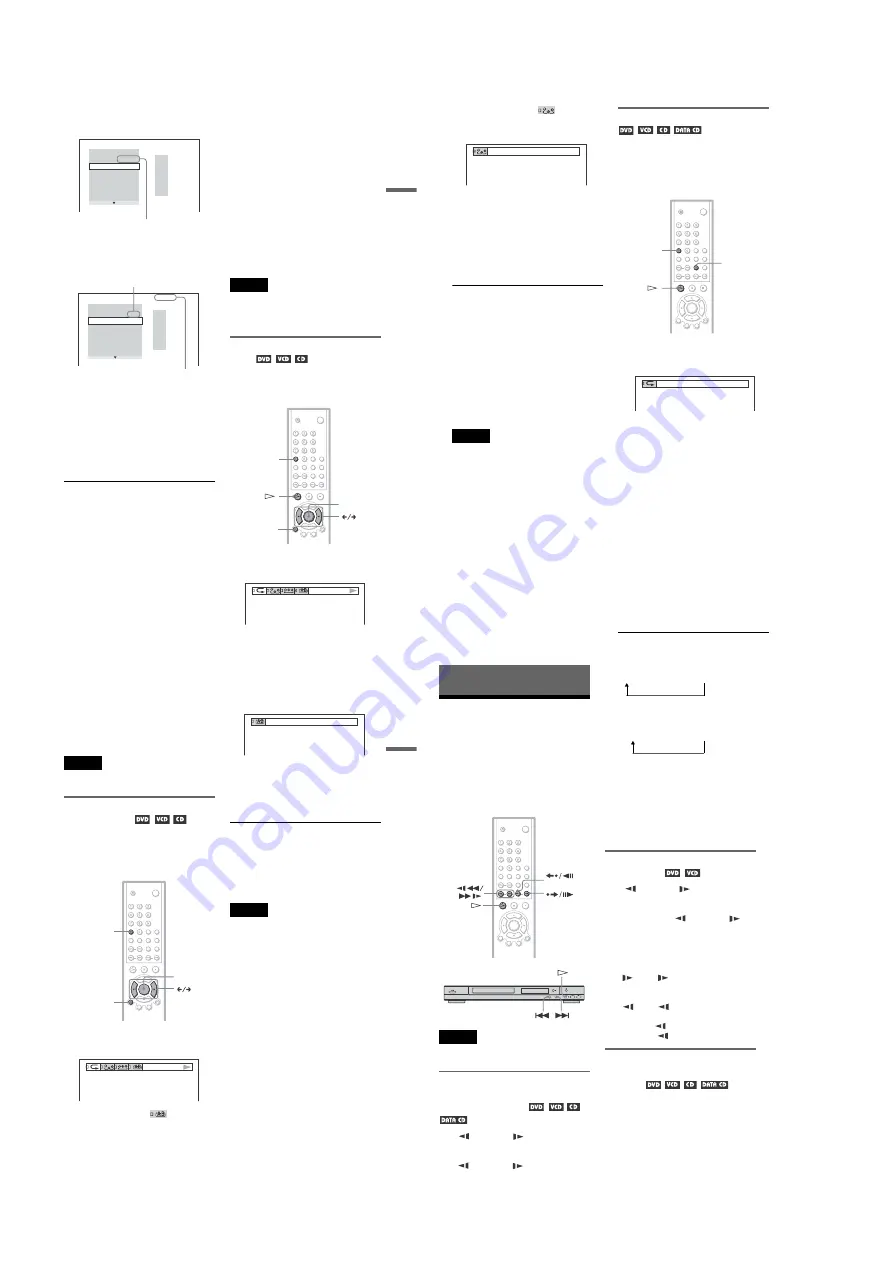
1-8
36
Searching for a Scene
Searching for a
Particular Point on a
Disc
(Scan, Slow-motion Play,
Search, Freeze Frame)
You can quickly locate a particular point on a
disc by monitoring the picture or playing back
slowly.
Note
Depending on the DVD/VIDEO CD, you may not
be able to do some of the operations described.
Locating a point quickly by
playing a disc in fast forward or
fast reverse (Scan)
Press
m
or
M
while playing a
disc. When you find the point you want, press
H
to return to normal speed. Each time you
press
m
or
M
during scan, the
playback speed changes. With each press the
indication changes as follows:
Playback direction
Opposite direction
The “
u
2
B
”/“
u
2
b
” playback speed is about
twice the normal speed.
The “3
M
”/“3
m
” playback speed is faster
than “2
M
”/“2
m
” and the “2
M
”/“2
m
”
playback speed is faster than “1
M
”/
“1
m
.”
Watching frame by frame (Slow-
motion play)
Press
m
or
M
when the player is
in pause mode. To return to the normal speed,
press
H
.
Each time you press
m
or
M
during Slow-motion play, the playback speed
changes. Two speeds are available. With each
press the indication changes as follows:
Playback direction
2
y
1
Opposite direction (DVD only)
2
y
1
The “2
y
”/“2
” playback speed is slower
than “1
y
”/“1 .”
To locate a point quickly using
the PREV (previous)/NEXT button
(Search)
You can search for a particular point on a disc
using
.
/
>
on the player.
During playback, press and hold
>
on the
player to locate a point in the playback
direction, or press and hold
.
to locate a
point in the opposite direction. When you find
the point you want, release the button to
return to normal playback speed.
STEP
STEP
u
2
B
t
1
M
t
2
M
t
3
M
3
M
(DVD/VIDEO CD only)
u
2
B
(DVD/CD only)
u
2
b
t
1
m
t
2
m
t
3
m
3
m
(DVD/VIDEO CD only)
u
2
b
(DVD only)
35
Playing Discs
To return to normal play
Press CLEAR, or select “OFF” in Step 2.
z
Hints
• You can set Repeat Play while the player is
stopped. After selecting the “REPEAT” option,
press
H
. Repeat Play starts.
• You can also select “REPEAT” from the Control
Bar (page 13).
Note
You cannot use this function with VIDEO CDs with
PBC playback.
Repeating a specific portion (A-
B Repeat Play)
You can play a specific portion of a title,
chapter or track repeatedly. (This function is
useful when you want to memorize lyrics,
etc.)
1
Press DISPLAY during playback.
The following Control Bar appears.
2
Press
C
/
c
to select
(A-B
REPEAT).
3
During playback, when you find the
starting point (point A) of the portion to
be played repeatedly, press ENTER.
The starting point (point A) is set.
4
When you reach the ending point
(point B), press ENTER again.
The set points are displayed and the
player starts repeating this specific
portion.
To return to normal play
Press CLEAR.
To turn off the Control Bar
Press DISPLAY repeatedly until the Control
Bar is turned off.
Note
When you set A-B Repeat Play, the settings for
Shuffle Play, Repeat Play, and Program Play are
canceled.
ENTER
CLEAR
DISPLAY
A13 – 0:27:34 B
34
2
Press
C
/
c
to select
(SHUFFLE),
then press ENTER repeatedly to select
the item to be shuffled.
◆
When playing a DVD
•
TITLE
•
CHAPTER
◆
When playing a VIDEO CD or CD
•
TRACK
◆
When Program Play is activated
•
ON
: shuffles titles, chapters, or tracks
selected in Program Play.
To return to normal play
Press CLEAR, or select “OFF” in Step 2.
To turn off the Control Bar
Press DISPLAY repeatedly until the Control
Bar is turned off.
z
Hints
• You can set Shuffle Play while the player is
stopped. After selecting the “SHUFFLE” option,
press
H
. Shuffle Play starts.
• Up to 200 chapters in a disc can be played in
random order when “CHAPTER” is selected.
Note
You cannot use this function with VIDEO CDs with
PBC playback.
Playing repeatedly (Repeat Play)
You can play all of the titles or tracks on a
disc or a single title, chapter, or track
repeatedly.
You can use a combination of Shuffle or
Program Play modes.
1
Press REPEAT during playback.
The following display appears.
2
Press REPEAT repeatedly to select the
item to be repeated.
◆
When playing a DVD
•
DISC
: repeats all of the titles.
•
TITLE
: repeats the current title on a
disc.
•
CHAPTER
: repeats the current
chapter.
◆
When playing a VIDEO CD or CD
•
DISC
: repeats all of the tracks.
•
TRACK
: repeats the current track.
◆
When playing a DATA CD (MP3 audio)
•
DISC
: repeats all of the albums.
•
ALBUM
: repeats the current album.
•
TRACK
: repeats the current track.
◆
When Program Play or Shuffle Play is
activated
•
ON
: repeats Program Play or Shuffle
Play.
TITLE
CLEAR
REPEAT
DISC
33
Playing Discs
Next, press
X
/
x
or the number buttons to
select “03” under “C,” then press
ENTER.
◆
When playing a VIDEO CD or CD
For example, select track “02.”
Press
X
/
x
or the number buttons to select
“02” under “T,” then press ENTER.
5
To program other titles, chapters, or
tracks, repeat Steps 3 to 4.
The programmed titles, chapters, and
tracks are displayed in the selected order.
6
Press
H
to start Program Play.
Program Play begins.
When the program ends, you can restart
the same program again by pressing
H
.
To stop Program Play
Press CLEAR.
To turn off the display
Press DISPLAY repeatedly until the display
is turned off.
To change or cancel a program
1
Follow Steps 1 and 2 of “Creating your
own program (Program Play).”
2
Select the program number of the title,
chapter, or track you want to change or
cancel using
X
/
x
or the number buttons,
and press
c
.
3
Follow Step 4 for new programming. To
cancel a program, select “--” under “T,”
then press ENTER.
To cancel all the titles, chapters, or tracks
in the programmed order
1
Follow Steps 1 and 2 of “Creating your
own program (Program Play).”
2
Press
X
and select “ALL CLEAR.”
3
Press ENTER.
z
Hint
You can do Repeat Play or Shuffle Play of the
programmed titles, chapters, or tracks. During
Program Play, follow the steps of “Repeat Play”
(page 34) or “Shuffle Play” (page 33).
Notes
• When playing Super VCDs, the total time of the
programmed tracks does not appear on the screen.
• You cannot use this function with VIDEO CDs
with PBC playback.
Playing in random order (Shuffle
Play)
You can have the player “shuffle” titles,
chapters, or tracks. Subsequent “shuffling”
may produce a different playing order.
1
Press DISPLAY during playback.
The following Control Bar appears.
T
– –
01
02
03
04
05
PROGRAM
1. TITLE 0 2 – 0 3
ALL CLEAR
2. TITLE – –
3. TITLE – –
4. TITLE – –
5. TITLE – –
6. TITLE – –
7. TITLE – –
Selected title and chapter
PROGRAM
1. TRACK 0 2
ALL CLEAR
2. TRACK
– –
3. TRACK
– –
4. TRACK
– –
5. TRACK
– –
6. TRACK
– –
7. TRACK
– –
0:15:30
– –
01
02
03
04
05
T
Selected track
Total time of the programmed tracks
ENTER
CLEAR
DISPLAY
,
continued















































