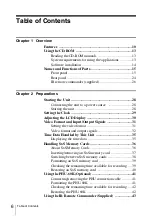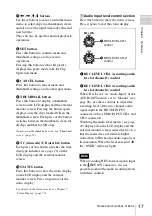5
Stromversorgung zum Gerät
unterbrochen wird.
Zu hoher Schalldruck von Ohrhörern
und Kopfhörern kann Gehörschäden
verursachen.
Um dieses Produkt sicher zu
verwenden, vermeiden Sie längeres
Hören bei sehr hohen
Schalldruckpegeln.
WICHTIG
Das Namensschild befindet sich auf der
Unterseite des Gerätes.
Für Kunden in Europa
Dieses Produkt besitzt die CE-
Kennzeichnung und erfüllt die EMV-
Richtlinie sowie die
Niederspannungsrichtlinie der EG-
Kommission.
Angewandte Normen:
• EN60065: Sicherheitsbestimmungen
(Netzteil)
• EN55103-1: Elektromagnetische
Verträglichkeit (Störaussendung)
• EN55103-2: Elektromagnetische
Verträglichkeit (Störfestigkeit)
Für die folgenden elektromagnetischen
Umgebungen:
E1 (Wohnbereich), E2 (kommerzieller
und in beschränktem Maße industrieller
Bereich), E3 (Stadtbereich im Freien)
und E4 (kontrollierter EMV-Bereich,
z.B. Fernsehstudio).
Der Hersteller dieses Produkts ist Sony
Corporation, 1-7-1 Konan, Minato-ku,
Tokyo, Japan.
Der autorisierte Repräsentant für EMV
und Produktsicherheit ist Sony
Deutschland GmbH, Hedelfinger
Strasse 61, 70327 Stuttgart,
Deutschland. Bei jeglichen
Angelegenheiten in Bezug auf
Kundendienst oder Garantie wenden
Sie sich bitte an die in den separaten
Kundendienst- oder
Garantiedokumenten aufgeführten
Anschriften.
Für Kunden in Deutschland
Entsorgungshinweis: Bitte werfen Sie
nur entladene Batterien in die
Sammelboxen beim Handel oder den
Kommunen. Entladen sind Batterien in
der Regel dann, wenn das Gerät
abschaltet und signalisiert „Batterie
leer“ oder nach längerer
Gebrauchsdauer der Batterien „nicht
mehr einwandfrei funktioniert“. Um
sicherzugehen, kleben Sie die
Batteriepole z.B. mit einem
Klebestreifen ab oder geben Sie die
Batterien einzeln in einen Plastikbeutel.
Summary of Contents for XDCAM EX PMW-EX30
Page 111: ......