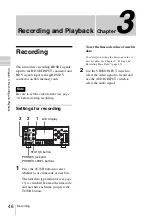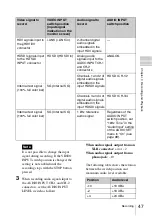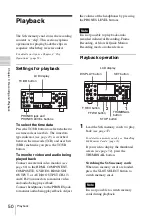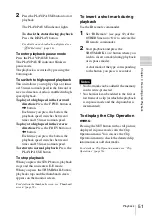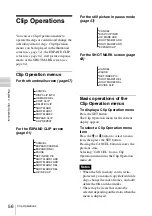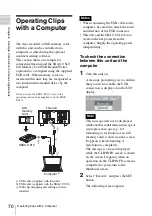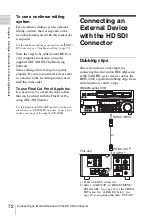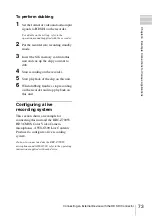60
Clip Operations
Cha
p
te
r 4
Clip
O
per
at
ion
s
1
Select the clip you wish to delete on the
thumbnail screen then press the SET
button.
The Clip Operation menu of the
thumbnail screen pops up.
2
Select “DELETE CLIP” from the Clip
Operation menu.
The information screen for the selected
clip appears, and a confirmation
message is displayed below the index
frame image.
3
To delete, select “Execute” then press
the SET button.
The clip is deleted.
The subsequent clips are shifted by one on
the thumbnail screen.
Displaying the EXPAND
CLIP screen
The EXPAND CLIP screen permits you to
divide a clip into 12 blocks of equal
duration and show a thumbnail image of the
first frame of each block on the screen.
This helps you to quickly cue up to a
desired scene in a clip of long duration.
You can display the EXPAND CLIP screen
by selecting the clip on the thumbnail
screen or on the still picture of the clip in
pause mode.
1
Pause the playback or select a clip on
the thumbnail screen then press the
SET button.
The corresponding Clip Operation
menu pops up.
2
Select “EXPAND CLIP” from the Clip
Operation menu.
The EXPAND CLIP screen appears
for the clip in pause mode or that you
selected on the thumbnail screen.
On the EXPAND CLIP screen
displayed by using the Clip Operation
menu in pause mode, the clip is
displayed in more divisions.
Summary of Contents for XDCAM EX PMW-EX30
Page 111: ......