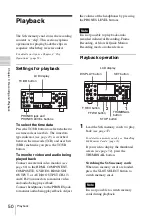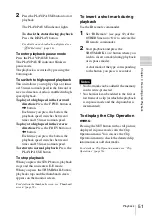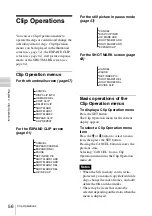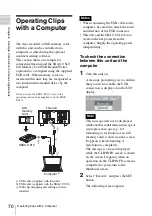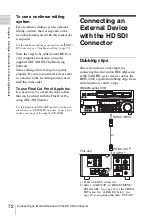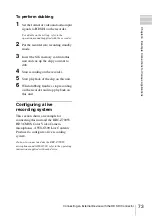64
Clip Operations
Cha
p
te
r 4
Clip
O
per
at
ion
s
3
Press the SET button.
To cancel the operation
Select “Cancel” and press the SET
button, or press the CANCEL button.
Changing the index frame
You can change the index frame of a clip to
another frame you selected on the
EXPAND CLIP screen
or the
1
Select a frame to be the index frame on
the EXPAND CLIP screen or the
SHOT MARK screen then press the
SET button.
2
Select “SET INDEX PIC” from the
Clip Operation menu.
The information screen of the selected
frame appears and the confirmation
message is displayed below the image.
3
Press the SET button.
To cancel the operation
Select “Cancel” and press the SET
button, or press the CANCEL button.
Dividing a clip
You can divide a clip into two different
clips at the frame you select on the
EXPAND CLIP screen
or the
1
Select the frame at which the clip is to
be divided on the EXPAND CLIP
screen or the SHOT MARK screen
then press the SET button.
The Clip Operation menu pops up.
2
Select “DIVIDE CLIP” from the Clip
Operation menu.
The information screen for the selected
frame appears, and a confirmation
message is displayed below the image.
3
Press the SET button.
To cancel the operation
Select “Cancel” and press the SET
button, or press the CANCEL button.
The selected and subsequent frames are
divided, creating two clips having different
names.
The first 4 characters of the original clip
name are carried on, continuing to the last
number on the memory card by the second
4 numerics.
Example:
If you divide a clip named
ABCD0002 into two clips under the
condition where a new clip will be
named EFGH0100, clip ABCD0100
and clip ABCD0101 are created.
If the remaining space on the memory card
is insufficient for divided clips, a message
informing you of it appears.
Note
Summary of Contents for XDCAM EX PMW-EX30
Page 111: ......