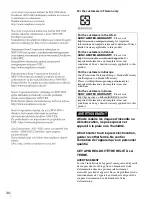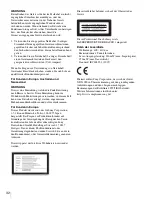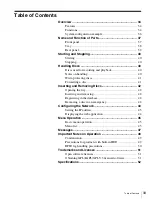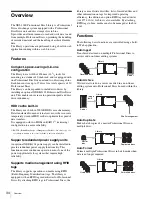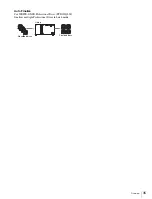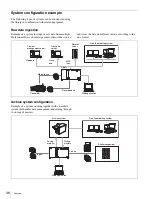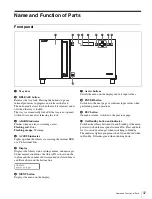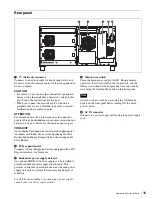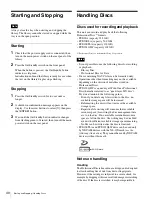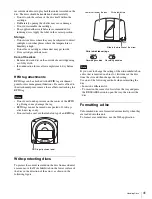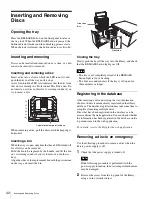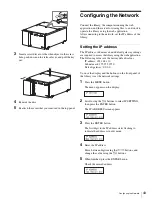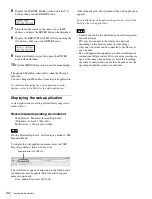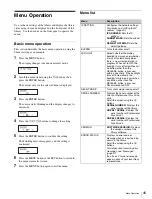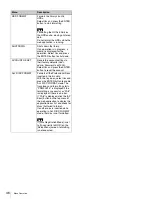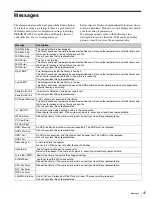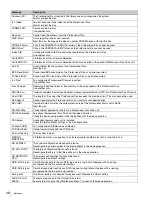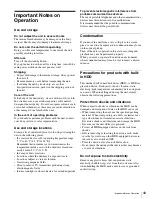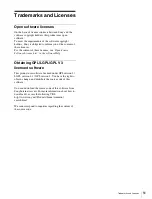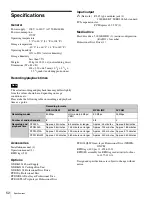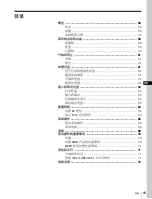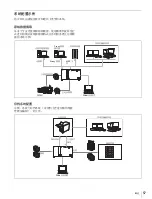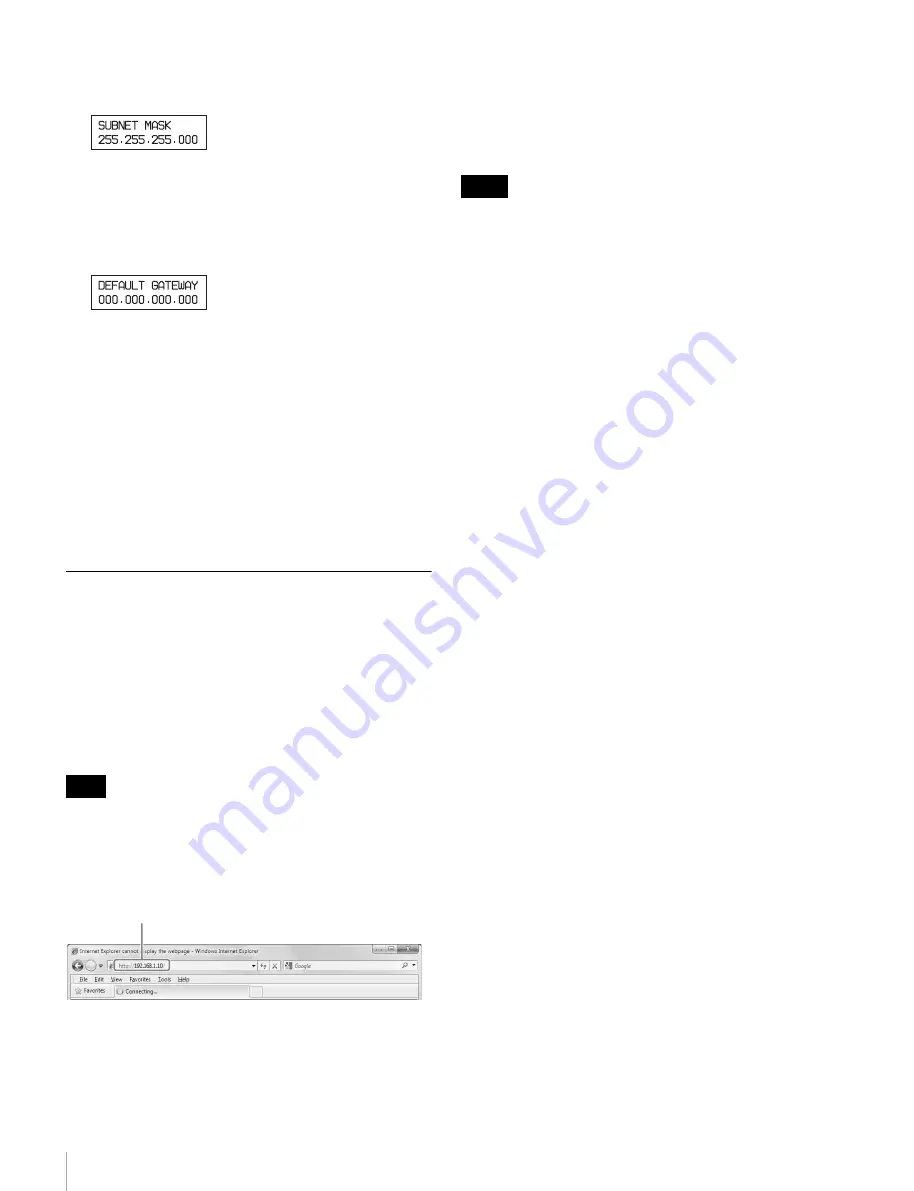
44
Configuring the Network
6
Display the SUBNET MASK screen using the
Jj
buttons, then press the ENTER button.
7
Enter the subnet mask in the same way as the IP
address, and press the ENTER button when finished.
8
Display the DEFAULT GATEWAY screen using the
Jj
buttons, then press the ENTER button.
9
Enter the default gateway, then press the ENTER
button when finished.
10
Press the MENU button twice to exit the menu display.
The updated IP address takes affect when the library is
rebooted.
You can change the IP address from the web application.
For details about using the web application to make
changes, refer to the Help for the web application.
Displaying the web application
A web application is used to perform library ingest and
archive tasks.
Recommended operating environment
Web browser: Microsoft Internet Explorer 8
(Windows), Safari 5.1 (Mac OS)
Monitor size: 1,280 pixels or wider
If using Internet Explorer 8, set the display mode to “IE8
Standard Mode.”
To display the web application screen, enter the URL
http://(ip_address)/ into a web browser.
The web browser opens a connection to the library and a
confirmation screen appears. Enter the following user
name and password.
User: admin, Password: xdj-1000
After authentication, the top menu of the web application
appears.
For details about web application operation, refer to the
Help for the web application.
• Consult your network administrator about the required
network settings.
PCs may not connect to the library on a network,
depending on the browser proxy server settings.
• Only one web client can be connected to the library at
any one time.
• The web application supports up to three simultaneous
connections (http sessions). If two ore more sessions are
open at the same time, an error occurs if the recording
operations conflict with one another. In such cases, the
operation should be issued a second time.
Note
Example: http://192.168.1.10/
Notes