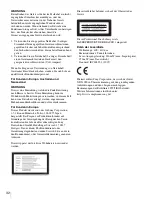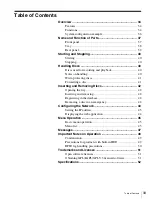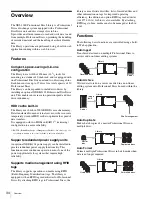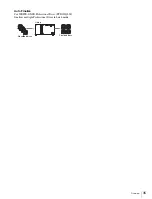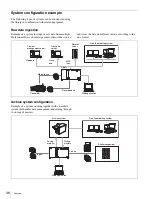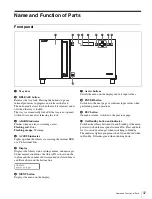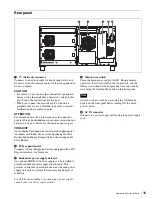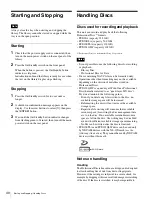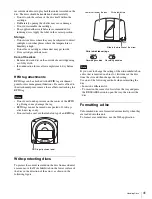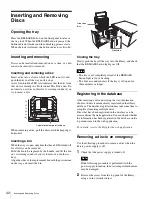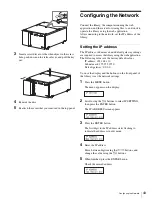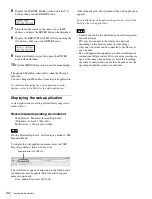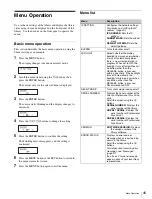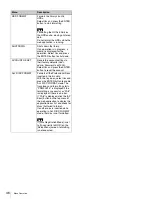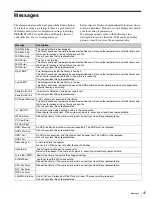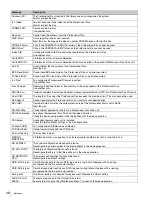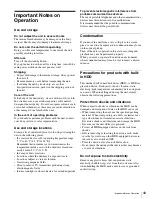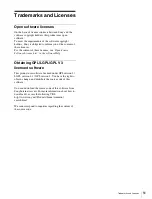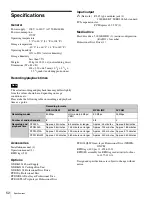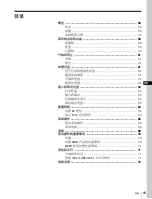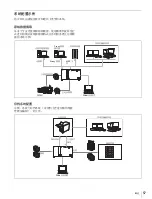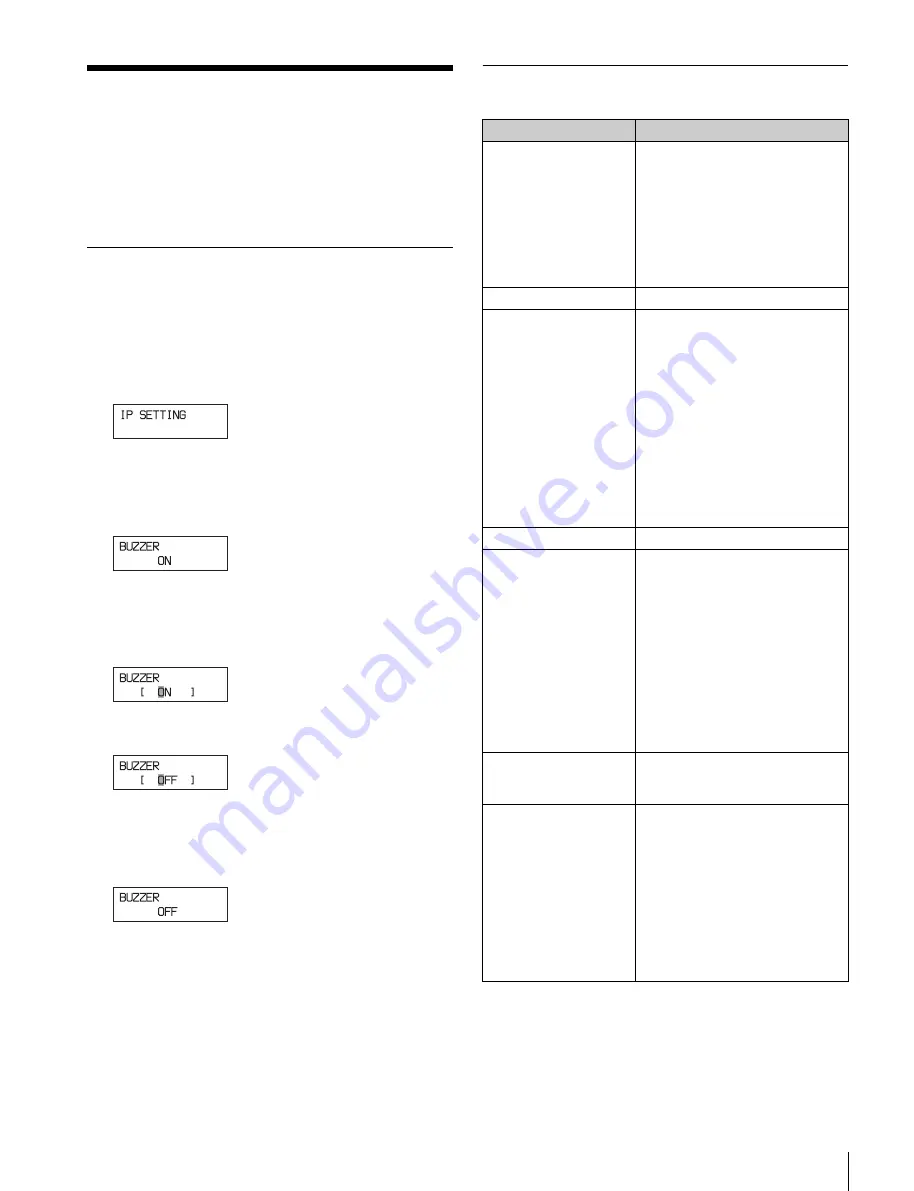
45
Menu Operation
Menu Operation
You set basic settings of the library and display the library
status using the menu displayed on the front panel of the
library. Use the buttons on the front panel to operate the
menu.
Basic menu operation
This section describes the basic menu operation, using the
buzzer setting as an example.
1
Press the MENU button.
The display changes to menu item select mode.
2
Scroll the menu items using the
Jj
buttons, then
press the ENTER button.
The current state for the selected item is displayed.
3
Press the ENTER button.
The cursor starts blinking and the display changes to
edit mode.
4
Press the
KkJj
buttons to change the setting.
5
Press the ENTER button to confirm the setting.
The blinking cursor disappears, and the setting is
confirmed.
6
Press the MENU button or the ESC button to return to
the menu item select screen.
7
Press the MENU button again to exit the menu.
Menu list
Menu
Description
IP SETTING
Configures the network settings.
For details, see “Setting the IP
address” (page 43).
IP ADDRESS:
Sets the IP
address.
SUBNET MASK:
Sets the subnet
mask.
DEFAULT GATEWAY:
Sets the
default gateway.
BUZZER
Turns the buzzer on/off.
LCD LIGHT
Selects whether the display
backlight is always on or whether
it turns off automatically when
there is no current operation in
progress. When set to OFF, the
backlight turns off automatically if
no button, other than the
RELEASE button, is pressed
within a given time. If the backlight
turns off automatically, the
backlight will turn on again when
any button, other than the
RELEASE button, is pressed.
Recommendation: OFF
SILENT MODE
Turns silent mode running on/off.
SERIAL NUMBER
Displays the serial number of the
library or Professional Disc Drive
units.
Scroll the screen using the
Jj
buttons.
SERIAL NUMBER:
Displays the
serial number of the library.
DRIVE#1 SERIAL:
Displays the
serial number of Professional
Disc Drive 1.
DRIVE#2 SERIAL:
Displays the
serial number of Professional
Disc Drive 2.
VERSION
SOFTWARE VERSION:
Displays
the version number of the
library software.
ERROR STATUS
Displays an error code or
message when an error/warning
occurs in the library.
Scroll the screen using the
Jj
buttons.
For details about resolving error
messages, see “Messages”
(page 47).
If an “xx-xxx” format error code
appears, consult your local Sony
representative.