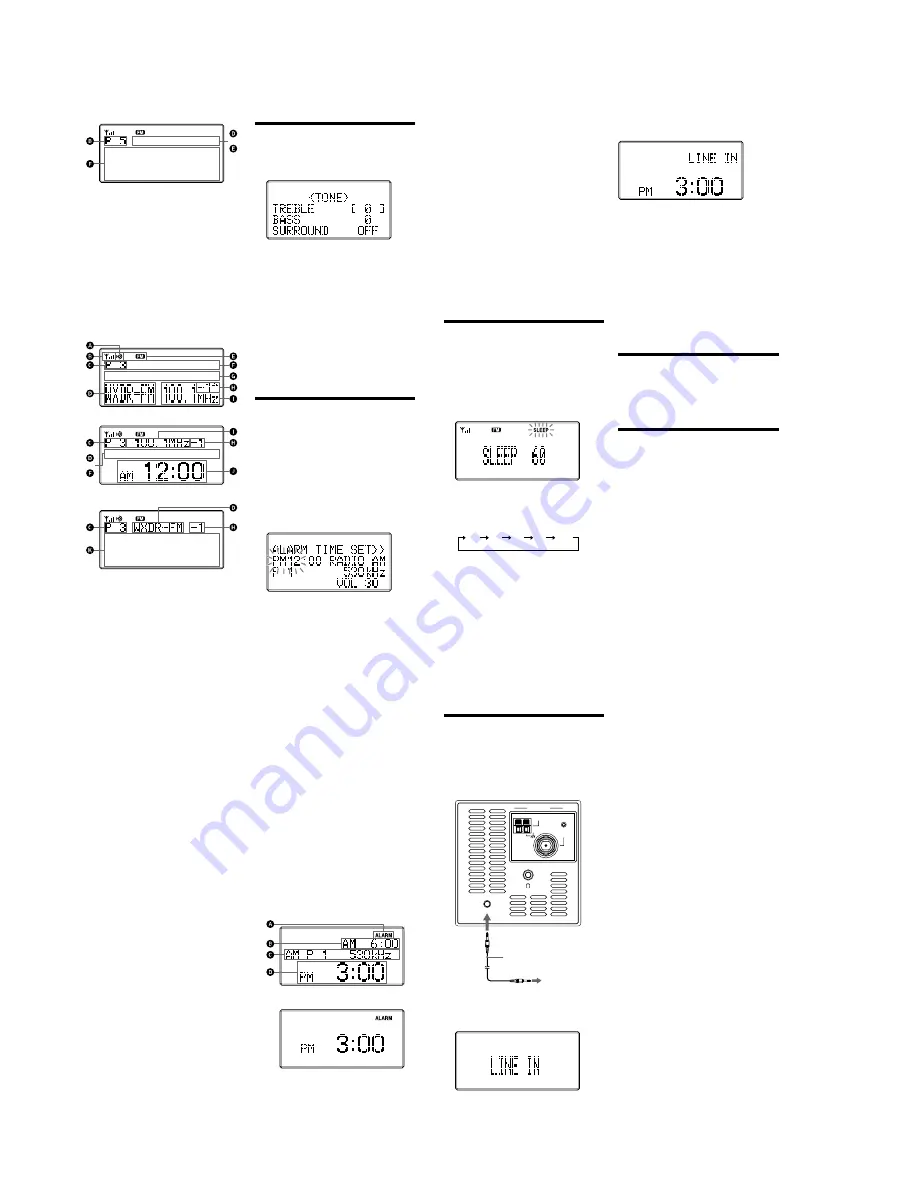
4
XDR-S3HD
or
A
Field strength level indicator
B
Preset number
*
C
Band
D
Station name
Name of station currently tuned in.
E
Frequency
F
Text information
Text information transmitted from station.
G
Current time
* When you tune in a station by selecting a preset
number.
Note
The display item differs depending on the content of a
broadcast or the station.
When an HD Radio station is received
x
or
x
If you press
DISPLAY
for 2 seconds while the
display above appears, the beep is heard and the
scroll speed of the display item becomes slow.
To return to normal scroll speed, press
DISPLAY
again for 2 seconds.
A
HD indicator
Lights: HD Radio reception level is sufficient
(indicator flashes momentarily, and then
stays lit).
The sound changes from analog to digital.
Flashes: HD Radio reception level is too low.
The sound stays analog.
If a HD Radio station signal is very weak, the
indicator will not flash.
B
Field strength level indicator
C
Preset number
*
D
Current station’s call letters
E
Band
F
Station name and information
G
Title/Artist name
H
Sub channel
(FM only)
Appears when HD Radio broadcasts multiple
program.
Turn
TUNE/SELECT
clockwise or
counterclockwise to select a sub channel.
I
Frequency
J
Current time
K
Text information
* When you tune in a station by selecting a preset
number
Note
The display item differs depending on the content of a
broadcast or the station.
To change the display
settings (BRIGHTNESS/
CONTRAST)
1
Press
MENU
to show the menu display.
2
Turn
TUNE/SELECT
clockwise or
counterclockwise to select “BRIGHTNESS”
or “CONTRAST,” then press
ENTER
.
3
Turn
TUNE/SELECT
clockwise or
counterclockwise to select the setting or to
adjust the level, then press
ENTER
.
BRIGHTNESS:
The brightness of the display is selected from
“HIGH,” “MIDDLE” or “LOW.”
CONTRAST:
The contrast of the display can be adjusted by 11
levels.
Note
If you do not set the menu within 10 seconds, the setting
mode is canceled.
Tip
You can adjust “BRIGHTNESS” directly by pressing
BRIGHT
on the remote commander.
Adjusting the tone
1
Press
POWER
to turn on the radio.
2
Press
TONE
to show the tone setting
display.
3
Turn
TUNE/SELECT
clockwise or
counterclockwise to set “TREBLE,” then
press
TONE
.
4
Turn
TUNE/SELECT
clockwise or
counterclockwise to set “BASS,” then press
TONE
.
5
Turn
TUNE/SELECT
clockwise or
counterclockwise to set “SURROUND,” then
press
TONE
.
Tip
The adjustable range of “TREBLE” and “BASS” is from
–6 to +6.
“SURROUND” switches “ON” or “OFF.”
Setting the alarm
You can set the unit to turn on automatically at a preset
time. The alarm can be set, even if the unit is off.
To adjust the hour and minute, see “Setting the clock.”
To set the alarm time
1
Press
MENU
to show the menu display.
2
Turn
TUNE/SELECT
clockwise or
counterclockwise to select “ALARM TIME
SET,” then press
ENTER
.
The hour sign starts flashing.
Example of display when unit is off
3
Turn
TUNE/SELECT
clockwise or
counterclockwise to set the hour, then press
ENTER
.
The minute sign starts flashing.
4
Turn
TUNE/SELECT
clockwise or
counterclockwise to set the minutes, then
press
ENTER
.
The source sign starts flashing.
5
Turn
TUNE/SELECT
clockwise or
counterclockwise to select the source from
“RADIO AM,” “RADIO FM,” “LINE IN” or
“BUZZER,” then press
ENTER
.
If you select “RADIO AM,” “RADIO FM” or
“LINE IN” continue the following steps.
6
Turn
TUNE/SELECT
clockwise or
counterclockwise to select the preset number,
then press
ENTER
.
If you selected “LINE IN” in step 5, this step is not
necessary.
7
Turn
TUNE/SELECT
clockwise or
counterclockwise to set the volume, then
press
ENTER
.
To set the alarm
1
Press
MENU
to show the menu display.
2
Turn
TUNE/SELECT
clockwise or
counterclockwise to select “ALARM SET,”
then press
ENTER
.
3
Turn
TUNE/SELECT
counterclockwise to
select “ON,” then press
ENTER
.
“ALARM” appears in the display.
Example of display when unit is off
If you press
DISPLAY
while the display above
appears, the display changes to the following.
To return to the previous display, press DISPLAY
again.
A
ALARM indicator
B
Alarm setting time
C
Alarm setting (Source, Frequency, etc.)
D
Current time
To deactivate the alarm function, turn
TUNE/SELECT
clockwise to select “OFF” in step 3.
To stop the alarm
Press
POWER
on the unit or remote commander.
Tips
• To enter “ALARM TIME SET” mode directly, press
and hold
ALARM
on the remote commander for 2
seconds.
• You can activate or deactivate the alarm function
directly by pressing
ALARM
on the remote
commander.
Notes
• If you do not set the menu within 10 seconds, the
setting mode is canceled.
• If you do not operate the unit for 60 minutes after
alarm sounds, the power is turned off.
• If you select “LINE IN” source in “ALARM TIME
SET,” start playback on the external equipment. You
cannot control the external equipment from this unit.
Setting the sleep
timer
You can enjoy falling asleep to the radio using the built-
in sleep timer that turns off the radio automatically after
a preset duration.
1
Press
SLEEP
.
“SLEEP” and the digits for the sleep timer duration
appear.
If you press
SLEEP
while the unit is turned off, the
unit is turned on.
2
Press
SLEEP
repeatedly to select the desired
sleep timer setting.
Each press changes the setting time as follows:
60
45
15
30
OFF
A beep sounds when the display returns to “SLEEP
60.”
After about 4 seconds, “SLEEP” lights in the display
when the duration time is set.
The unit automatically turns off when the duration time
is passed.
To change the sleep timer setting
You can press
SLEEP
repeatedly to select the desired
sleep timer setting even after the sleep timer has been
activated.
To deactivate the sleep timer
Press
POWER
to turn off the unit before the setting
time has elapsed, or press
SLEEP
repeatedly to set the
sleep timer to “SLEEP OFF” in step 2.
Listening to the
external equipment
1
Connect the LINE IN jack of the unit to the
line out jack or headphone jack of the external
equipment using the audio connecting cable
(supplied).
ANTENNA
AM
RESET
LINE IN
FM
Audio connecting cable
(supplied)
To external
equipment
2
Press
POWER
to turn on the radio.
3
Press
RADIO/LINE IN
to select “LINE
IN” in the display.
4
Play the equipment connected to the LINE IN
jack.
5
Adjust the volume using
VOLUME
.
Tip
To display the current time, press
DISPLAY
.
To return to the radio
Press
RADIO/LINE IN
.
The band (AM or FM) is shown in the display.
Notes
• Refer also to the connected equipment’s manual.
• The supplied audio connecting cable may not be used
with some external equipment. In this case, use a cord
suitable for the external equipment you are using.
• When you listen to the radio with external equipment
connected, turn off the connected equipment because
noise may be caused. If noise continues, even when
the equipment is turned off, disconnect and place the
external equipment away from the unit.
Resetting the unit
The RESET button is located on the rear of the unit.
Press this button with a pointed object if the radio fails
to function properly. The clock settings and stations you
have preset, etc., will revert to the factory preset.
Using the remote
commander
Buttons shared on both the remote commander and the
unit control the same functions.
VOL +/— buttons
To adjust the volume.
Press and hold the VOL – button for 2.5 seconds, the
volume becomes minimized.
ALARM button
Press to set the alarm to “ON” or “OFF.”
Press and hold for 2 seconds to enter “ALARM TIME
SET.”
HD SCAN button
The selected band is scanned, and receivable HD Radio
stations are received for 3 seconds in order of frequency.
SCAN button
The selected band is scanned, and receivable radio
stations are received for 3 seconds in order of frequency.
BRIGHT button
To adjust the brightness of the display.
Number buttons
To select a preset number (1 to 20).
Press ENTER after the preset number is selected.
If you input the number 0 or more than 21 and press
ENTER, “ERROR” appears in the display.





































