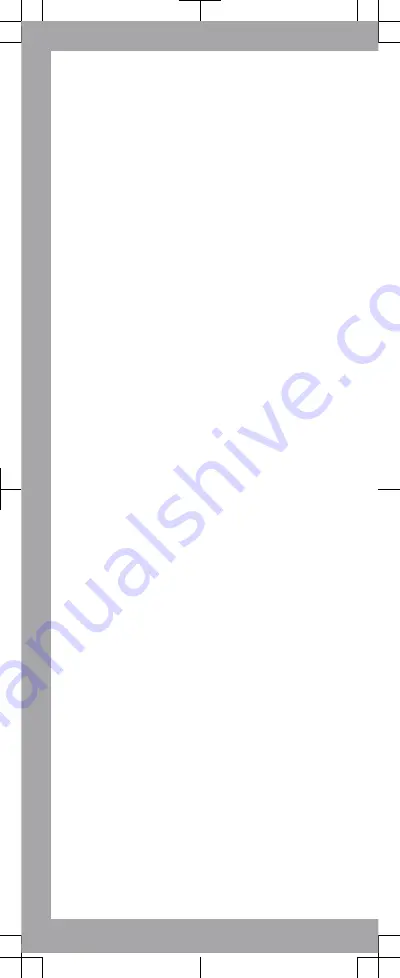
Transferring contacts
to your new device
Transferring contacts to your new device can sometimes
be complicated, but help is available.
You can transfer contacts from several device brands,
including iPhone, Samsung, HTC and Nokia.
You need:
•
An Internet-connected PC or Apple® Mac® computer
•
A USB cable for your old device
•
A USB cable for your new Android™ device
•
Your old device and new Android™ device
Get started transferring your
contacts
If you are a PC user, use the PC Companion program to
transfer your contacts. It's free, and the installation files
are already saved on your new device. PC Companion
also offers a range of other features, including help to
update your device software. For Apple® Mac® computer
users, the Sony™ Bridge for Mac application is available
to help you transfer your contacts. It's also free and
downloadable from
www.sonymobile.com/support
.
To install PC Companion
1
New device
: Turn on your new Android™ device and
connect it to a PC using a USB cable.
2
New device
: Tap
Install
to install PC Companion on the
PC.
3
Computer
: If a popup window appears to notify you
about available PC software, select
Run Startme.exe
.
4
Computer
: Click
Install
to start the installation and then
follow the instructions to complete the installation.
To transfer contacts to your new device using
PC Companion
1
Make sure that PC Companion is installed on your PC.
2
Open the PC Companion program on the PC, then click
Contacts Setup
and follow the instructions to transfer
your contacts.
To install Sony™ Bridge for Mac
1
Using your Apple Mac computer, go to
www.sonymobile.com/support
, then search for and
download the Sony™ Bridge for Mac application to a
folder on the computer.
2
After the download is complete, open the folder and
double-click the
Sony Bridge for Mac.dmg
file to start
the installation.
3
Follow the instructions on your Apple
®
Mac
®
computer
to complete the installation.
To transfer contacts to your new device using
Sony™ Bridge for Mac
1
Make sure the Sony™ Bridge for Mac application is
installed on your Apple® Mac® computer.
2
Open the Sony™ Bridge for Mac application on your
Apple® Mac® computer.
3
Double-click the Sony™ Bridge for Mac icon in the
Applications folder, then follow the instructions to
transfer your contacts.































