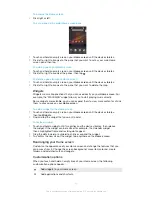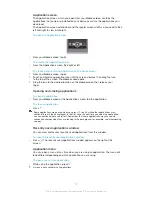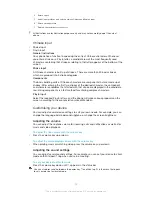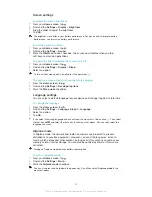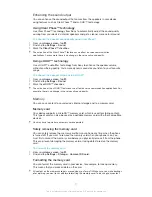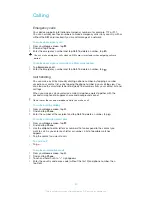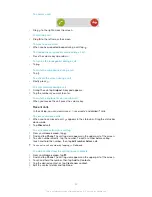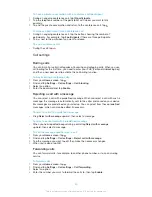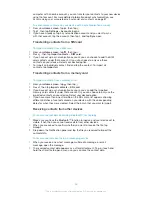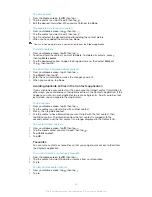Enhancing the sound output
You can enhance the sound output that comes from the speakers in your device
using features such as Clear Phase™ and xLOUD™ technology.
Using Clear Phase™ technology
Use Clear Phase™ technology from Sony to automatically adjust the sound quality
coming from your device's internal speakers and get a cleaner, more natural sound.
To enhance the speaker sound quality using Clear Phase™
1
From your
Home screen
, tap .
2
Find and tap
Settings
>
Sound
.
3
Mark the
Clear Phase™
checkbox.
The activation of the Clear Phase™ feature has no effect on voice communication
applications. For example, there is no change in the voice call sound quality.
Using xLOUD™ technology
Use xLOUD™ audio filter technology from Sony to enhance the speaker volume
without sacrificing quality. Get a more dynamic sound as you listen to your favourite
songs.
To enhance the speaker volume using xLOUD™
1
From your
Home screen
, tap .
2
Find and tap
Settings
>
Sound
.
3
Mark the
xLOUD™
checkbox.
The activation of the xLOUD™ feature has no effect on voice communication applications. For
example, there is no change in the voice call sound quality.
Memory
You can save content to your device's internal storage and to a memory card.
Memory card
Your device supports a microSD™ memory card, which is used for storing content.
This type of card can also be used as a portable memory card with other compatible
devices.
You may have to purchase a memory card separately.
Safely removing the memory card
You can safely remove the memory card from your phone any time when the phone
is turned off. If you want to remove the memory card when your phone is on, you
must first unmount the memory card before you physically remove it from the phone.
This can prevent damaging the memory card or losing data stored on the memory
card.
To unmount the memory card
1
From your
Home screen
, tap .
2
Find and tap
Settings
>
Storage
>
Unmount SD card
.
Formatting the memory card
You can format the memory card in your device, for example, to free up memory.
This means that you erase all data on the card.
All content on the memory card gets erased when you format it. Make sure you make backups
of everything you want to save before formatting the memory card. To back up your content,
27
This is an Internet version of this publication. © Print only for private use.
Summary of Contents for Xperia L S36h
Page 1: ...User guide Xperia L S36h ...