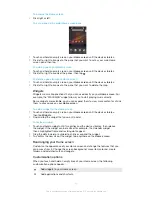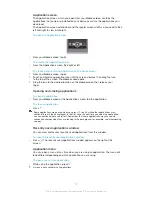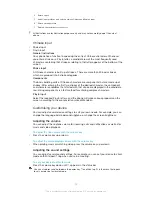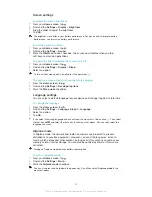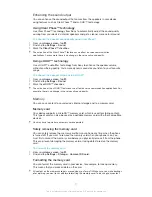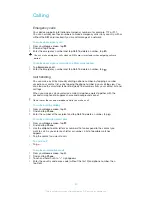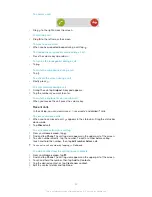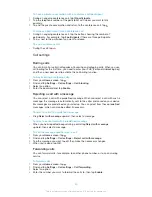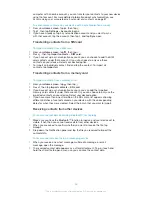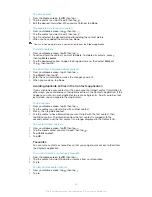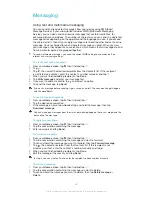you can copy it to your computer. For more information, refer to the chapter
Connecting your
device to a computer
on page 84.
Using a headset
Use the accessories provided with your device, or other compatible accessories, for optimal
performance.
To use a headset
1
Connect the headset to your device.
2
To answer a call, press the call handling key.
3
To end the call, press the call handling key.
If a headset is not included with the device, you may purchase one separately.
If you are listening to music, the music stops when you answer a call and resumes after you
end the call.
Internet and messaging settings
To send text and multimedia messages and to access the Internet, you must have a
mobile data connection and the correct settings. There are different ways to get
these settings:
•
For most mobile networks and operators, Internet and messaging settings come
preinstalled on your device. You can then start using the Internet and send messages
right away.
•
In some cases you will get the option to download Internet and messaging settings
the first time you turn on your device. It is also possible to download these settings
later from the
Settings
menu.
•
You can manually add and change Internet and network settings on your device at
any time. Contact your network operator for detailed information about Internet and
messaging settings.
To download Internet and messaging settings
1
From your
Home screen
, tap .
2
Find and tap
Settings
>
Xperia™
>
Internet settings
.
3
Tap
Accept
.
To reset the default Internet settings
1
From the
Home screen
, tap .
2
Tap
Settings
>
More…
>
Mobile networks
>
Access Point Names
.
3
Press .
4
Tap
Reset to default
.
28
This is an Internet version of this publication. © Print only for private use.
Summary of Contents for Xperia L S36h
Page 1: ...User guide Xperia L S36h ...