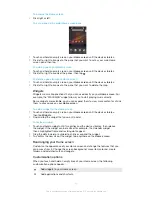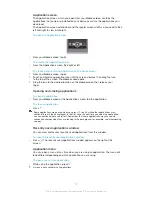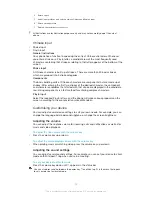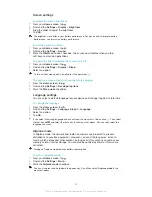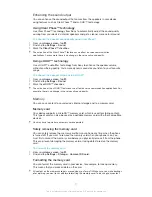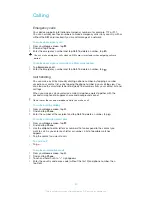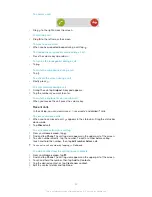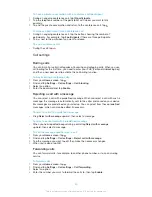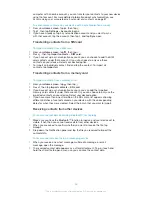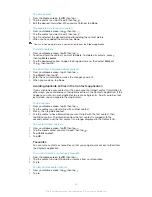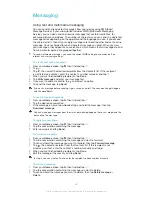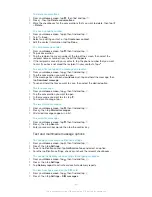To set a data usage limit
1
Make sure that you have turned on data traffic.
2
From your
Home screen
, tap .
3
Find and tap
Settings
>
Data usage
.
4
Mark the
Set mobile data limit
checkbox if it is not marked, then tap
OK
.
5
To set the data usage limit, drag the lines to the desired values.
Once your data usage reaches the set limit, data traffic on your device will be turned off
automatically.
To control the data usage of individual applications
1
From your
Home screen
, tap .
2
Find and tap
Settings
>
Data usage
.
3
Find and tap the desired application.
4
Mark the
Restrict background data
checkbox.
5
To access more specific settings for the application, tap
View app settings
and make the desired changes.
Specific settings for an application may not always be accessible.
The performance of individual applications may be affected if you change the related data
usage settings.
Mobile network settings
Your device automatically switches between mobile networks depending on what
mobile networks are available in different areas. You can also manually set your
device to use a particular mobile network mode, for example, WCDMA or GSM.
To select a network mode
1
From your
Home screen
, tap .
2
Find and tap
Settings
>
More…
>
Mobile networks
.
3
Tap
Network Mode
.
4
Select a network mode.
To select another network manually
1
From the
Home screen
, tap .
2
Find and tap
Settings
>
More…
>
Mobile networks
>
Service providers
.
3
Tap
Search mode
>
Manual
.
4
Select a network.
If you select a network manually, your device will not search for other networks, even if you
move out of range of the manually selected network.
To activate automatic network selection
1
From the
Home screen
, tap .
2
Find and tap
Settings
>
More…
>
Mobile networks
>
Service providers
.
3
Tap
Search mode
.
4
Tap
Automatic
.
Turning off data traffic
You can disable all data connections over mobile networks to avoid any unwanted
data downloads and synchronisations. Contact your network operator if you need
detailed information about your subscription plan and data traffic charges.
When data traffic is turned off, you can still use WLAN and Bluetooth™ connections. You can
also send and receive multimedia messages.
30
This is an Internet version of this publication. © Print only for private use.
Summary of Contents for Xperia L S36h
Page 1: ...User guide Xperia L S36h ...