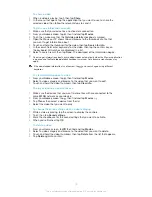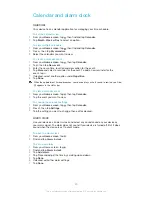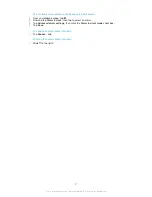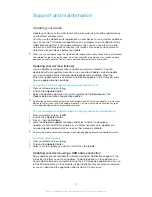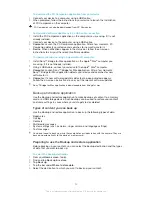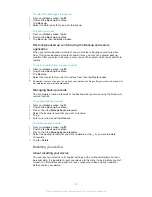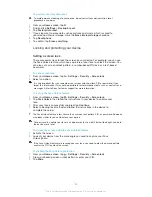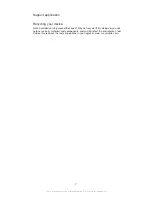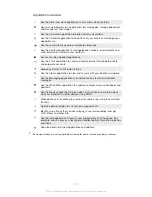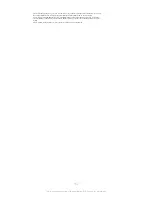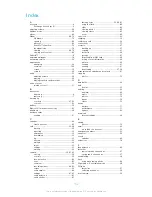Calendar and alarm clock
Calendar
Your device has a calendar application for managing your time schedule.
To set the calendar view
1
From your
Home screen
, tap , then find and tap
Calendar
.
2
Tap
Month
,
Week
or
Day
to select an option.
To view multiple calendars
1
From your
Home screen
, tap , then find and tap
Calendar
.
2
Press , then tap
My calendars
.
3
Select the calendars you want to view.
To create a calendar event
1
From your
Home screen
, tap , then tap
Calendar
.
2
Tap , then tap
New event
.
3
Enter the name, time, location and description for the event.
4
Tap
More
and select a reminder for the event. To add a new reminder for the
event, tap .
5
If desired, select another option under
Repetition
.
6
Tap
Done
.
When the appointment time approaches, your device plays a short sound to remind you. Also,
appears in the status bar.
To view a calendar event
1
From your
Home screen
, tap , then tap
Calendar
.
2
Tap the event you want to view.
To change the calendar settings
1
From your
Home screen
, tap , then tap
Calendar
.
2
Press , then tap
Settings
.
3
Tap the setting you want to change, then edit as desired.
Alarm clock
Use your device as an alarm clock and select any sound saved on your device as
your alarm signal. The alarm does not sound if your device is turned off. But it does
sound when the device is set to silent mode.
To open the alarm clock
1
From your
Home screen
, tap .
2
Find and tap
Alarm & clock
.
To set a new alarm
1
From your Home screen, tap .
2
Find and tap
Alarm & clock
.
3
Tap
Add alarm
.
4
Tap
Time
and adjust the time by scrolling up and down.
5
Tap
Done
.
6
If desired, edit other alarm settings.
7
Tap
Done
.
89
This is an Internet version of this publication. © Print only for private use.
Summary of Contents for Xperia L S36h
Page 1: ...User guide Xperia L S36h ...