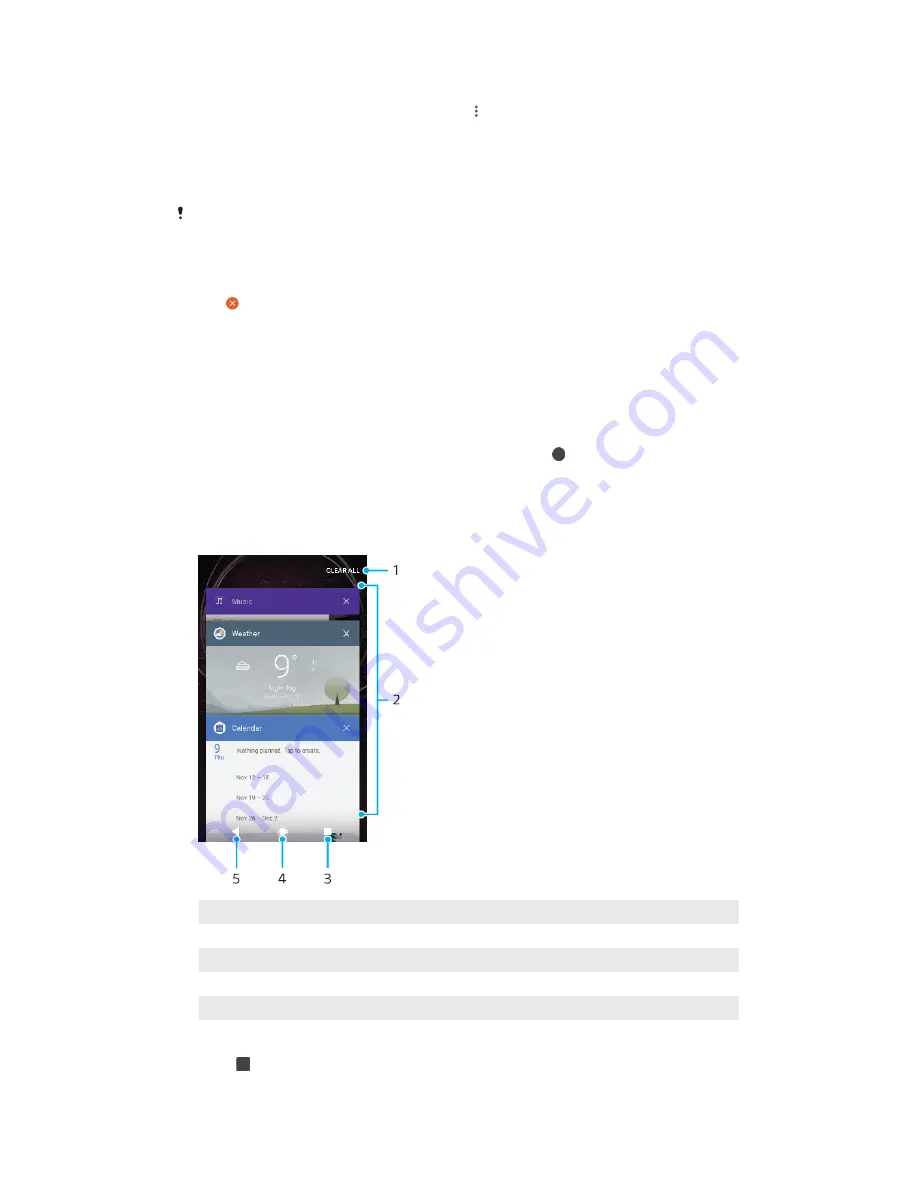
To move an application on the Application screen
1
When the Application screen is open, tap .
2
Make sure that Own order is selected under Sort apps.
3
Touch and hold the application until the device vibrates, then drag it to the
new location.
To disable or uninstall an application from the Application screen
Whether an app can be uninstalled or disabled depends on the app, and if it was pre-
installed on your device or downloaded. Downloaded apps can be uninstalled. Pre-installed
apps cannot be uninstalled, only disabled if the app supports this. If you disable a pre-
installed app, you can enable it again under Settings > Apps.
1
Touch and hold the application you want to uninstall or disable.
2
Tap > DISABLE to disable an app, or OK to uninstall it.
Navigating applications
You can navigate between applications using the navigation keys and the recently
used applications window, which lets you switch easily between all recently used
applications. The navigation keys are the Back key, the Home key, and the Recent
apps key. You can also pop open two applications on the screen at once using the
split screen mode, if the application supports multi-window function. Some
applications get closed when you press the Home key to exit while others are
paused or continue to run in the background. If an application is paused or
running in the background, you can continue where you left off the next time you
open the application.
Navigating applications overview
1
Clear all – Close all the recently used applications
2
Recently used applications window – Open a recently used application
3
Recent apps key – Open the recently used applications window and the favourites bar
4
Home key – Exit an application and go back to the Home screen
5
Back key – Go back to the previous screen within an application or close the application
To open the recently used applications window
•
Press .
24
This is an internet version of this publication. © Print only for private use.
Summary of Contents for Xperia L2 H3311
Page 1: ...User guide Xperia L2 H3311 H3321 H4311 H4331 ...
Page 5: ...Warranty SAR and usage guidelines 107 Legal information 107 5 ...
Page 7: ...Overview 7 This is an internet version of this publication Print only for private use ...
Page 17: ...17 This is an internet version of this publication Print only for private use ...
















































