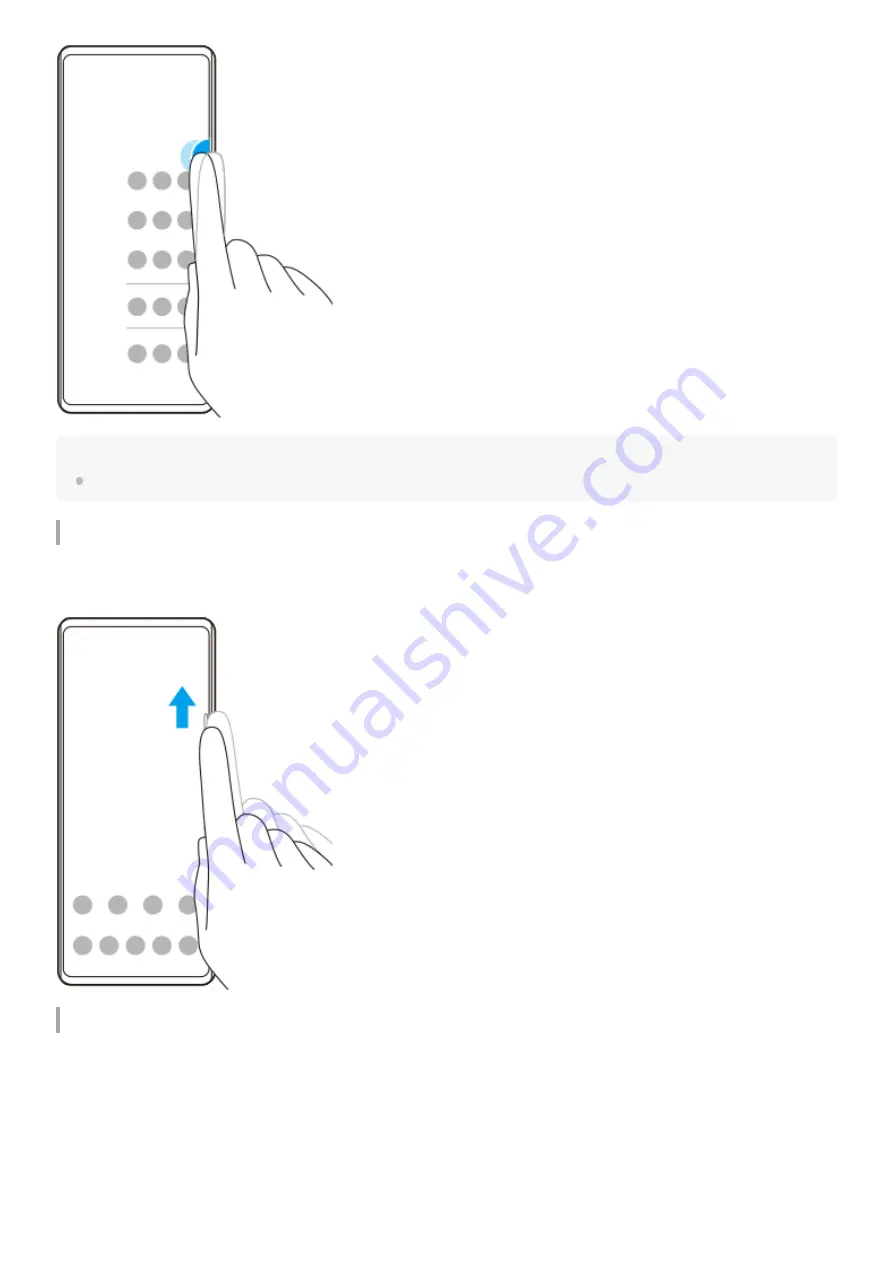
Hint
To exit the Side sense menu, double-tap the Side sense bar or tap an empty area on the screen.
Displaying the Multi-window menu
Slide your finger up along the Side sense bar to display the Multi-window menu. Follow the on-screen instructions to add
apps to a split-screen.
Returning to the previous screen using the side sensor
Slide your finger down along the Side sense bar to return to the previous screen.
8
Summary of Contents for Xperia L4
Page 13: ...Help Guide Smartphone Xperia L4 XQ AD51 XQ AD52 Overview 13 ...
Page 32: ...E 797 100 11 Copyright 2020 Sony Mobile Communications Inc 32 ...
Page 34: ...E 797 100 11 Copyright 2020 Sony Mobile Communications Inc 34 ...
Page 44: ...44 ...
Page 85: ...E 797 100 11 Copyright 2020 Sony Mobile Communications Inc 85 ...









































