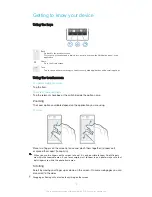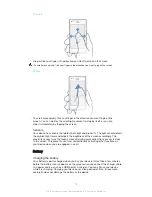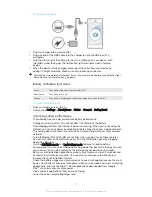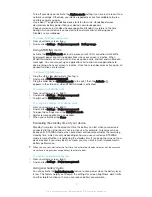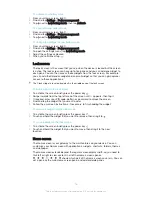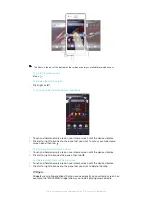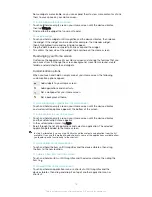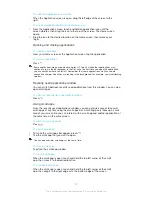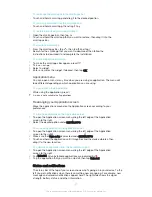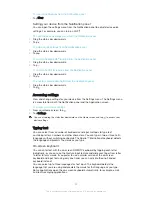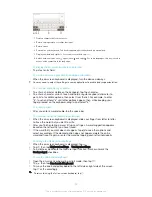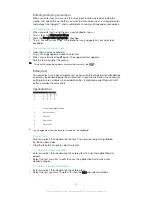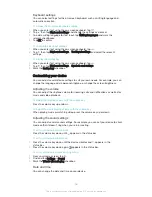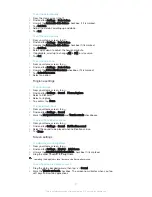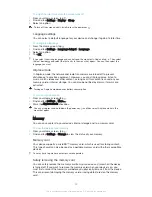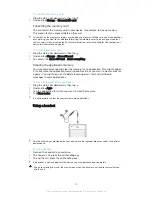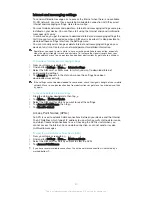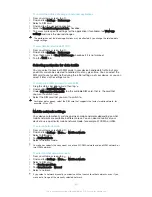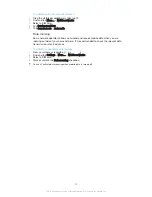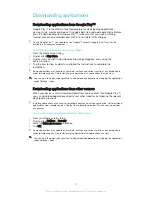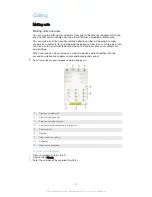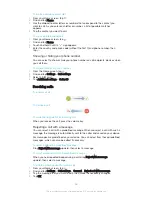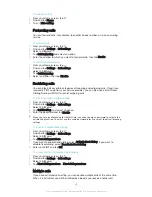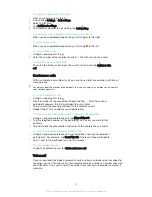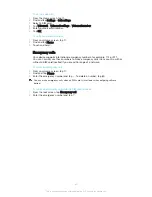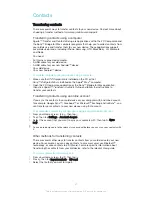Keyboard settings
You can select settings for the on-screen keyboard, such as writing language and
automatic correction.
To access the on-screen keyboard settings
1
When you enter text using the on-screen keyboard, tap .
2
Tap , then tap
Keyboard settings
and change the settings as desired.
3
To add a writing language for text input, tap
Writing languages
and mark the
relevant checkboxes.
4
Tap
OK
to confirm.
To change the text input settings
1
When you enter text using the on-screen keyboard, tap .
2
Tap , then tap
Keyboard settings
>
Text input settings
and select the relevant
settings.
To display the Smiley key
1
When you enter text using the on-screen keyboard, tap .
2
Tap , then tap
Keyboard settings
>
Symbols and smileys
.
3
Mark the
Smiley key
checkbox.
Customising your device
You can adjust several device settings to suit your own needs. For example, you can
change the language, add a personal ringtone, or change the screen brightness.
Adjusting the volume
You can adjust the ringtone volume for incoming calls and notifications as well as for
music and video playback.
To adjust the ringtone volume with the volume key
•
Press the volume key up or down.
To adjust the media playing volume with the volume key
•
When playing music or watching video, press the volume key up or down.
Adjusting the sound settings
You can adjust several sound settings. For example, you can set your device to silent
mode so that it doesn't ring when you're in a meeting.
To set your device to vibrate mode
•
Press the volume key down until appears in the status bar.
To set your device to silent mode
1
Press the volume key down until the device vibrates and appears in the
status bar.
2
Press the volume key down again. appears in the status bar.
To set your device to vibrate and ring mode
1
From your Home screen, tap .
2
Find and tap
Settings
>
Sound
.
3
Mark the
Vibrate when ringing
checkbox.
Date and time
You can change the date and time on your device.
26
This is an Internet version of this publication. © Print only for private use.