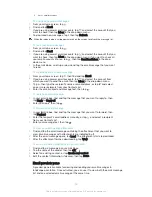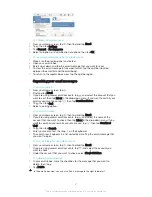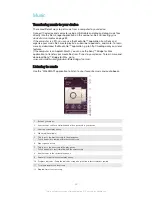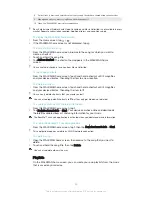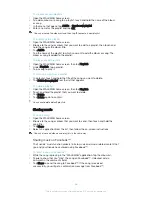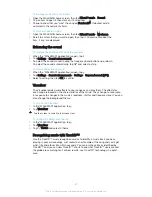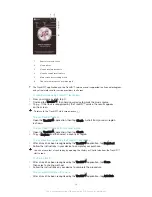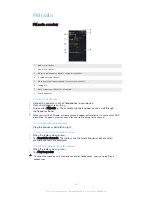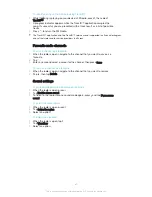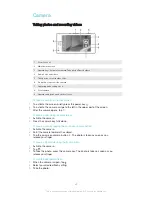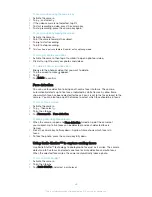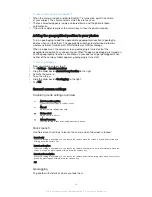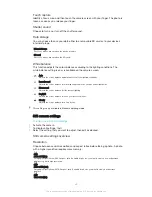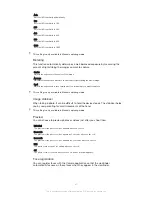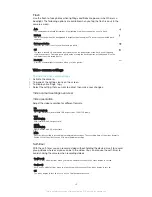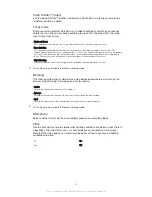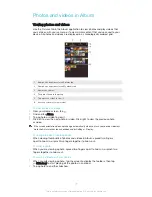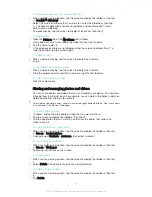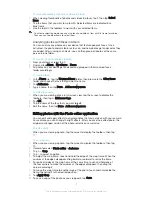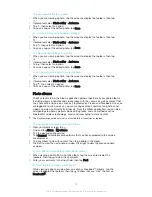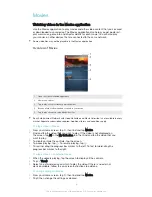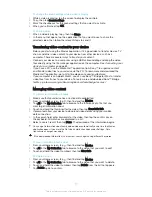To take a photo using Smile Shutter™
1
When the camera is open and Smile Shutter™ is turned on, point the camera
at your subject. The camera selects which face to focus on.
2
The face selected appears inside a coloured frame and the photo is taken
automatically.
3
If no smile is detected, press the camera key to take the photo manually.
Adding the geographical position to your photos
Turn on geotagging to add the approximate geographical location (a geotag) to
photos when you take them. The geographical location is determined either by
wireless networks (mobile or Wi-Fi® networks) or GPS technology.
When appears on the camera screen, geotagging is turned on but the
geographical position has not been found. When appears, geotagging is turned on
and the geographical location is available, so your photo can get geotagged. When
neither of these two symbols appears, geotagging is turned off.
To turn on geotagging
1
From your Home screen, tap .
2
Tap
Settings
>
Location services
.
3
Drag the slider beside
Access to my location
to the right.
4
Activate the camera.
5
Tap , then tap .
6
Drag the slider beside
Geotagging
to the right.
7
Tap
OK
.
General camera settings
Capturing mode settings overview
Auto Scene Recognition
Optimise your settings to suit any scene.
Manual
Adjust camera settings manually.
Picture effect
Apply effects to photos.
Sweep Panorama
Use this setting to take wide-angle, panoramic photos.
Quick launch
Use Quick launch settings to launch the camera when the screen is locked.
Launch only
When this setting is activated, you can launch the camera when the screen is locked by pressing and
holding down the camera key.
Launch and capture
When this setting is activated, you can launch the camera and capture a photo automatically when the
screen is locked by pressing and holding down the camera key.
Launch and record video
When this setting is activated, you can launch the camera and start capturing video when the screen is
locked by pressing and holding down the camera key.
Off
Geotagging
Tag photos with details of where you took them.
64
This is an Internet version of this publication. © Print only for private use.