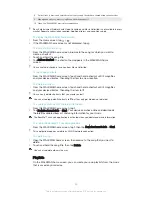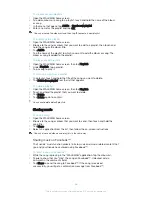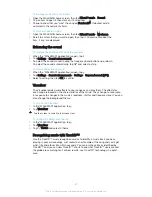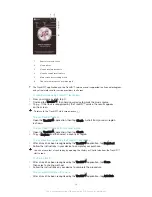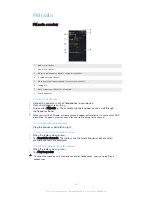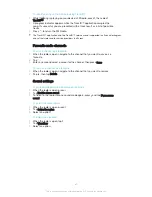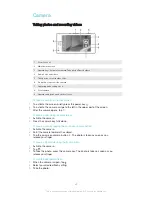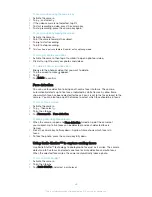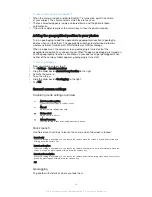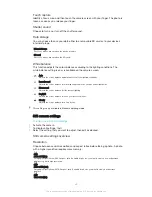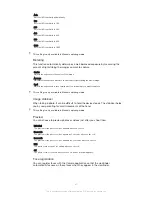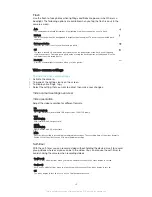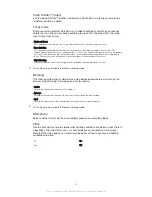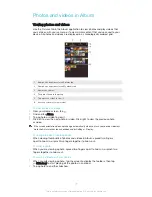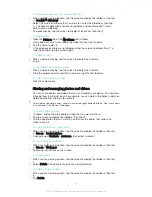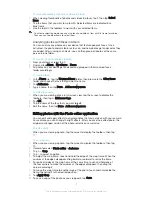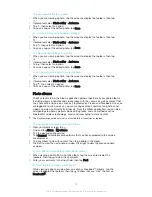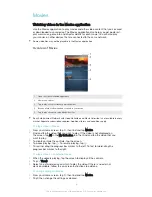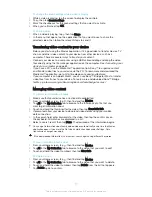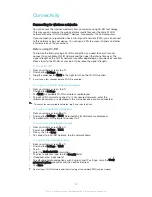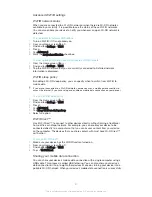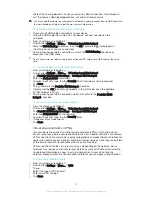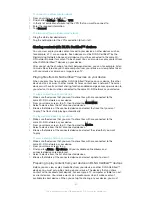Flash
Use the flash to take photos when lighting conditions are poor or when there is a
backlight. The following options are available when you tap the flash icon in the
camera screen:
Auto
The camera automatically determines if the lighting conditions require the use of a flash.
Fill flash
Use this setting when the background is brighter than the subject. This removes unwanted dark
shadows.
Red-eye reduction
Reduces the red colour of eyes when taking a photo.
Off
The flash is turned off. Sometimes photo quality can be better without the flash, even if lighting
conditions are poor. Taking a good photo without using the flash requires a steady hand. Use the
self-timer to avoid blurred photos.
Flashlight
A torch or camera light is turned on when you take photos.
Video camera settings
To adjust the video camera settings
1
Activate the camera.
2
Tap one of the settings icons on the screen.
3
To display all settings, tap .
4
Select the setting that you want to adjust, then make your changes.
Video camera settings overview
Video resolution
Adjust the video resolution for different formats.
HD
1280×720(16:9)
HD (High Definition) format with 16:9 aspect ratio. 1280×720 pixels.
VGA
640×480(4:3)
VGA format with 4:3 aspect ratio.
QVGA
320×240(4:3)
QVGA format with 4:3 aspect ratio.
MMS
Record videos suitable for sending in multimedia messages. The recording time of this video format is
limited so that the video file can fit in a multimedia message.
Self-timer
With the self-timer you can record a video without holding the device. Use it to record
group videos where everyone can be in the video. You can also use the self-timer to
avoid shaking the camera when recording videos.
On (10 sec.)
Set a 10-second delay from when you tap the camera screen until the video begins to record.
On (2 sec.)
Set a 2-second delay from when you tap the camera screen until the video begins to record.
Off
The video begins to record as soon as you tap the camera screen.
68
This is an Internet version of this publication. © Print only for private use.