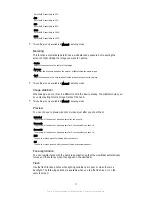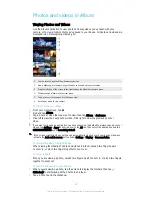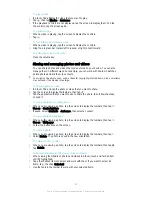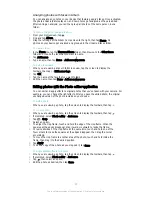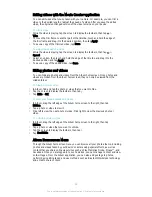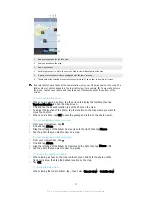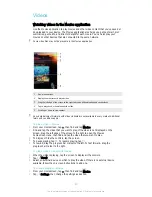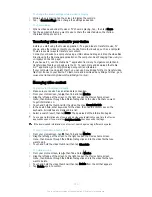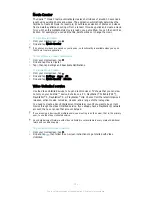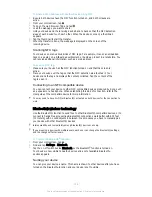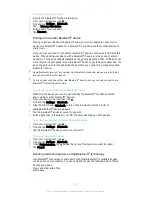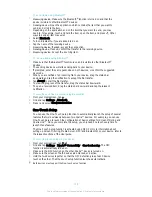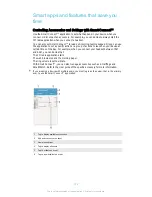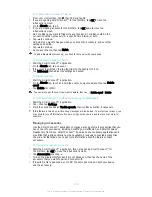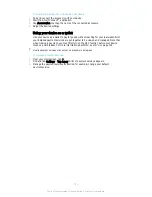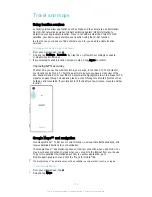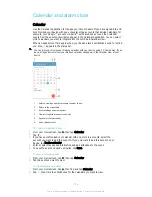Movie Creator
The Xperia™ Movie Creator automatically creates short videos of around 30 seconds in
length using existing photos and videos. The application automatically determines the
timeline to create its movie. For example, it could take a selection of photos and videos
from a Saturday afternoon outing or from a random three-day period and create a movie
for you. When this highlight-style movie is ready, you get notified. You can then edit it as
desired. For example, you can edit the title, delete scenes or change the music.
To open Movie Creator
1
From your Homescreen, tap .
2
Find and tap
Movie Creator
.
If no photos or videos are saved on your device, no functionality is available when you open
the Movie Creator application.
To turn off Movie Creator notifications
1
From your Homescreen, tap .
2
Find and tap Movie Creator.
3
Tap , then tap Settings and deactivate Notifications.
To disable Movie Creator
1
From your Homescreen, tap .
2
Find and tap
Settings
>
Apps
>
All
.
3
Find and tap
Movie Creator
>
Disable
.
Video Unlimited service
Use the Video Unlimited service to buy and rent movies or TV shows that you can view
not only on your Android™ device, but also on a PC, PlayStation
®
Portable (PSP
®
),
PlayStation
®
3, PlayStation
®
4, or PlayStation
®
Vita. Choose from the latest Hollywood
releases, action movies, comedies, classics, and a range of other categories.
You need to create a Sony Entertainment Network account if you want to buy or rent
movies through the Video Unlimited service. If you already have a PlayStation® network
account, then you can use that account instead.
If you are using a device with multiple users, you must log in as the owner, that is, the primary
user, to use the Video Unlimited service.
Sony Entertainment Network with Video Unlimited is not available in every market. Additional
terms and conditions apply.
To get started with Video Unlimited
1
From your Homescreen, tap .
2
Find and tap , then follow the on-screen instructions to get started with Video
Unlimited.
101
This is an Internet version of this publication. © Print only for private use.