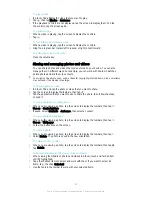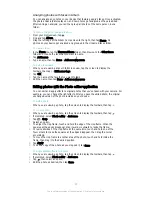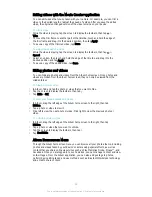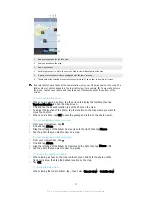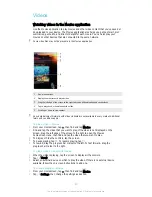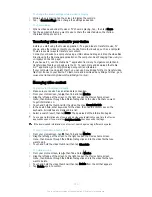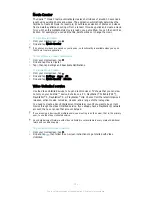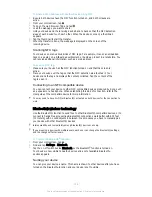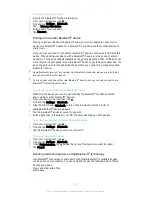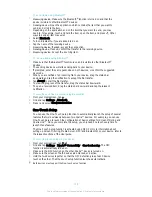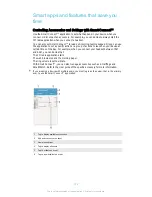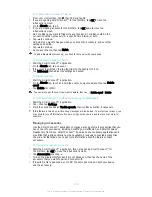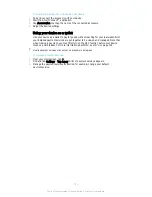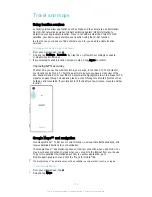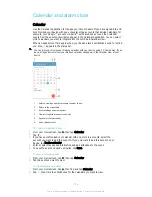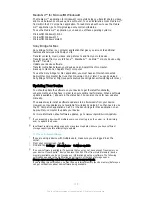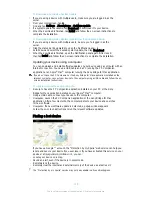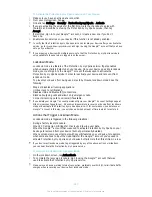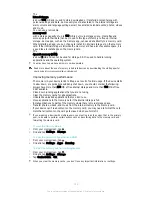To send items using Bluetooth
®
1
Receiving device:
Make sure the Bluetooth
®
function is turned on and that the
device is visible to other Bluetooth
®
devices.
2
Sending device:
Open the application which contains the item that you want to
send, and scroll to the item.
3
Depending on the application and on the item that you want to send, you may
need to, for example, touch and hold the item, open the item, and press . Other
ways to send an item may exist.
4
Select
Bluetooth
.
5
Turn on Bluetooth
®
if you are asked to do so.
6
Tap the name of the receiving device.
7
Receiving device:
If asked, accept the connection.
8
Sending device:
If asked, confirm the transfer to the receiving device.
9
Receiving device:
Accept the incoming item.
To receive items using Bluetooth
®
1
Make sure that the Bluetooth
®
function is on and is visible to other Bluetooth
®
devices.
2
The sending device now starts sending data to your device.
3
If prompted, enter the same passcode on both devices, or confirm the suggested
passcode.
4
When you are notified of an incoming file to your device, drag the status bar
downward and tap the notification to accept the file transfer.
5
Tap
Accept
to start the file transfer.
6
To view the progress of the transfer, drag the status bar downward.
7
To open a received item, drag the status bar downward and tap the relevant
notification.
To view files you have received using Bluetooth®
1
From your Homescreen, tap .
2
Find and tap
Settings
>
Bluetooth
.
3
Press and select
Show received files
.
One-Touch Setup
You can use the One-Touch Setup function to automatically launch the setup of several
features that work wirelessly between two Xperia™ devices. For example, you can use
One-Touch Setup to launch the configuration of basic settings for Screen Mirroring and
Xperia Link™. Once you complete the setup, you only need one touch every time to
launch these features.
The One-Touch Setup function is activated using NFC. For more information about
setting up Screen Mirroring, Media Server, NFC, and Bluetooth® on your device, refer to
the relevant sections of the User guide.
To start One-touch setup on your device
1
From your Homescreen, tap .
2
Find and tap
Settings
>
Xperia™ Connectivity
>
One-touch setup
. The NFC
function is automatically turned on.
3
Make sure the NFC function on the other Xperia™ device is turned on.
4
Make sure the screens of both devices are unlocked and active.
5
Hold the two devices together so that the NFC detection area of each device
touches the other. The One-touch setup function launches automatically.
Both devices must support the One-touch setup function.
108
This is an Internet version of this publication. © Print only for private use.