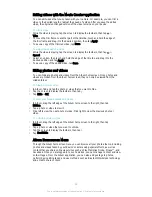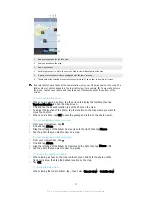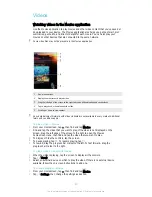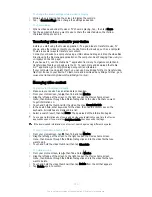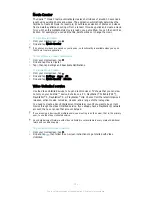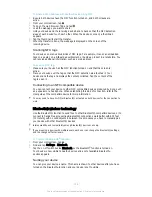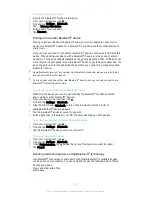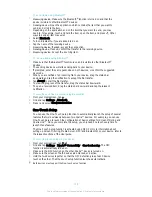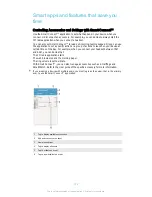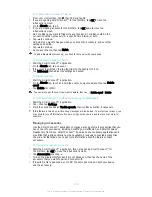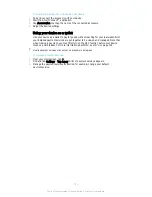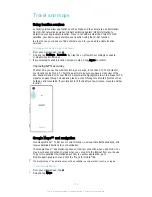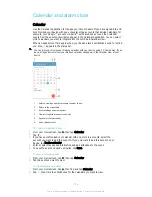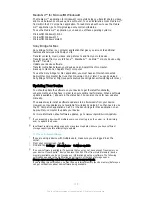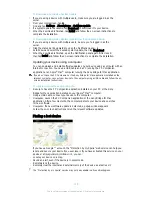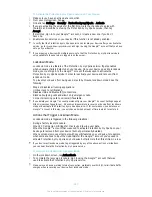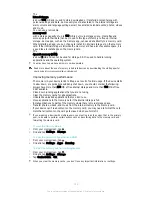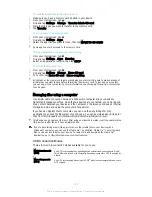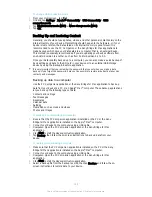To Create a Smart Connect™ Event
1
From your Homescreen, tap , then find and tap .
2
If you are opening Smart Connect™ for the first time, tap
OK
to close the
introduction screen.
3
On the
Events
tab, tap .
4
If you are creating an event for the first time, tap
OK
again to close the
introduction screen.
5
Add conditions you want to trigger the event under. A condition could be the
connection with an accessory, or a specific time interval, or both.
6
Tap to continue.
7
Add what you want to happen when you connect an accessory, and set other
settings as desired.
8
Tap to continue.
9
Set an event name, then tap
Finish
.
To add a Bluetooth® accessory, you have to first pair it with your device.
To Edit a Smart Connect™ Event
1
Start the Smart Connect™ application.
2
On the
Events
tab, tap an event.
3
If the event is switched off, drag the slider to the right to turn it on.
4
Tap
Edit event
, then adjust the settings as desired.
To Delete an Event
1
Start the Smart Connect™ application.
2
On the
Events
tab, touch and hold the event you want to delete, then tap
Delete
event
.
3
Tap
Delete
to confirm.
You can also open the event you want to delete, then tap >
Delete event
>
Delete
.
To Set Smart Connect™ to Read out Incoming Text Messages
1
Start the Smart Connect™ application.
2
Tap , then tap
Settings
.
3
Mark the checkbox beside
Text to speech
, then confirm activation, if necessary.
If this feature is turned on, all incoming messages are read aloud. To protect your privacy, you
may need to turn off this feature if you are using your device in a public place or at work, for
example.
Managing Accessories
Use the Smart Connect™ application to manage a range of smart accessories that you
can connect to your device, including SmartTags, SmartWatch, and Smart Wireless
Headset pro from Sony. Smart Connect™ downloads any necessary applications and
also finds third-party applications, when available. Previously connected accessories
show in a list that allows you to get more information about the features of each
accessory.
To Pair and Connect an Accessory
1
Start the Smart Connect™ application. If you are opening Smart Connect™ for
the first time, tap
OK
to close the introduction screen.
2
Tap
Accessories
, then tap .
3
Turn on the Bluetooth® function if it is not already on, then tap the name of the
accessory that you want to pair and connect with.
4
If required, enter a passcode, or confirm the same passcode on both your device
and the accessory.
110
This is an Internet version of this publication. © Print only for private use.