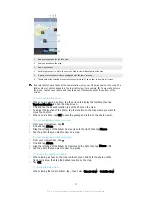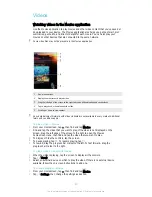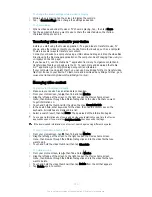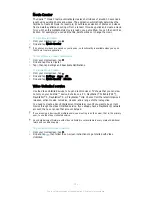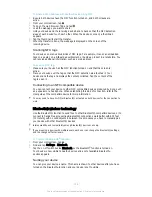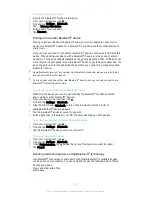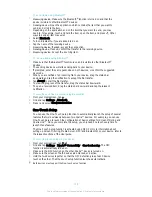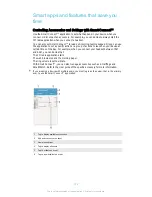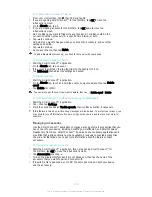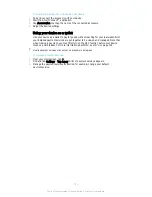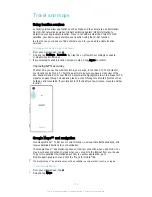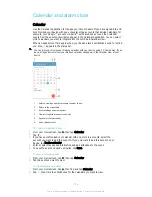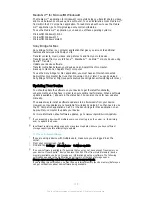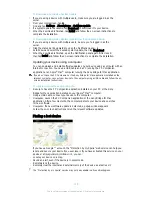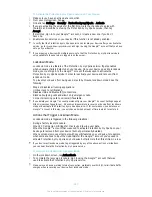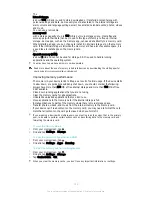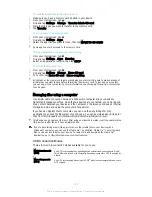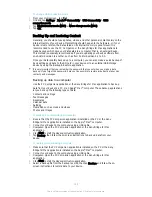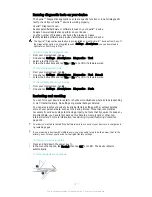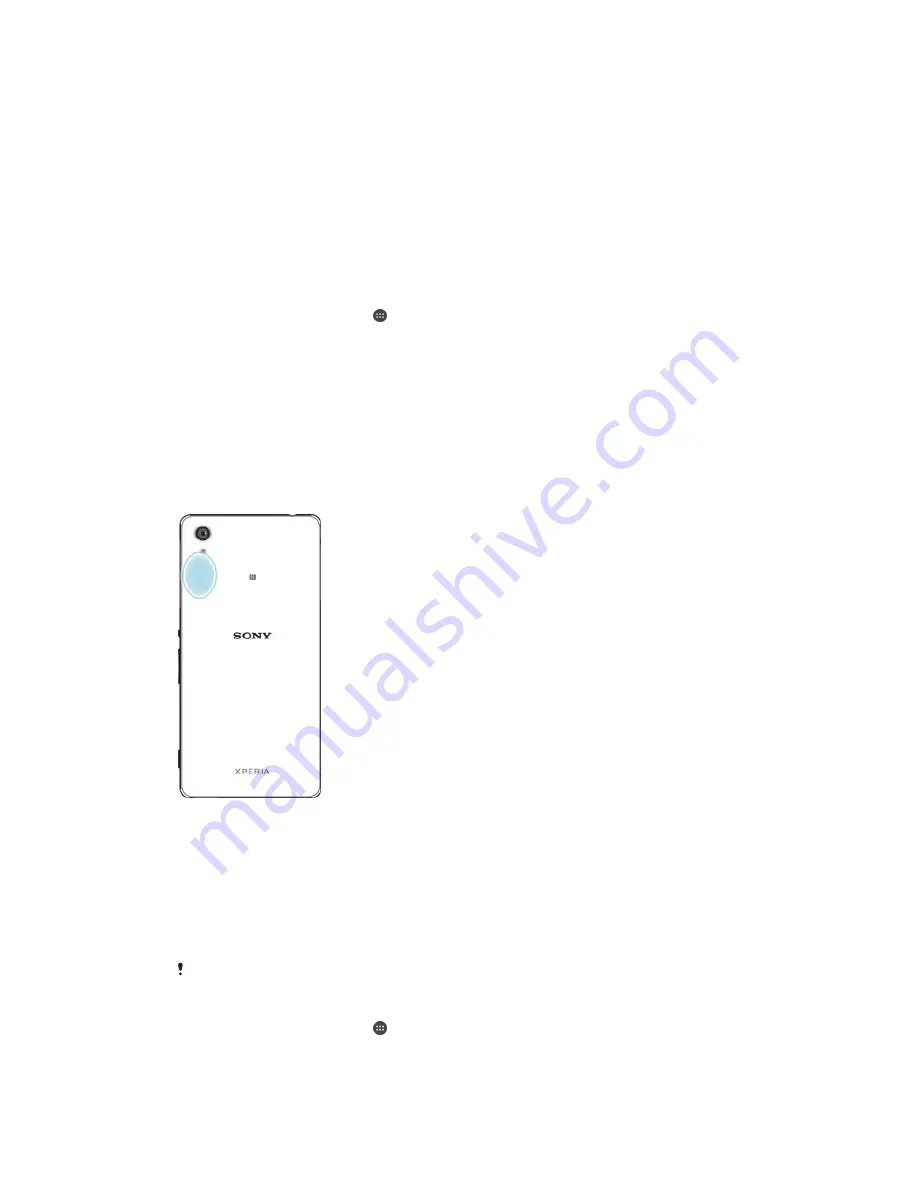
Travel and maps
Using location services
Location services allow applications such as Maps and the camera to use information
from Wi-Fi® networks as well as Global Positioning System (GPS) information to
determine your approximate location. If you're not within a clear line of sight to GPS
satellites, your device can determine your location using the Wi-Fi® function.
In order to use your device to find out where you are, you need to enable location
services.
To Enable or Disable Location Services
1
From your Homescreen, tap .
2
Find and tap
Settings
>
Location
, then tap the on-off switch accordingly to enable
or disable location services.
3
If you selected to enable location services in step 2, tap
Agree
to confirm.
Improving GPS accuracy
The first time you use the GPS function in your device, it can take 5 to 10 minutes for
your location to be found. To help the search, make sure you have a clear view of the
sky. Stand still and don't cover the GPS antenna (the highlighted area in the image). GPS
signals can pass through clouds and plastic, but not through most solid objects such as
buildings and mountains. If your location isn't found after a few minutes, move to another
location.
Google Maps™ and navigation
Use Google Maps™ to track your current location, view real-time traffic situations, and
receive detailed directions to your destination.
The Google Maps™ application requires an Internet connection when used online. You
may incur data connection charges when you connect to the Internet from your device.
To get more detailed information about how to use this application, go to
http://support.google.com and click the “Maps for mobile” link.
The Google Maps™ application may not be available in every market, country, or region.
To Use Google Maps™
1
From your Homescreen, tap .
2
Find and tap
Maps
.
112
This is an Internet version of this publication. © Print only for private use.