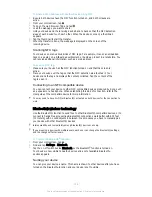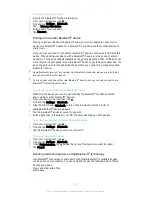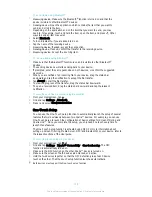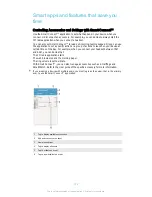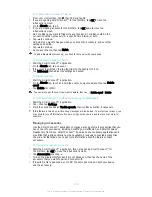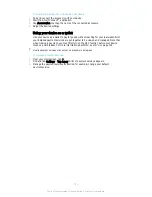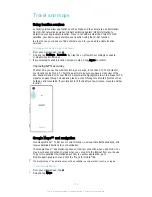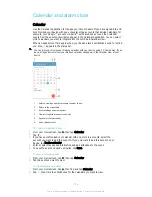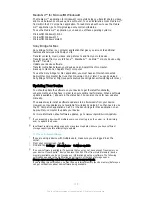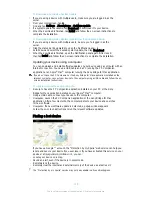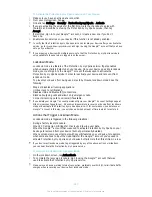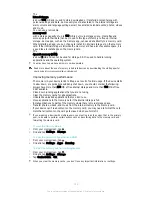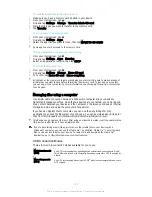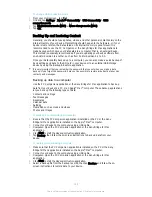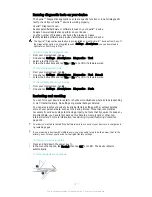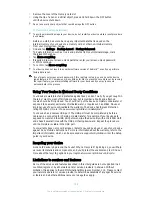6
Open date and time settings for the clock
7
Turn an alarm on or off
8
Add a new alarm
Alarms are always set as priority interruptions. However, if you use the
Silent
or
No
interruptions
settings for notifications, your alarms won't be audible. If you need to use an
alarm, be sure to allow either all interruptions or priority interruptions. For more information
about how to set interruptions, see
Managing Notifications
on page 41 .
To Set a New Alarm
1
From your Homescreen, tap .
2
Find and tap
Alarm & clock
.
3
Tap .
4
Tap
Time
and select the desired value.
5
Tap
OK
.
6
If desired, edit other alarm settings.
7
Tap
Save
.
To snooze an alarm when it sounds
•
Tap
Snooze
.
To turn off an alarm when it sounds
•
Slide to the right.
To Edit an Existing Alarm
1
Open the Alarm & Clock application, then tap the alarm you want to edit.
2
Make the desired changes.
3
Tap
Save
.
To turn an alarm on or off
•
Open the Alarm & clock application, then drag the slider next to the alarm to the
on or off position.
To delete an alarm
1
Open the Alarm & clock application, then touch and hold the alarm that you want
to delete.
2
Tap
Delete alarm
, then tap
Yes
.
To Set the Sound for an Alarm
1
Open the Alarm & Clock application, then tap the alarm you want to edit.
2
Tap
Alarm sound
and select an option, or tap and select a music file.
3
Tap
Done
, then tap
Save
.
To Set a Recurring Alarm
1
Open the Alarm & Clock application, then tap the alarm you want to edit.
2
Tap
Repeat
.
3
Mark the checkboxes for the relevant days, then tap
OK
.
4
Tap
Save
.
To Activate the Vibrate Function for an Alarm
1
Open the Alarm & Clock application, then tap the alarm you want to edit.
2
Mark the
Vibrate
checkbox.
3
Tap
Save
.
116
This is an Internet version of this publication. © Print only for private use.