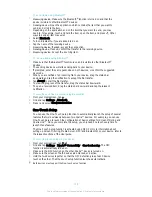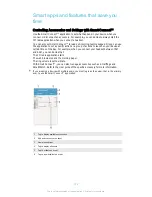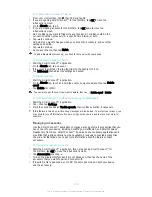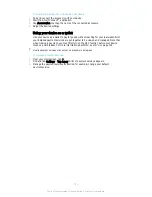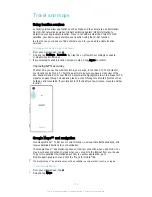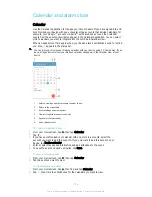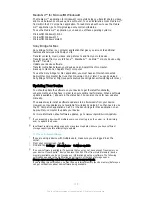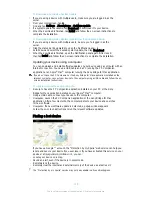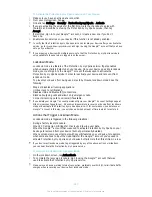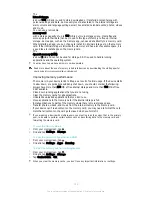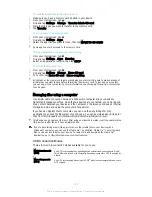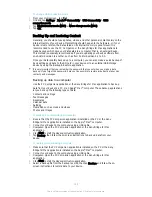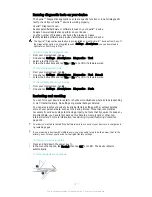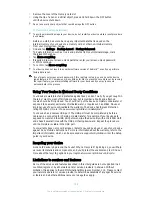Power-saving modes
There are several power-saving modes available for you to use if you want to make your
battery last longer:
STAMINA mode
Disables Wi-Fi® and mobile data when the screen is turned off, and restricts
hardware performance. appears in the status bar when this mode takes effect.
Ultra STAMINA
mode
Limits your device’s functionality for core tasks such as making phone calls and
sending SMS messages.
appears in the status bar once this mode is activated.
Low battery mode
Modifies your device’s behavior, for example, to adjust screen brightness and the
screen timeout setting, when the battery level drops below a certain percentage.
appears in the status bar when this mode takes effect.
Queue background
data
Optimizes outgoing traffic when the screen is off by sending data at pre-defined
intervals.
If you are using a device with multiple users, you may need to log in as the owner, that is, the
primary user, to activate or deactivate a power-saving mode.
To Activate a Power Saving Mode
1
From your Homescreen, tap .
2
Find and tap
Settings
>
Power management
.
3
To activate your preferred mode, select the mode name, and tap the on-off switch
to activate the chosen mode, if necessary. In some cases, tap
Activate
and
confirm activation.
STAMINA mode feature overview
STAMINA mode has several features that allow you to optimize your battery
performance:
Extended standby
Prevents applications from using data traffic by disabling Wi-Fi® and mobile data when
the screen is off. You can exclude some applications and services from being paused
when this feature is active.
STAMINA clock
Keeps network connections paused in situations where you frequently press the power
key to check the time.
Extended usage
Restricts hardware performance when you are using your device.
If you are using a device with multiple users, you may need to log in as the owner, that is, the
primary user, to activate or deactivate a STAMINA mode feature.
To Activate STAMINA Mode Features
1
From your Homescreen, tap .
2
Find and tap
Settings
>
Power management
, then tap
STAMINA mode
.
3
Activate STAMINA mode if it is deactivated.
4
Drag the sliders beside the features you want to activate, then tap
Activate
, if
prompted.
To select which applications to run in STAMINA mode
1
From your Homescreen, tap .
2
Find and tap
Settings
>
Power management
, then tap
STAMINA mode
.
3
Activate STAMINA mode if it is deactivated.
4
Make sure the
Extended standby
feature is turned on, then tap
Apps active in
standby
>
Add applications
.
5
Scroll left or right to view all applications and services, then mark the relevant
checkboxes for the applications that you want to run.
6
When you're done, tap
Done
.
Memory and Storage
Your device has different types of memory and storage options.
122
This is an Internet version of this publication. © Print only for private use.