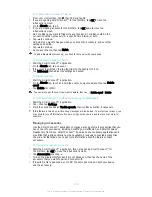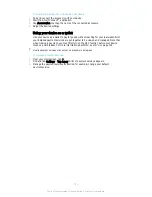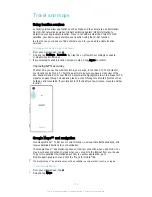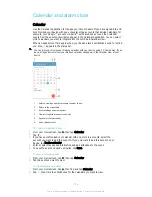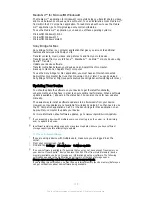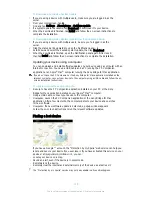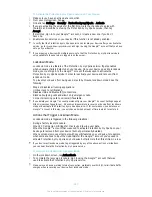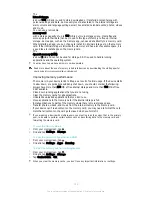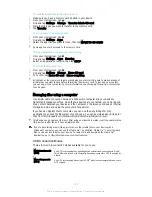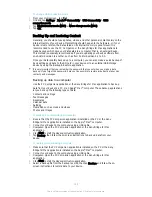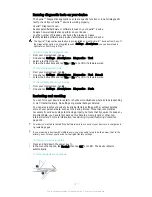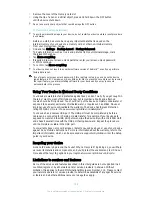To transfer media files to the memory card
1
Make sure you have a memory card inserted in your device.
2
From your Homescreen, tap .
3
Find and tap
Settings
>
Storage
>
Transfer data to SD card
.
4
Mark the file types you want to transfer to the memory card.
5
Tap
Transfer
.
To move apps to the memory card
1
From your Homescreen, tap .
2
Find and tap
Settings
>
Apps
.
3
Select the app that you want to move, then tap
MOVE TO SD CARD
.
Some apps cannot be moved to the memory card.
To stop applications and services from running
1
From your Homescreen, tap .
2
Find and tap
Settings
>
Apps
>
Running
.
3
Select an application or service, then tap
STOP
.
To format the memory card
1
From your Homescreen, tap .
2
Find and tap
Settings
>
Storage
>
Erase SD card
.
3
To confirm, tap
Erase SD card
>
Erase everything
.
All content on the memory card gets erased when you format it. Be sure to make backups of
all data that you want to save before formatting the memory card. To back up your content,
you can copy it to a computer. For more information, see
Managing files using a computer
on
the 124 page.
Managing files using a computer
Use a USB cable connection between a Windows® computer and your device to
transfer and manage your files. Once the two devices are connected, you can drag and
drop content between your device and the computer, or between your device's internal
storage and SD card, using the computer's file explorer.
If you have an Apple® Mac® computer, you can use the Sony Bridge for Mac
application to access the file system of your device. You can download Sony Bridge for
Mac from
http://support.sonymobile.com/global-en/tools/bridge-for-mac/.
This device uses a capless USB port. After using your device in water, insert the cable into the
USB port only after the port has completely dried.
If you're transferring music, video, pictures, or other media files to your device with a
Windows® computer, you can use the Media Go™ application. Media Go™ converts media
files so you can use them on your device. To learn more and download the Media Go™
application, go to
http://mediago.sony.com/enu/features
.
USB Connection Modes
There are two USB connection modes available for you to use:
Media transfer mode
(MTP)
Use MTP for managing files, updating device software and connecting via WLAN.
This USB mode is used with Microsoft
®
Windows
®
computers. MTP is enabled by
default.
Mass storage mode
(MSC)
Use MSC for managing files using MAC OS
®
and Linux computers that don’t have
MTP support.
124
This is an Internet version of this publication. © Print only for private use.