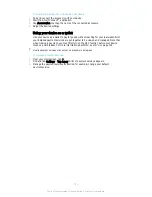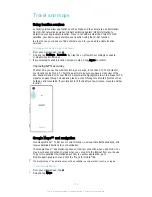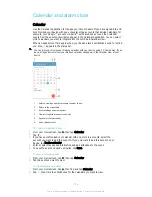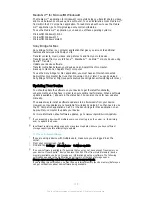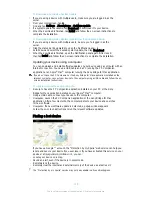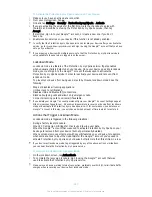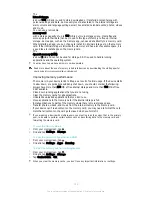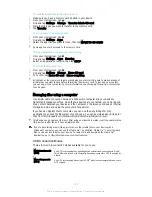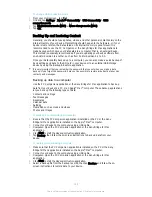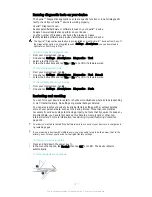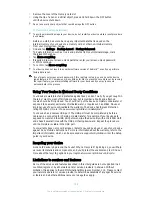To change USB connection mode
1
From your Homescreen , tap .
2
Find and tap
Settings
>
Xperia™ Connectivity
>
USB Connectivity
>
USB
connection mode
.
3
Tap
Media transfer mode (MTP)
or
Mass storage mode (MSC)
.
4
Tap
OK
.
Backing Up and Restoring Content
Generally, you should not save photos, videos, and other personal content solely on the
internal memory of your device. If something should happen to the hardware, or if your
device is lost or stolen, the data stored on its internal memory is gone forever. It is
recommended to use the PC Companion or the Sony Bridge for Mac applications to
make backups which save your data safely to a computer, that is, an external device.
This method is especially recommended if you are updating your device software from
one Android version to another, such as from Android version 4.4 to 5.0.
Once your data is safely backed up to a computer, you can also make a quick backup of
basic settings and data to the SD card in your device or to an external USB storage
device by using the Backup & Restore application.
It is very important that you remember the password that you set when you make a data
backup. If you forget the password, it may not be possible to restore important data such as
contacts and messages.
Backing up data to a computer
Use the PC Companion application or the Sony Bridge for Mac application to back up
data from your device to a PC or an Apple
®
Mac
®
computer. These backup applications
let you back up the following types of data:
•
Contacts and call logs
•
Text messages
•
Bookmarks
•
Calendar data
•
Settings
•
Media files such as music and videos
•
Photos and images
To Back up Your Data Using a Computer
1
Be sure that the PC Companion application is installed on the PC or the Sony
Bridge for Mac application is installed on the Apple
®
Mac
®
computer.
2
Connect your device to the computer using a USB cable.
3
Computer
: Open the PC Companion application or the Sony Bridge for Mac
application.
4
Click
Start
to start the
Backup & Restore application.
5
Tap
Backup
, then follow the on-screen instructions to back up data from your
device.
To restore your data using a computer
1
Make sure that the PC Companion application is installed on the PC or the Sony
Bridge for Mac application is installed on the Apple
®
Mac
®
computer.
2
Connect your device to the computer using a USB cable.
3
Computer
: Open the PC Companion application or the Sony Bridge for Mac
application.
4
Click
Start
to start the
Backup & Restore application.
5
Select a backup file from the backup records, then tap
Restore
and follow the on-
screen instructions to restore data to your device.
125
This is an Internet version of this publication. © Print only for private use.