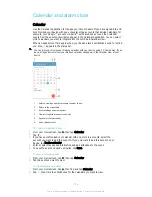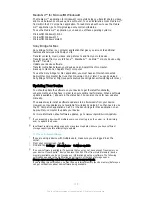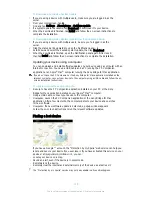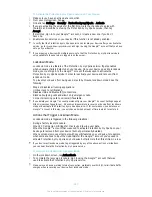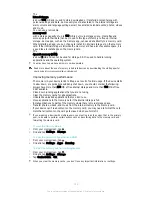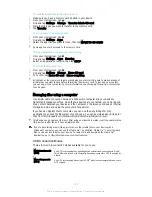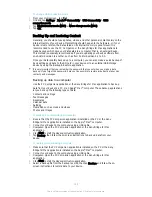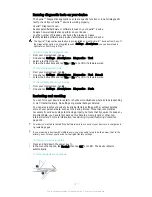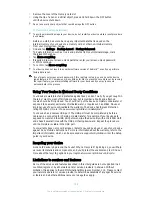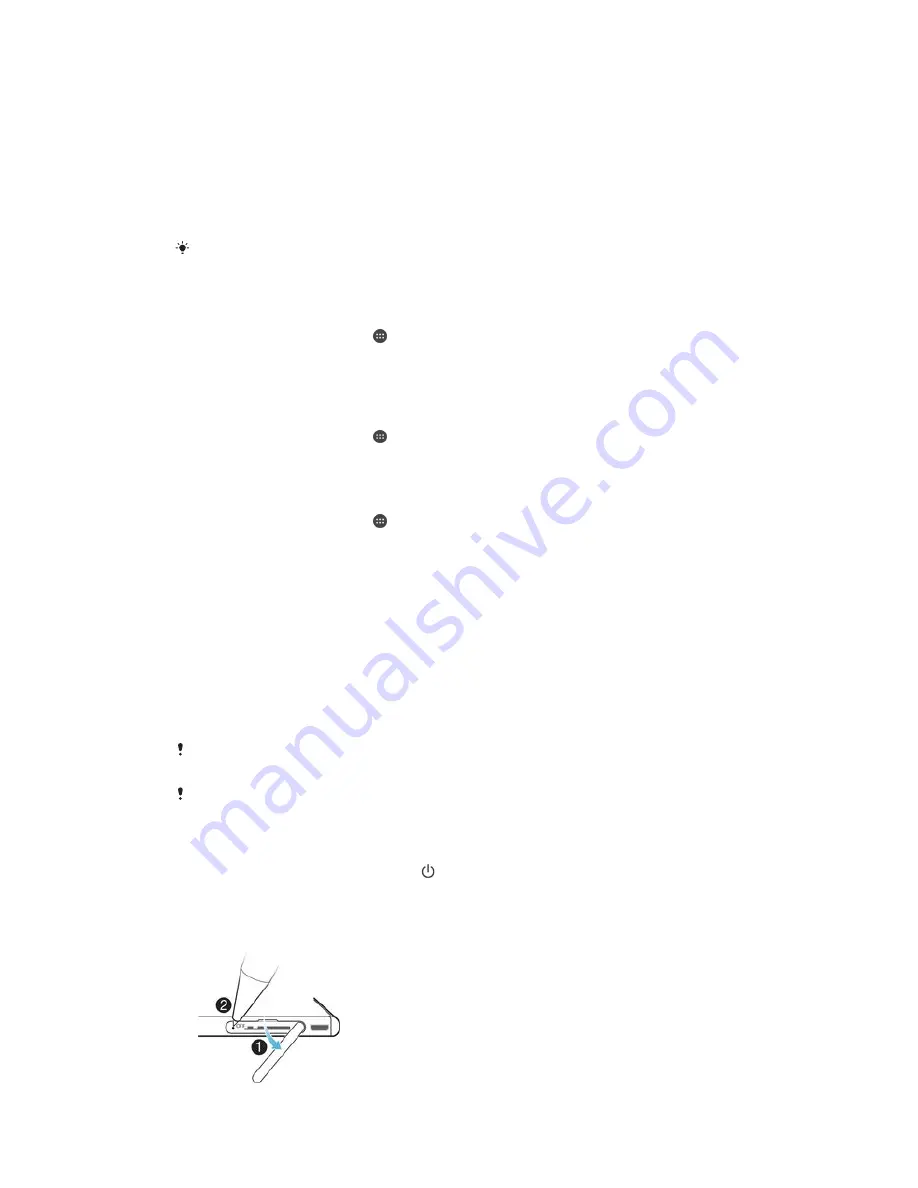
Running diagnostic tests on your device
The Xperia™ Diagnostics application can test a specific function or run a full diagnostic
test to check if your Xperia™ device is working properly.
Xperia™ Diagnostics can:
•
Assess potential hardware or software issues on your Xperia™ device.
•
Analyze how well applications perform on your device.
•
Log the number of dropped calls during the previous 10 days.
•
Identify installed software and provide useful details about your device.
The Xperia™ Diagnostics application is pre-installed on most Android™ devices from Sony. If
the Diagnostics option is not available under
Settings
>
About phone
, you can download a
light version from Google Play™.
To Run a Specific Diagnostic Test
1
From your Homescreen, tap .
2
Find and tap
Settings
>
About phone
>
Diagnostics
>
Test
.
3
Select a test from the list.
4
Follow the instructions and tap
Yes
or
No
to confirm if a feature works.
To Run all Diagnostic Tests
1
From your Homescreen, tap .
2
Find and tap
Settings
>
About phone
>
Diagnostics
>
Test
>
Run all
.
3
Follow the instructions and tap
Yes
or
No
to confirm if a feature works.
To View Details about Your Device
1
From your Homescreen, tap .
2
Find and tap
Settings
>
About phone
>
Diagnostics
>
Facts
.
Restarting and resetting
You can force your device to restart or shut down in situations where it stops responding
or won't restart normally. No settings or personal data get deleted.
You can also reset your device to its original factory settings, with or without deleting
some of your personal data, such as music and pictures. This action is sometimes
necessary if your device stops functioning properly, but note that if you want to keep any
important data, you have to first back up this data to a memory card or other non-
internal memory. For more information, see
Backing Up and Restoring Content
on
page 125 .
Your device may fail to restart if the battery level is low. Connect your device to a charger and
try restarting again.
If you are using a device with multiple users, you may need to log in as the owner, that is, the
primary user, to reset your device to its original factory settings.
To force your device to restart
1
Press and hold down the power key .
2
In the menu that opens, tap
Restart
, then tap
OK
to confirm. The device restarts
automatically.
To force the device to shut down
127
This is an Internet version of this publication. © Print only for private use.