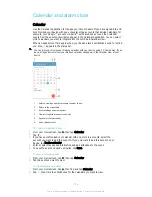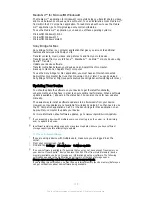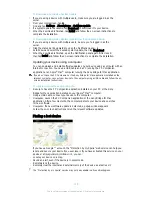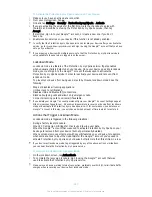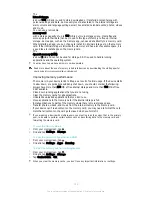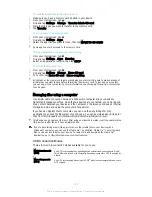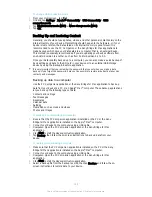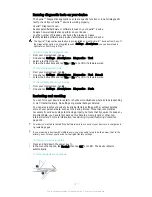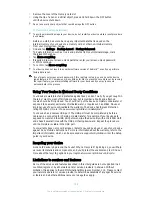1
Remove the cover of the memory card slot.
2
Using the tip of a pen or a similar object, press and hold down the OFF button
until the device shuts down.
Do not use overly sharp objects that could damage the OFF button.
To Perform a Factory Data Reset
To avoid permanent damage to your device, do not restart your device while a reset procedure
is underway.
1
Before you start, be sure to back up any important data that is saved on the
internal memory of your device to a memory card or other non-internal memory.
2
From your Homescreen, tap .
3
Find and tap
Settings
>
Backup & reset
>
Factory data reset
.
4
To delete information such as music and pictures from your internal storage, mark
the relevant checkbox.
5
Tap
Erase everything
.
6
If required, draw your screen unlock pattern or enter your screen unlock password
or PIN to continue.
7
To confirm, tap
Erase everything
.
Your device does not revert to an earlier software version of Android™ even if you perform a
factory data reset.
If you forget your screen unlock password, PIN or pattern in step 6, you can use the device
repair feature in PC Companion or Sony Bridge for Mac to erase the security layer. By running
the repair feature, you are reinstalling software for your device and you may lose some
personal data in the process.
Using Your Device in Wet and Dusty Conditions
Your device is waterproof and protected against dust, so don’t worry if you get caught in
the rain or want to wash off dirt under a tap, but remember: all ports and attached
covers should be firmly closed. You should not: put the device completely underwater or
expose it to seawater, salt water, chlorinated water, or liquids such as drinks. Abuse or
improper use of device will invalidate the warranty. The device has Ingress Protection
rating IP65/68. For more info, see
www.sonymobile.com/waterproof.
Your device has a capless USB port. The USB port must be completely dry before a
cable can be connected for charging or data transfer, for example. If your device gets
exposed to water and the USB port gets wet, wipe the device dry with a microfiber cloth
and shake it several times with the USB port facing downward. Repeat the procedure
until no moisture is visible in the USB port.
Your warranty does not cover damage or defects caused by abuse or use of your device
against Sony Mobile’s instructions. For more information about the warranty, refer to the
Important information, which can be accessed via
support.sonymobile.com or the Setup
guide in your device.
Recycling your device
Got an old device lying around the house? Why not recycle it? By doing so, you will help
us reuse its materials and components, and you’ll protect the environment, too! Find out
more about the recycling options in your region at
www.sonymobile.com/recycle.
Limitations to services and features
Some of the services and features described in this User guide are not supported in all
countries/regions or by all networks and/or service providers in all areas. Without
limitation, this applies to the GSM International Emergency Number, 112. Please contact
your network operator or service provider to determine availability of any specific service
or feature and whether additional access or usage fees apply.
128
This is an Internet version of this publication. © Print only for private use.