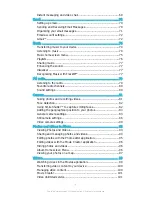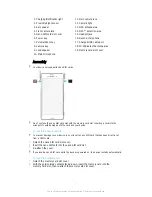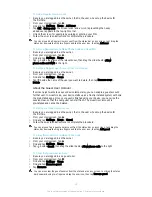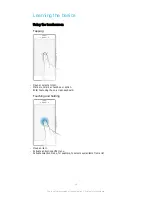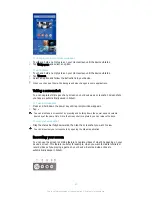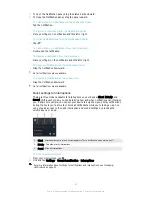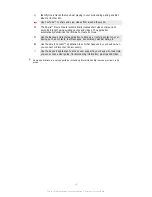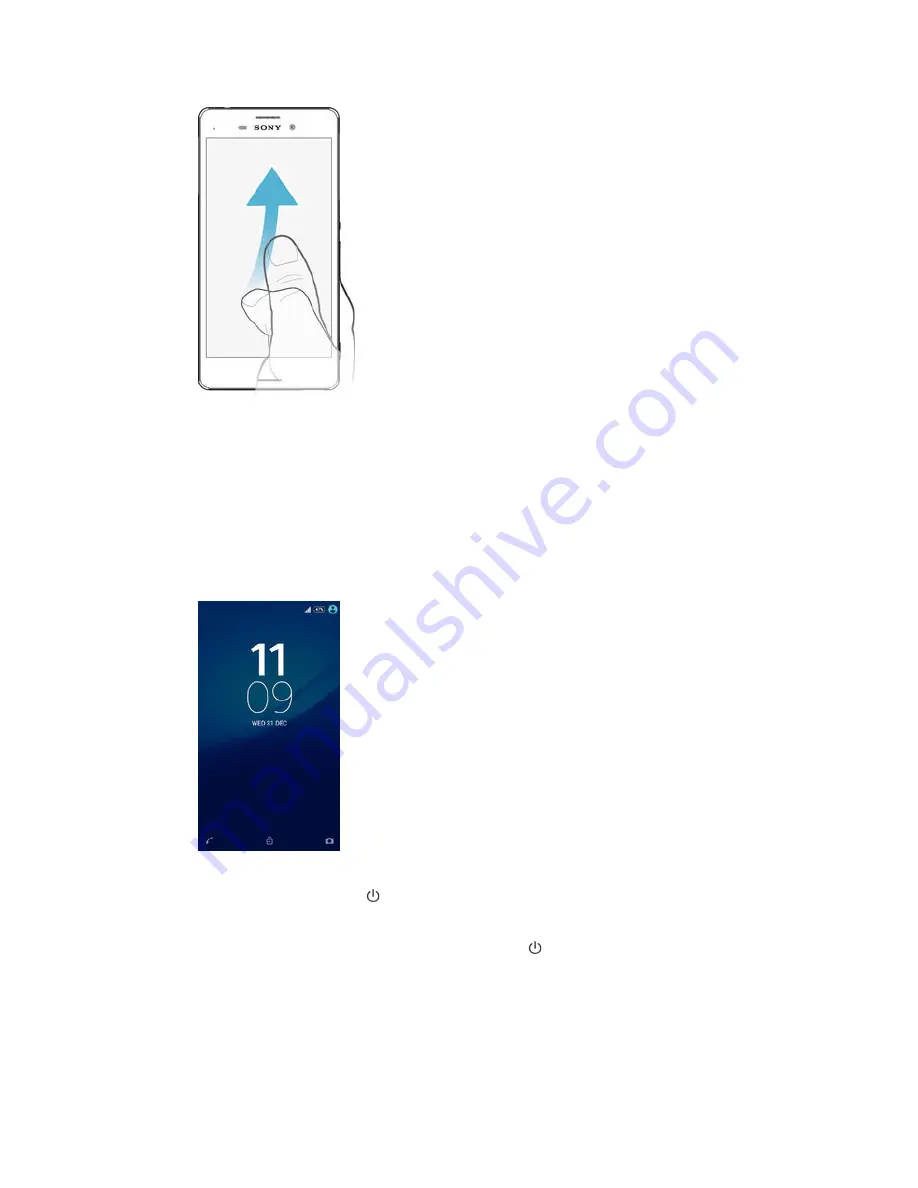
Flicking
•
Scroll quickly, for example, in a list or on a web page. You can stop the scrolling
movement by tapping the screen.
Locking and Unlocking the Screen
When your device is on and left idle for a set period of time, the screen darkens to save
battery power and locks automatically. This lock prevents unwanted actions on the
touchscreen when you are not using it. When you buy your device, a basic screen swipe
lock is already set. This means you have to swipe upward on the screen to unlock it. You
can change the security settings later and add other kinds of locks. See
Screen Lock
on
the 45 page.
To activate the screen
•
Briefly press the power key .
To lock the screen
•
When the screen is active, briefly press the power key .
Home screen
The Homescreen is the starting point for using your device. It's similar to the desktop on
a computer screen. Your Home screen can have up to seven panes, which extend
beyond the regular screen display width. The number of Home screen panes is
16
This is an Internet version of this publication. © Print only for private use.