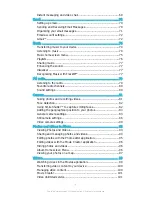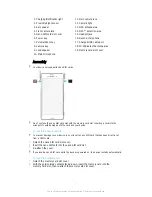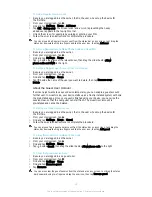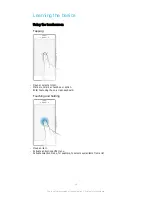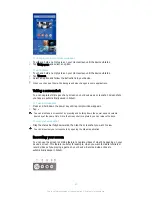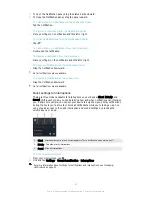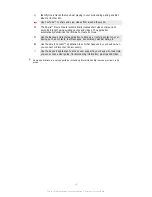To delete a pane from your Home screen
1
Touch and hold an empty area on your Homescreen until the device vibrates.
2
Flick left or right to browse to the pane that you want to delete, then tap .
Homescreen Settings
Use the
Home Settings
shortcut to adjust some basic settings on your Homescreen. For
example, you can set your Homescreen to auto-rotate and adjust the size of icons.
To Set Your Homescreen to Auto-Rotate
1
Touch and hold an empty area on your Homescreen until the device vibrates, then
tap
Home Settings
.
2
Drag the slider beside
Auto rotation
to the right.
To Adjust the Size of Icons on Your Homescreen
1
Touch and hold an empty area on your Homescreen until the device vibrates, then
tap
Home Settings
.
2
Tap
Icon size
, then select an option.
Application screen
The Application screen, which you open from the Homescreen, contains the applications
that come pre-installed on your device as well as applications that you download.
To view all applications on the Application screen
1
From your Home screen, tap .
2
Flick left or right on the Application screen.
To open an application from the Application screen
•
Flick left or right to find the application, then tap the application.
To Search for an Application from the Application Screen
1
When the Application screen is open, tap .
2
Enter the name of the application you want to search for.
To open the Application screen menu
•
When the Application screen is open, drag the left edge of the screen to the right.
To Move an Application on the Application Screen
1
To open the Application screen menu, drag the left edge of the Application screen
to the right.
2
Make sure
Custom order
is selected under
SHOW APPS
.
3
On the Application screen, touch and hold the application until it's selected, then
drag it to the new location.
18
This is an Internet version of this publication. © Print only for private use.