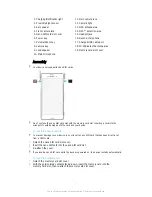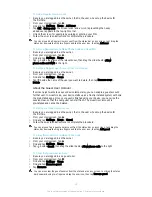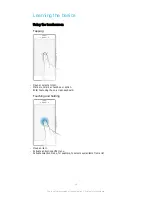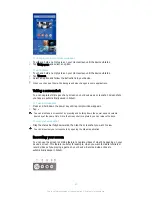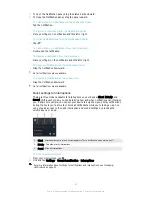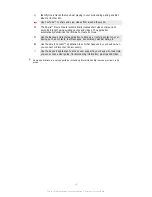To Add an Application Shortcut to the Homescreen
1
To open the Application screen menu, drag the left edge of the Application screen
to the right.
2
Make sure
Custom order
is selected under
SHOW APPS
.
3
On the Application screen, touch and hold an application icon, then drag the icon
to the top of the screen. The Homescreen opens.
4
Drag the icon to the desired location on the Homescreen, then release your finger.
If
Alphabetical
or
Most used
is selected under
SHOW APPS
instead of
Custom order
, you can
still add an application shortcut to the Homescreen. Just touch and hold the relevant
application icon until the Homescreen opens, then drag the icon to the desired location and
release your finger.
To arrange applications on the Application screen
1
To open the Application screen menu, drag the left edge of the Application screen
to the right.
2
Select the desired option under
SHOW APPS
.
To Uninstall an Application from the Application Screen
1
To open the Application screen menu, drag the left edge of the Application screen
to the right.
2
Tap
UNINSTALL
. All uninstallable applications are indicated by .
3
Tap the application you want to uninstall, then tap
OK
.
Navigating Applications
You can navigate between applications using the navigation keys, the favorites bar, and
the recently used applications window, which lets you switch easily between all recently
used applications. The navigation keys are the Home key, the Recent apps key, and the
Back key. Some applications get closed when you press the Home key to exit, while
others are paused or continue to run in the background. If an application is paused or
running in the background, you can continue where you left off the next time you open
the application.
1
Recently used applications window – Open a recently used application
2
Favorites bar – Use a shortcut to access applications or widgets
3
Recent apps key – Open the recently used applications window and the favorites bar
4
Home key – Exit an application and go back to the Homescreen
5
Back key – Go back to the previous screen within an application or close the application
19
This is an Internet version of this publication. © Print only for private use.