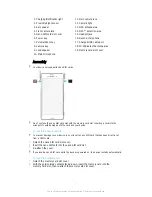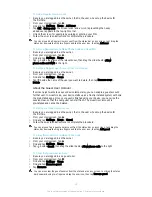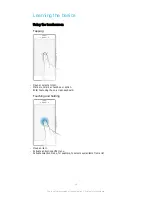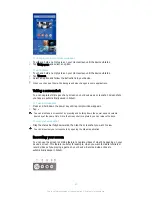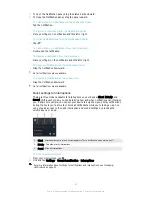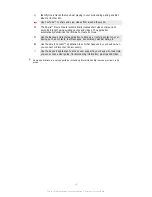To add a widget as a small app
1
To make the favorites bar appear, press .
2
Tap
> > .
3
Select a widget.
4
Enter a name for the widget, if desired, then tap
OK
.
Widgets
Widgets are small applications that you can use directly on your Homescreen. They also
function as shortcuts. For example, the Weather widget allows you to see basic weather
information directly on your Homescreen. But when you tap the widget, the full Weather
application opens. You can download additional widgets from Google Play™.
To add a widget to the Homescreen
1
Touch and hold an empty area on your Homescreen until the device vibrates, then
tap
Widgets
.
2
Find and tap the widget that you want to add.
To resize a widget
1
Touch and hold a widget until it magnifies and the device vibrates, then release
the widget. If the widget can be resized, for example, the Calendar widget, then a
highlighted frame and resizing dots appear.
2
Drag the dots inward or outward to shrink or expand the widget.
3
To confirm the new size of the widget, tap anywhere on the Homescreen.
To move a widget
•
Touch and hold the widget until it magnifies and the device vibrates, then drag it
to the new location.
To delete a widget
•
Touch and hold the widget until it magnifies and the device vibrates, then drag it
to .
Shortcuts and folders
Use shortcuts and folders to manage your applications and keep your Home screen tidy.
21
This is an Internet version of this publication. © Print only for private use.