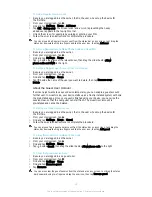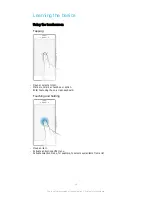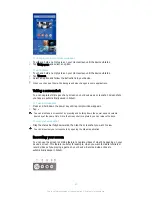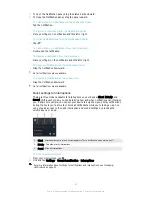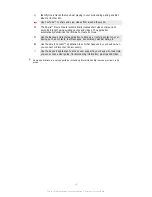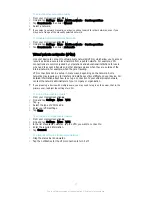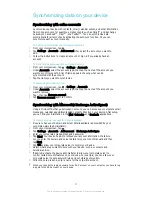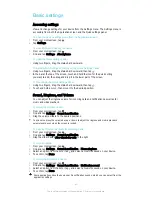1
To open the Notification panel, drag the status bar downward.
2
To close the Notification panel, drag the panel upward.
To Take Action on a Notification in the Notification Panel
•
Tap the notification.
To dismiss a notification from the Notification panel
•
Place your finger on a notification and flick left or right.
To Clear all Notifications from the Notification PanelS
•
Tap
.
To Take Action on a Notification from the Lockscreen
•
Double-tap the notification.
To dismiss a notification from the lockscreen
•
Place your finger on the notification and flick left or right.
To Expand a Notification on the Notification Panel
•
Drag the notification downward.
Not all notifications are expandable.
To Expand a Notification on the Lockscreen
•
Drag the notification downward.
Not all notifications are expandable.
Quick settings for interruptions
There are three modes available for interruptions on your device:
Silent
,
Priority
, and
Sound
. Within each mode, you can determine how and when notifications can interrupt
you, if at all. For example, you can set your device to only show you priority notifications
during the hours you’re at work or block all notifications while you’re taking a nap. You
can get quick access to the basic interruption and sound settings by pressing the
volume key up or down.
1
Silent
– All interruptions get blocked, excluding alarms. There is still sound when alarms go off
2
Priority
– Only allow priority interruptions
3
Sound
– Allow all interruptions
To Set Priority Interruptions
1
From your Homescreen, tap .
2
Find and tap
Settings
>
Sound & notification
>
Interruptions
.
For more information about settings for notifications and interruptions, see
Managing
Notifications
on page 41 .
25
This is an Internet version of this publication. © Print only for private use.