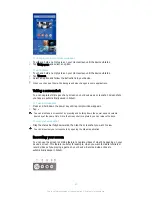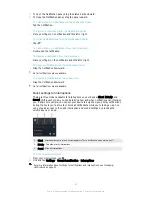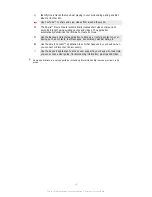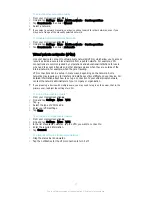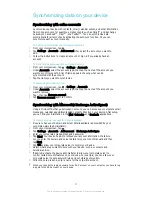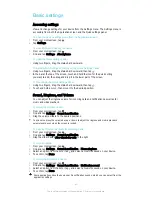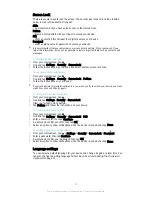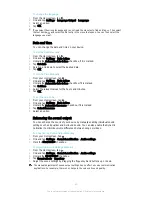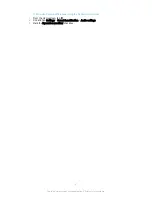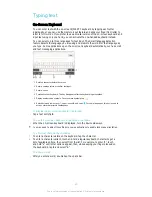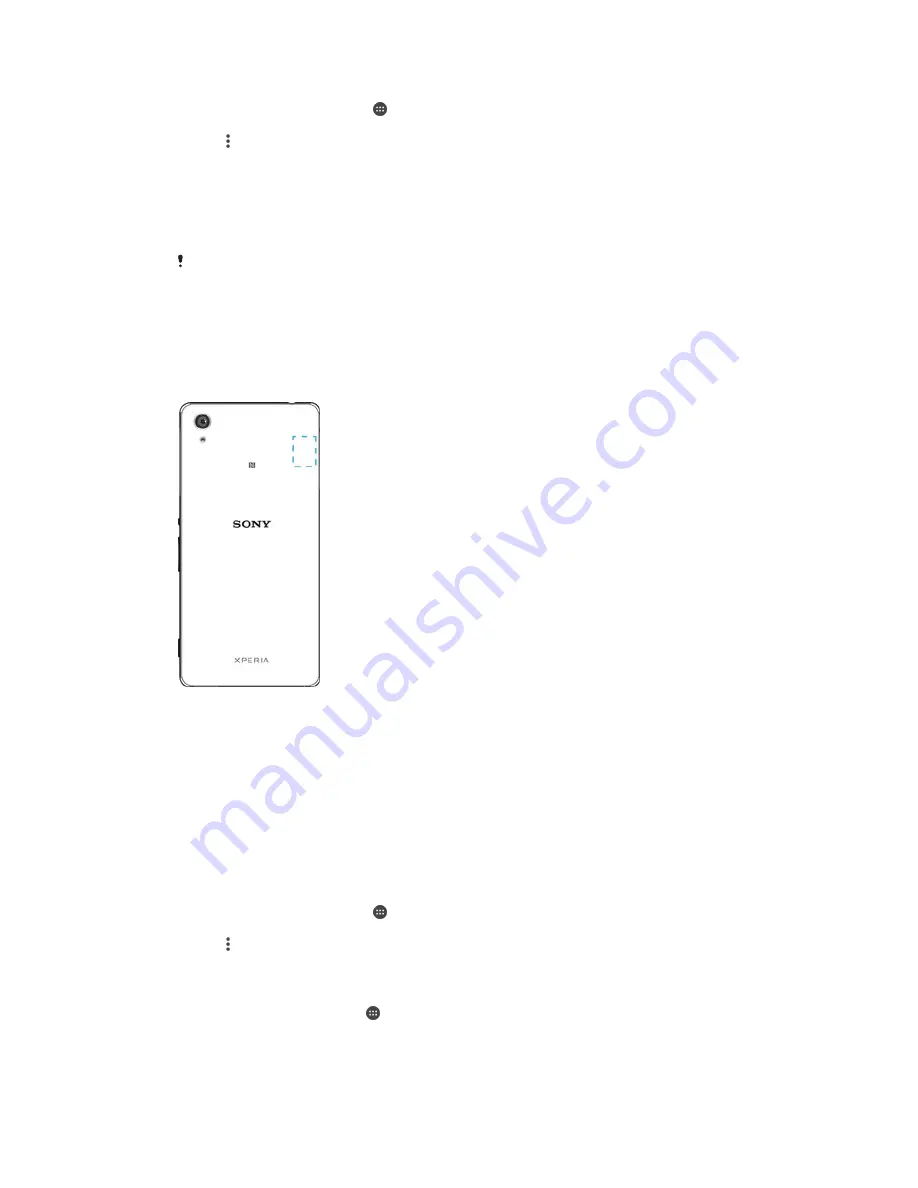
To Add a Wi-Fi® Network Manually
1
From your Homescreen, tap .
2
Find and tap
Settings
>
Wi-Fi
.
3
Tap >
Add network
.
4
Enter the
Network name (SSID)
information.
5
To select a security type, tap the
Security
field.
6
If required, enter a password.
7
To edit some advanced options such as proxy and IP settings, mark the
Advanced options
checkbox and then edit as desired.
8
Tap
Save
.
Contact your Wi-Fi® network administrator to get the network SSID and password.
Increasing Wi-Fi® signal strength
There are a number of things you can do to increase the strength of a Wi-Fi® signal:
•
Move your device closer to the Wi-Fi® access point.
•
Move the Wi-Fi® access point away from any potential obstructions or interference.
•
Don’t cover the Wi-Fi® antenna area of your device (the highlighted area in the
illustration).
Wi-Fi® settings
When you are connected to a Wi-Fi® network or when there are Wi-Fi® networks
available in your vicinity, it is possible to view the status of these networks. You can also
enable your device to notify you whenever an open Wi-Fi® network is detected.
If you are not connected to a Wi-Fi® network, your device uses a cellular data
connection to access the Internet (if you have set up and enabled a cellular data
connection on your device). By adding a Wi-Fi® sleep policy, you can specify when to
switch from Wi-Fi® to cellular data.
To Enable Wi-Fi® Network Notifications
1
Turn on Wi-Fi®, if it is not already on.
2
From your Homescreen, tap .
3
Find and tap
Settings
>
Wi-Fi
.
4
Tap >
Advanced
.
5
Drag the slider beside
Network notification
to the right.
To view detailed information about a connected Wi-Fi® network
1
From the Homescreen, tap .
2
Find and tap
Settings
>
Wi-Fi
.
3
Tap the Wi-Fi® network that you are currently connected to. Detailed network
information is displayed.
33
This is an Internet version of this publication. © Print only for private use.