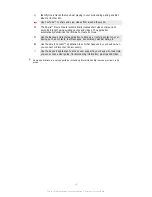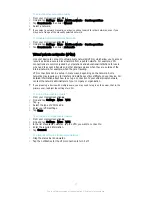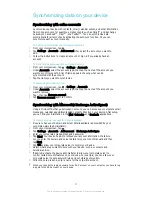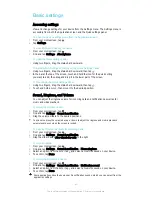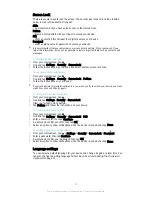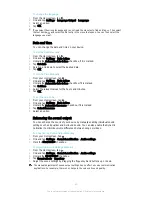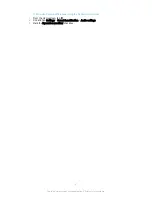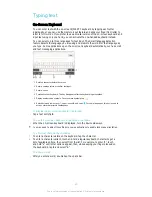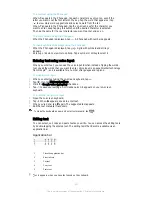To Enable Touch Tones
1
From your Homescreen, tap .
2
Find and tap
Settings
>
Sound & notification
>
Other sounds
.
3
Drag the sliders beside
Dialpad tones
and
Touch sounds
to the right.
Managing Notifications
You can select which types of notifications are allowed to interrupt you and filter
interruptions based on who they come from. You can set time intervals for both priority
interruptions and silent mode. The most common types of notifications include:
•
Calls
•
Messages
•
Events and reminders
•
App notifications
To Adjust the Interruption Settings
1
From your Homescreen, tap .
2
Find and tap
Settings
>
Sound & notification
>
Interruptions
>
When calls and
notifications arrive
.
3
Select an option and follow the instructions in your device.
The interruption settings can also be accessed by pressing the volume key up or down until
the volume adjustment window appears at the top of the screen. See
Quick settings for
interruptions
on page 25 .
Interruption Setting Options
Always interrupt
Allow all interruptions.
Allow priority interruptions
only
Only allow notifications that you have set as priority interruptions. Your device
sounds or vibrates when priority interruptions from specific contact types arrive
during the preset time intervals.
No interruptions
Don't allow any interruptions. Your device remains in silent mode when this
setting is active.
To Set Notifications as Priority Interruptions
1
From your Homescreen, tap .
2
Find and tap
Settings
>
Sound & notification
>
Interruptions
.
3
Under
Priority interruptions
, drag the relevant sliders to the right.
To Associate Priority Interruptions with Specific Contact Types
1
From your Homescreen, tap .
2
Find and tap
Settings
>
Sound & notification
>
Interruptions
>
Calls/messages
from
.
3
Select an option.
To Set Time Intervals for Priority Interruptions
1
From your Homescreen, tap .
2
Find and tap
Settings
>
Sound & notification
>
Interruptions
>
Days
.
3
Mark the checkboxes for the relevant days, then tap
Done
.
4
To adjust the start time, tap
Start time
and select a value, then tap
OK
.
5
To adjust the end time, tap
End time
and select a value, then tap
OK
.
Managing Notifications on the Lockscreen
You can set up your device so that only selected notifications get displayed on your
lockscreen. You can make all notifications and their content accessible, hide sensitive
content for all notifications or specific apps, or choose not to show any notifications at
all.
41
This is an Internet version of this publication. © Print only for private use.