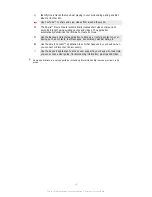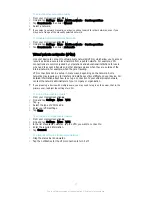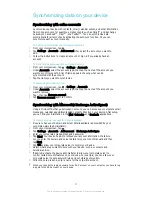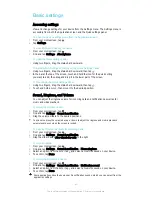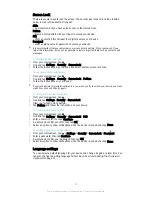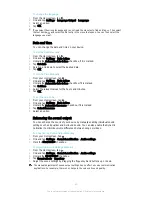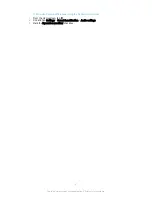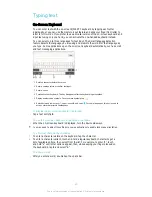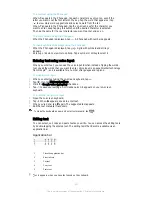To Select the Notifications to Display on the Lockscreen
1
From your Homescreen, tap .
2
Find and tap
Settings
>
Sound & notification
>
When device is locked
.
3
Select an option.
Notification Display Options on the Lockscreen
Show all notification
content
Get all notifications on the lockscreen. When you have this setting turned on, keep in
mind that all content (including the content of incoming emails and chats) will be
visible on your lockscreen unless you designate the relevant apps as
Sensitive
in the
App notifications
settings menu.
Hide sensitive
notification content
You must have a PIN, password, or pattern set up as your screen lock in order for
this setting to be available.
Contents hidden
is displayed on the lockscreen when
sensitive notifications arrive. For example, you'll get a notification for an incoming
email or chat, but the content won't be visible on your lockscreen.
Don't show
notifications at all
You won't get any notifications on the lockscreen.
Setting the Notification Level for an App
You can set different notification behaviors for individual applications. For example, you
can block all email notifications, prioritize Facebook™ notifications, and make the
content of messaging notifications invisible on the lockscreen.
To Set the Notification Level for an App
1
From your Homescreen, tap .
2
Find and tap
Settings
>
Sound & notification
>
App notifications
.
3
Select the app you want to change the notification settings for.
4
Drag the relevant slider to the right.
Notification levels and options for specific applications
Block
Never show notifications for the selected app.
Priority
Priority level notifications appear on the lockscreen above all other notifications.
Sensitive
This option is only available if you set up a PIN, password, or pattern as your screen lock and
selected
Show all notification content
under the
When device is locked
setting. Notifications for
the app appear on your lockscreen but their content isn't visible.
SIM card protection
You can lock and unlock each SIM card that you use in your device with a PIN (Personal
Identity Number). When a SIM card is locked, the subscription linked to the card is
protected against misuse, meaning that you have to enter a PIN every time you start your
device.
If you enter the PIN incorrectly more times than the maximum number of attempts
allowed, your SIM card will become blocked. You then need to enter your PUK (Personal
Unblocking Key) and a new PIN. Your PIN and PUK are supplied by your network
operator.
To set up a SIM card lock
1
From the Homescreen, tap .
2
Find and tap
Settings
>
Security
>
Set up SIM card lock
.
3
Mark the
Lock SIM card
checkbox.
4
Enter the SIM card PIN and tap
OK
. The SIM card lock is now active and you will
be prompted to enter this lock every time you restart the device.
42
This is an Internet version of this publication. © Print only for private use.