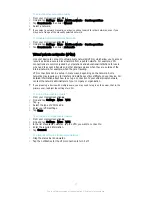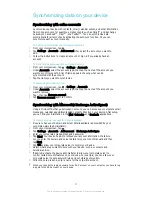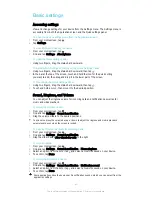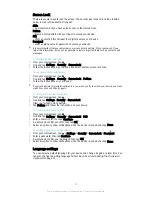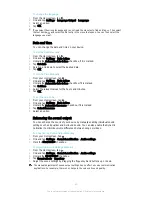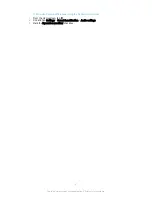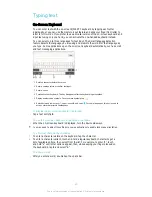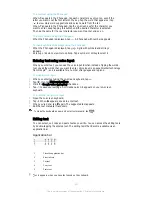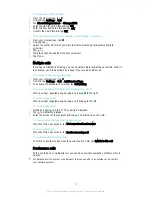being minimized. You can also use this feature when you lend your device to another
person to make it harder for them to access more than one screen or application. For
example, you can lend your phone to somebody to make a phone call and pin the
screen to the Phone application so that the person can't easily use other apps such as
Messaging or Email.
Screen pinning is not a security feature and does not fully prevent other users from unpinning
a screen and accessing your device. To protect your data, you should set up your device to
request a screen lock PIN, password, or pattern before someone can unpin the screen.
To Activate Screen Pinning
1
From your Homescreen, tap .
2
Find and tap
Settings
>
Security
>
Screen pinning
.
3
Drag the slider to the right.
To Pin a Screen
1
Be sure that screen pinning is activated on your device.
2
Open an app and go to the screen you want to pin.
3
Tap .
4
To display , swipe upward.
5
Tap .
6
If you have a PIN, password, or pattern set up as your screen lock, mark the
relevant checkbox to ensure the pattern, PIN, or password is needed to unlock
the device before the screen can be unpinned.
7
Tap
START
.
To Unpin a Screen
1
On the pinned screen, touch and hold and at the same time.
2
Release both buttons.
If you marked a security option when you pinned the screen, you have to enter your pattern,
PIN, or password to unlock the device before the screen can be unpinned.
Daydream
Daydream is an interactive screen saver that automatically displays colors, photos or a
slideshow while your device is docked or charging and the screen is idle.
On a device with multiple users, each user can have individual Daydream settings.
To Activate the Daydream Screen Saver
1
From your Homescreen, tap .
2
Find and tap
Settings
>
Display
>
Daydream
.
3
Drag the slider to the right.
To Select Content for the Daydream Screen Saver
1
From your Homescreen, tap .
2
Find and tap
Settings
>
Display
>
Daydream
.
3
Drag the slider to the right.
4
Select what you want to display when the screen saver is active.
To Set when the Daydream Screen Saver Starts
1
From your Homescreen, tap .
2
Find and tap
Settings
>
Display
>
Daydream
.
3
Drag the slider to the right.
4
To activate the Daydream screen saver immediately, tap , then tap
Start now
.
5
To set automatic activation options, tap , then tap
When to daydream
, and select
an option.
44
This is an Internet version of this publication. © Print only for private use.