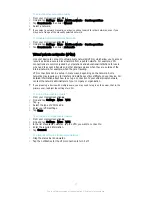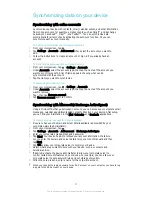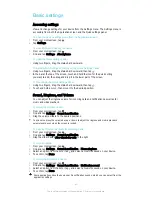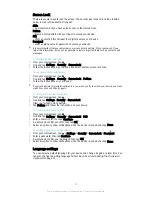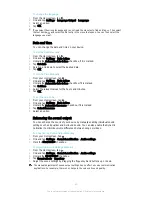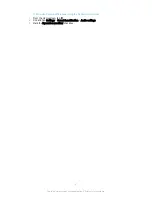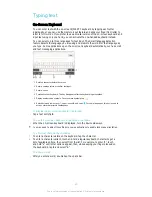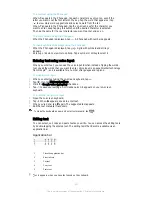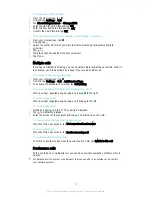Screen Lock
There are several ways to lock the screen. The security level of each lock type is listed
below in order of weakest to strongest:
•
Slide
– no protection, but you have quick access to the Homescreen
•
Pattern
– draw a simple pattern with your finger to unlock your device
•
PIN
– enter a numeric PIN of at least four digits to unlock your device
•
Password
– enter an alpha-numeric password to unlock your device
It is very important that you remember your screen unlock pattern, PIN, or password. If you
forget this information, it may not be possible to restore important data such as contacts and
messages.
To change screen lock type
1
From your Homescreen, tap .
2
Find and tap
Settings
>
Security
>
Screen lock
.
3
Follow the instructions in your device and select another screen lock type.
To create a screen lock pattern
1
From your Homescreen, tap .
2
Find and tap
Settings
>
Security
>
Screen lock
>
Pattern
.
3
Follow the instructions on your device.
If your lock pattern is rejected five times in a row when you try to unlock your device, you must
wait 30 seconds and then try again.
To change the screen lock pattern
1
From your Homescreen, tap .
2
Find and tap
Settings
>
Security
>
Screen lock
.
3
Draw your screen unlock pattern.
4
Tap
Pattern
and follow the instructions on your device.
To Create a Screen Lock PIN
1
From your Homescreen, tap .
2
Find and tap
Settings
>
Security
>
Screen lock
>
PIN
.
3
Enter a numeric PIN, then tap
Continue
.
4
Re-enter and confirm your PIN, then tap
OK
.
5
Select an option to show notifications when the device is locked, then tap
Done
.
To Create a Screen Lock Password
1
From your Homescreen, tap >
Settings
>
Security
>
Screen lock
>
Password
.
2
Enter a password, then tap
Continue
.
3
Re-enter and confirm your password, then tap
OK
.
4
Select an option to show notifications when the device is locked, then tap
Done
.
Language settings
You can select a default language for your device and change it again at a later time. You
can also change the writing language for text input. See
Personalizing the On-Screen
Keyboard
on page 51 .
45
This is an Internet version of this publication. © Print only for private use.