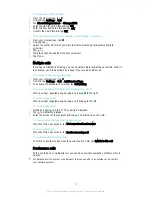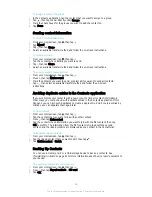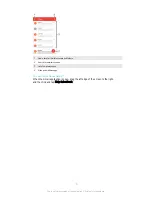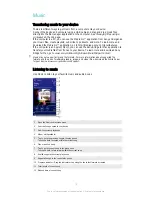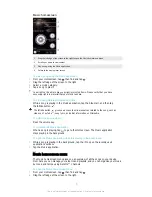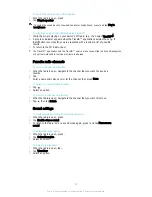Calling from a message
To Call a Message Sender
1
From your Homescreen, tap , then find and tap .
2
Tap a conversation and tap
, then tap .
To save a sender's number as a contact
1
From your Homescreen, tap , then find and tap .
2
Tap >
Save
.
3
Select an existing contact, or tap
Create new contact
.
4
Edit the contact information and tap
Done
.
Messaging settings
To change your message notification settings
1
From your Homescreen, tap , then find and tap .
2
Tap , then tap
Settings
.
3
To set a notification sound, tap
Notification tone
, then select an option or tap
and select a music file that is saved to your device.
4
To confirm, tap
Done
.
5
For other notification settings, check or uncheck the relevant checkboxes.
To turn the delivery report function on or off for outgoing messages
1
From your Homescreen, tap , then find and tap .
2
Tap , then tap
Settings
.
3
Mark or unmark the
Delivery report
checkbox as desired.
After the delivery report function is turned on, a check mark is displayed in messages that have
been successfully delivered.
Instant messaging and video chat
You can use the Google Hangouts™ instant messaging and video chat application on
your device to chat with friends who also use the application on computers, Android™
devices and other devices. You can turn any conversation into a video call with several
friends, and you can send messages to friends even when they are offline. You can also
view and share photos easily.
Before you start using Hangouts™, make sure that you have a working Internet
connection and a Google™ account. Go to http://support.google.com/hangouts and
click the "Hangouts on your Android" link to get more detailed information about how to
use this application.
The video call function only works on devices with a front camera.
To use the Hangouts™ application
1
From your Homescreen, tap .
2
Find and tap
Hangouts
.
69
This is an Internet version of this publication. © Print only for private use.