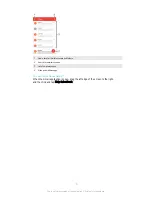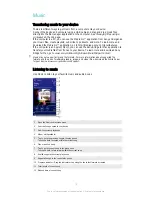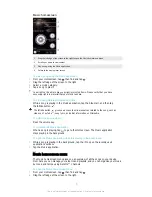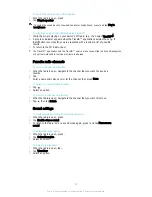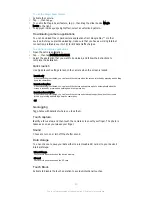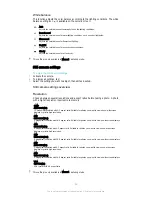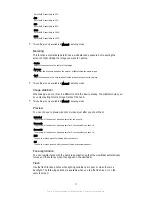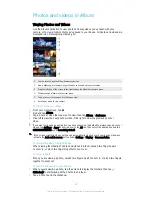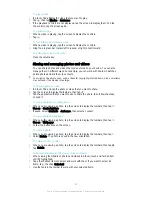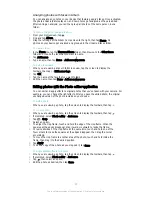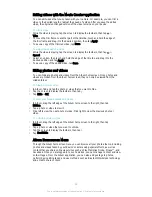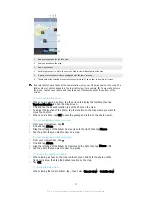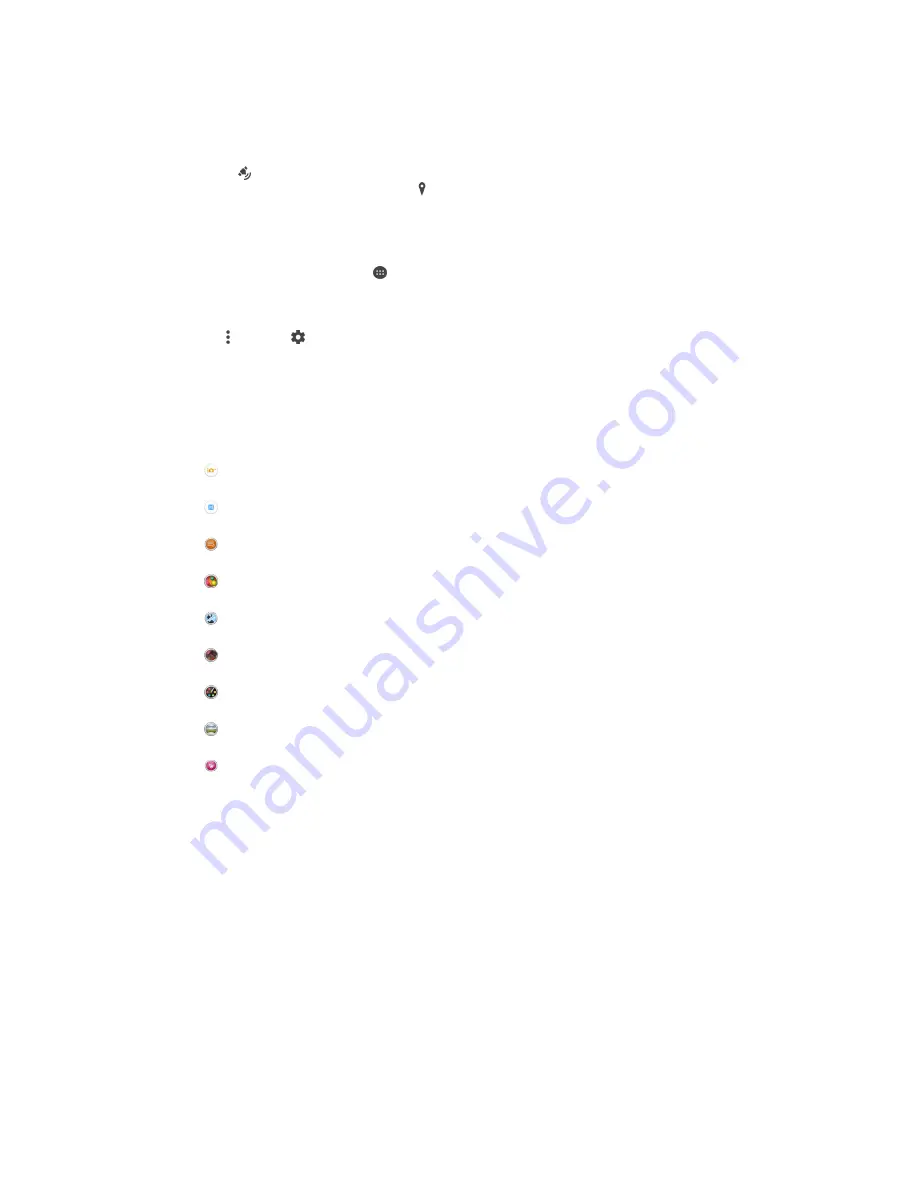
Adding the geographical position to your photos
Turn on geotagging to add the approximate geographical location (a geotag) to photos
when you take them. The geographical location is determined either by wireless
networks or GPS technology.
When appears on the camera screen, geotagging is turned on but the geographical
position has not been found. When appears, geotagging is turned on and the
geographical location is available, so your photo can get geotagged. When neither of
these two symbols appears, geotagging is turned off.
To Turn on Geotagging
1
From your Homescreen, tap .
2
Tap
Settings
>
Location
.
3
Tap the on-off switch.
4
Activate the camera.
5
Tap , then tap .
6
Drag the slider beside
Geotagging
to the right.
General camera settings
Capturing mode settings overview
Superior auto
Optimize your settings to suit any scene.
Manual
Adjust camera settings manually.
Sound Photo
Take photos with background sound.
AR fun
Play in your camera viewfinder with virtual objects and enrich your photos or videos.
Multi camera
Record the same scene from multiple angles on a single screen.
AR effect
Take photos or videos with virtual scenes and characters.
Creative effect
Apply effects to photos or videos.
Sweep Panorama
Take wide-angle and panoramic photos.
Portrait retouch
Take photos with real-time portrait styles.
Superior auto
Superior auto mode detects the conditions you are shooting in and automatically adjusts
the settings to ensure you take the best photo possible.
Manual mode
Use Manual mode when you want to manually adjust your camera settings for photos
and videos.
AR effect
You can apply AR (augmented reality) effects to your photos or videos and make them
more fun. When using the camera, this setting lets you integrate 3D scenes into your
photos or videos. Just select the scene you want and adjust its position in the viewfinder.
83
This is an Internet version of this publication. © Print only for private use.