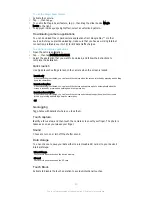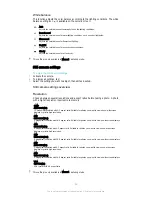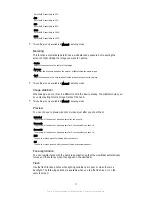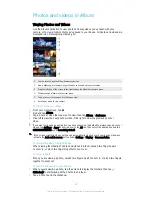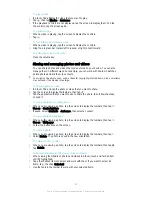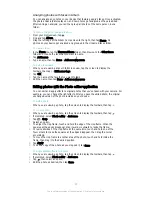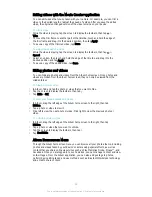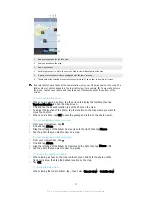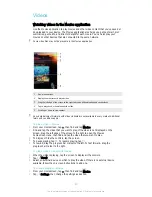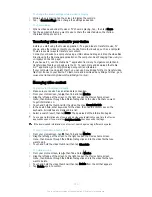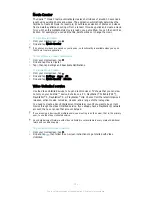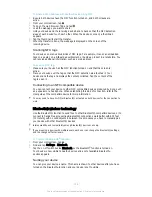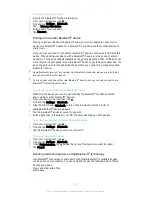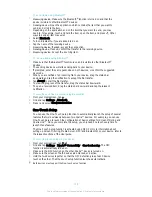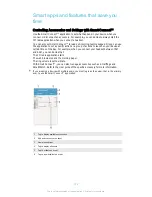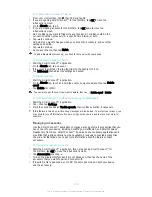Analyzing photos with faces in Album
You can analyze any photos on your device that feature people's faces. Once activated,
the photo analysis feature stays on, and new photos get analyzed as they are added.
After running an analysis, you can then group all photos of the same person in one
folder.
To turn on the photo analysis feature
1
From your Homescreen, tap .
2
Find and tap
Album
.
3
Drag the left edge of the Album home screen to the right, then tap
Faces
. All
photos on your device get analyzed and grouped in the Unnamed faces folder.
To name a face
1
In the
Faces
tile, tap the
Unnamed faces
folder, then browse to the
Other faces
folder and choose the face that you want to name.
2
Tap
Add name
.
3
Type a name, then tap
Done
>
Add as new person
.
To edit a face name
1
When you are viewing a face in full-screen view, tap the screen to display the
toolbars, then tap >
Edit name tags
.
2
Tap
OK
.
3
Tap the name of the face that you want to edit.
4
Edit the name, then tap
Done
>
Add as new person
.
Editing photos with the Photo editor application
You can edit and apply effects to original photos that you’ve taken with your camera. For
example, you can change the light effects. After you save the edited photo, the original
unchanged version of the photo remains on your device.
To edit a photo
•
When you are viewing a photo, tap the screen to display the toolbars, then tap .
To crop a photo
1
When you are viewing a photo, tap the screen to display the toolbars, then tap .
2
If prompted, select
Photo editor
>
Just once
.
3
Tap >
Crop
.
4
Select an option.
5
To adjust the crop frame, touch and hold the edge of the crop frame. When the
squares at the edges disappear, drag inward or outward to resize the frame.
6
To resize all sides of the crop frame at the same time, touch and hold one of the
four corners to make the squares at the edges disappear, then drag the corner
accordingly.
7
To move the crop frame to another area of the photo, touch and hold inside the
frame, then drag it to the desired position.
8
Tap
Apply
.
9
To save a copy of the photo as you cropped it, tap
Save
.
To apply special effects to a photo
1
When you are viewing a photo, tap the screen to display the toolbars, then tap .
2
If prompted, select
Photo editor
>
Just once
.
3
Tap , then select an option.
4
Edit the photo as desired, then tap
Save
.
95
This is an Internet version of this publication. © Print only for private use.