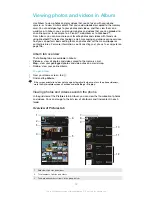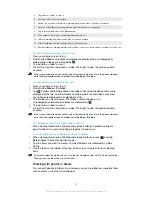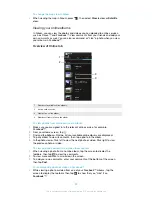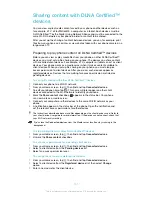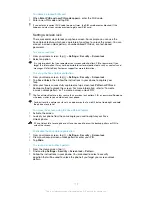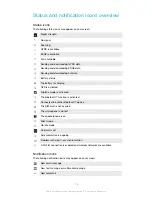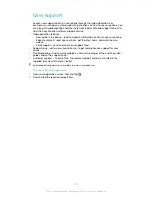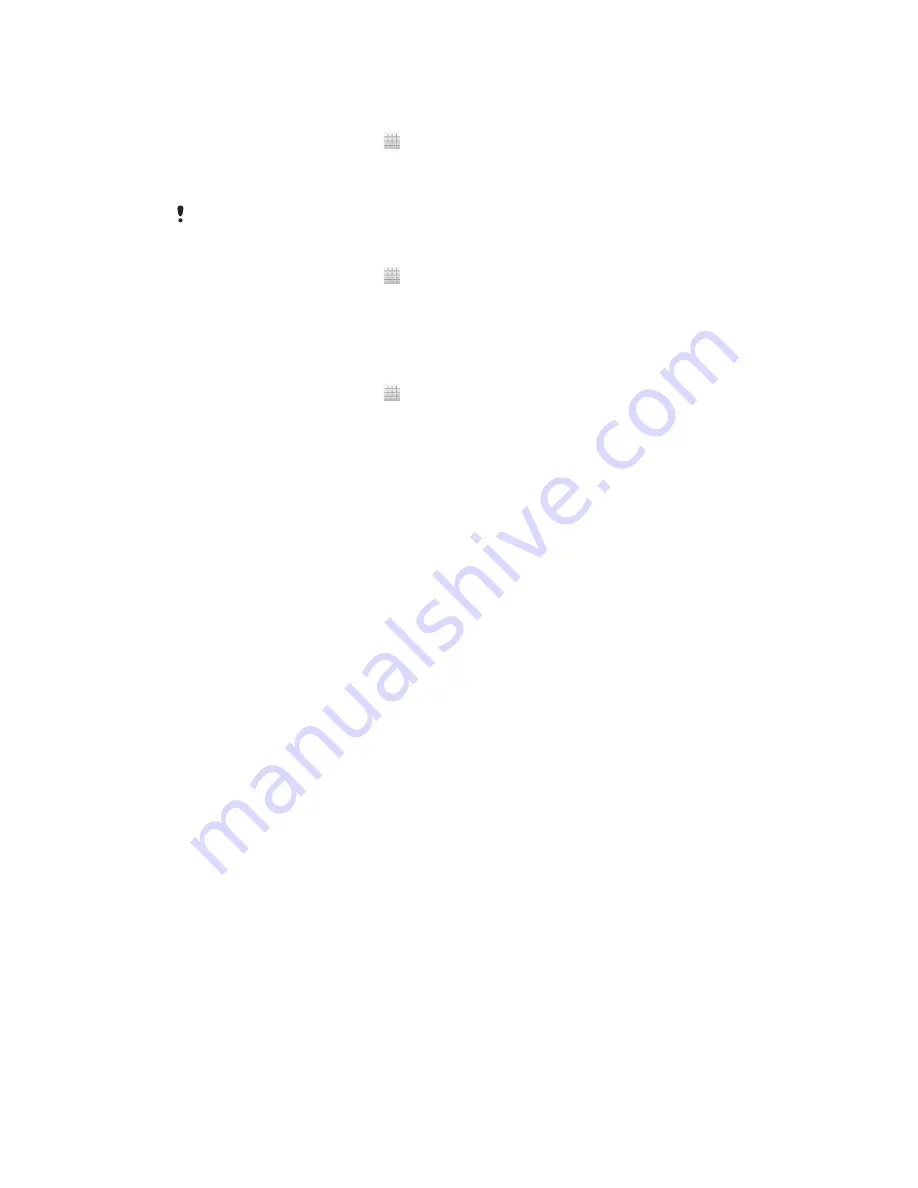
To connect paired devices wirelessly in Media transfer mode
1
Make sure Media transfer mode is enabled on your phone. It is normally
enabled by default.
2
From your Home screen, tap .
3
Find and tap
Settings
>
Xperia™
>
Connectivity
.
4
Tap the paired device that you want to connect to under
Trusted devices
.
5
Tap
Connect
.
Make sure your phone's Wi-Fi
®
function is turned on.
To disconnect a wirelessly paired device in Media transfer mode
1
From your Home screen, tap .
2
Find and tap
Settings
>
Xperia™
>
Connectivity
.
3
Tap the paired device that you want to disconnect from under
Trusted
devices
.
4
Tap
Disconnect
.
To remove a pairing with another device
1
From your Home screen, tap .
2
Find and tap
Settings
>
Xperia™
>
Connectivity
.
3
Tap the paired device that you want to remove.
4
Tap
Forget
.
PC Companion
PC Companion is a computer application that gives you access to additional features
and services which help you transfer music, video and pictures to and from your
phone. You can also use PC Companion to update your phone and get the latest
software version available. The installation files for PC Companion are saved on your
phone and the installation is launched from the phone when you connect it to a
computer via USB cable.
You need an internet connected computer running one of the following operating
systems to use the PC Companion application:
•
Microsoft® Windows® 7
•
Microsoft® Windows Vista®
•
Microsoft® Windows® XP (Service Pack 3 or higher)
To start PC Companion
1
Make sure that PC Companion is installed on your PC.
2
Open the PC Companion application on the PC, then click
Start
to open one of
the features that you want to use.
Media Go™
The Media Go™ computer application helps you transfer and manage media content
in your phone and computer. You can install and access Media Go™ from within the
PC Companion application. See
PC Companion
on page 107 for more information.
You need one of these operating systems to use the Media Go™ application:
•
Microsoft® Windows® 7
•
Microsoft® Windows Vista®
•
Microsoft® Windows® XP, Service Pack 3 or higher
107
This is an Internet version of this publication. © Print only for private use.