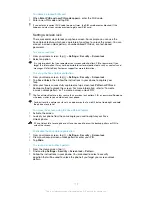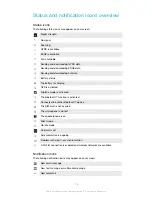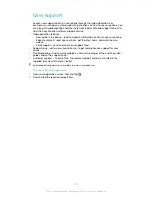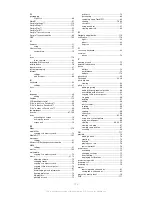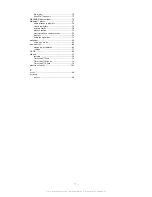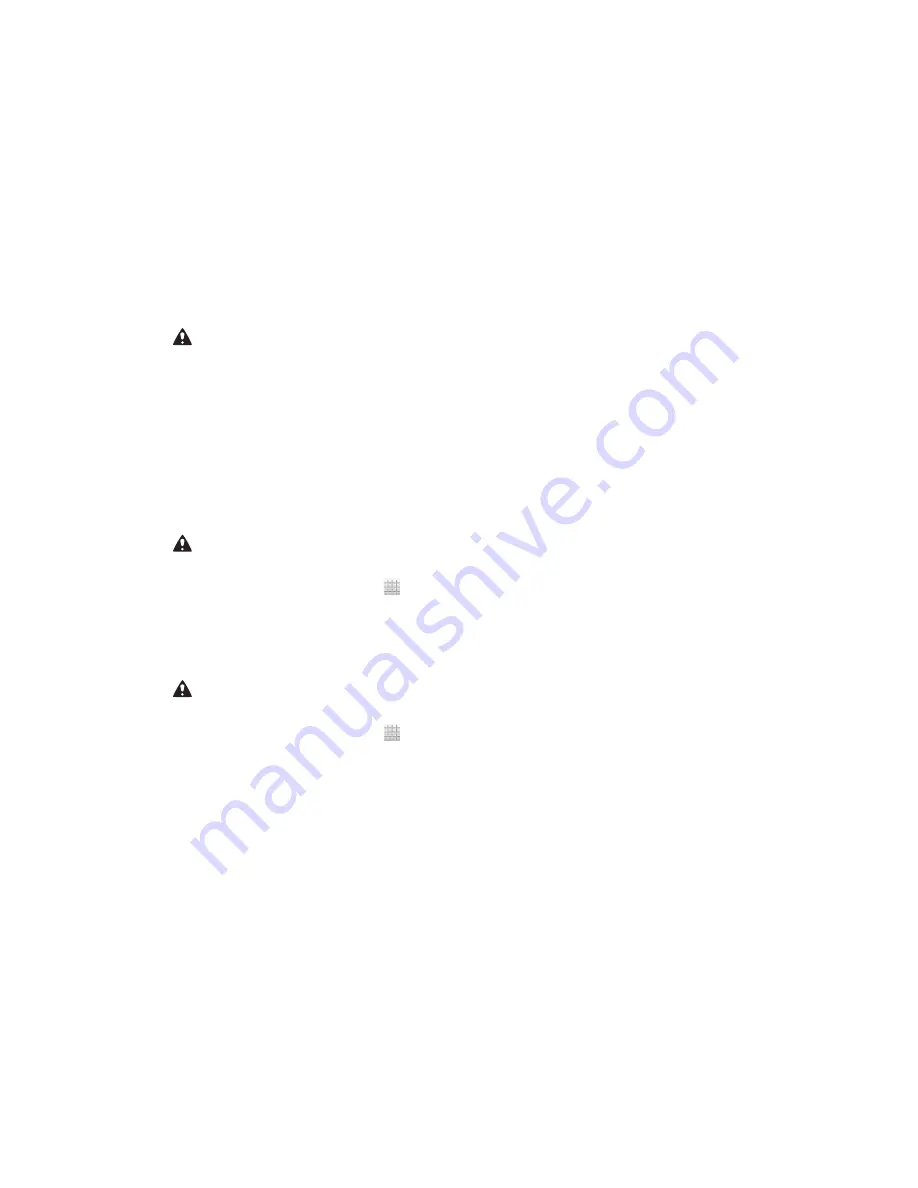
Troubleshooting
My phone is not working as expected
If you experience problems with your phone, check these tips before you try anything
else:
•
Restart your phone.
•
Remove and re-insert the battery and SIM card. Then restart your phone.
•
Update your phone. Updating your phone ensures optimal performance and provides
the latest enhancements. See
Updating your phone
on page 114 for more
information.
•
Reset your phone.
Be patient while resetting your phone. Restarting the phone during a reset procedure may
damage the phone permanently.
Resetting the phone
You can reset your phone to its original settings. When you perform a factory data
reset, you reset the phone to the state it was in before you turned it on for the first
time, and all personal data is erased. You can also reset the phone to the original
settings without erasing your personal data. Before you perform a reset, make sure to
back up any important data saved on your phone.
To reset the phone without erasing personal data
To avoid permanent phone damage, do not restart the phone while a reset procedure is
underway.
1
From your Home screen, tap .
2
Find and tap
Settings
>
Backup & reset
.
3
Tap
Settings reset
>
Reset phone
.
4
To confirm, tap
Reset settings
.
To perform a factory data reset
To avoid permanent phone damage, do not restart the phone while a reset procedure is
underway.
1
From your Home screen, tap .
2
Find and tap
Settings
>
Backup & reset
.
3
Tap
Factory data reset
>
Reset phone
.
4
To confirm, tap
Erase everything
.
I cannot charge the phone
The charger is not properly connected or the battery connection is poor. Remove the
battery and clean the connectors.
No battery charging icon appears when phone starts charging
It may take a few minutes before the battery icon appears on the screen.
The battery performance is low
Follow our smart tips on how to get more out of your battery. See
Improving battery
performance
on page 14.
123
This is an Internet version of this publication. © Print only for private use.