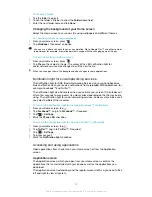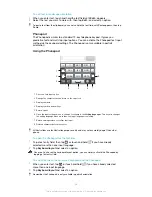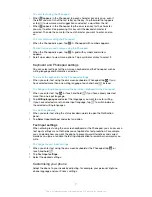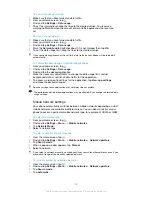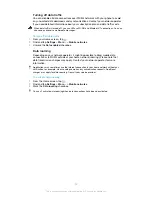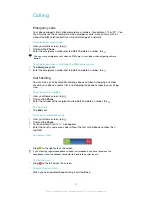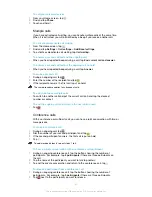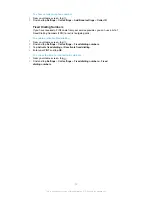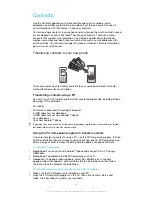To enter text using the on-screen keyboard
1
To enter a character visible on the keyboard, tap the character.
2
To enter a character variant, touch and hold a regular keyboard character to
get a list of available options, then select from the list. For example, to enter
"é", touch and hold "e" until other options appear, then, while keeping your
finger pressed on the keyboard, drag to and select "é".
To shift between upper-case and lower-case letters
•
Before you enter a letter, tap to switch to upper-case , or vice versa.
To turn on the caps lock
•
Before you type a word, tap or until appears.
To enter numbers or symbols
•
When you enter text, tap . A keyboard with numbers and symbols appears.
Tap to view more options.
To insert a smiley
1
When you enter text, touch and hold .
2
Select a smiley.
To delete characters
•
Tap to place the cursor after the character you want to delete, then tap
.
To enter a carriage return
•
When you enter text, tap
to enter a carriage return.
To select text
1
When you enter text, touch and hold the text field or double-tap within the text
field.
2
The word you touch gets highlighted by tabs on both sides. Drag the tabs left
or right to select more text.
To edit text in portrait orientation
1
When you enter text, touch and hold the text field until an application bar
appears.
2
Select the text you want to edit, and then use the application bar to make your
desired changes.
To paste text from the clipboard, you can also hold the text field until
Paste
appears, then tap
Paste
.
Application bar
1
3
2
5
4
1
Close the application bar
2
Select all text
3
Cut text
4
Copy text
5
Paste text
only appears when you have text stored on the clipboard.
25
This is an Internet version of this publication. © Print only for private use.